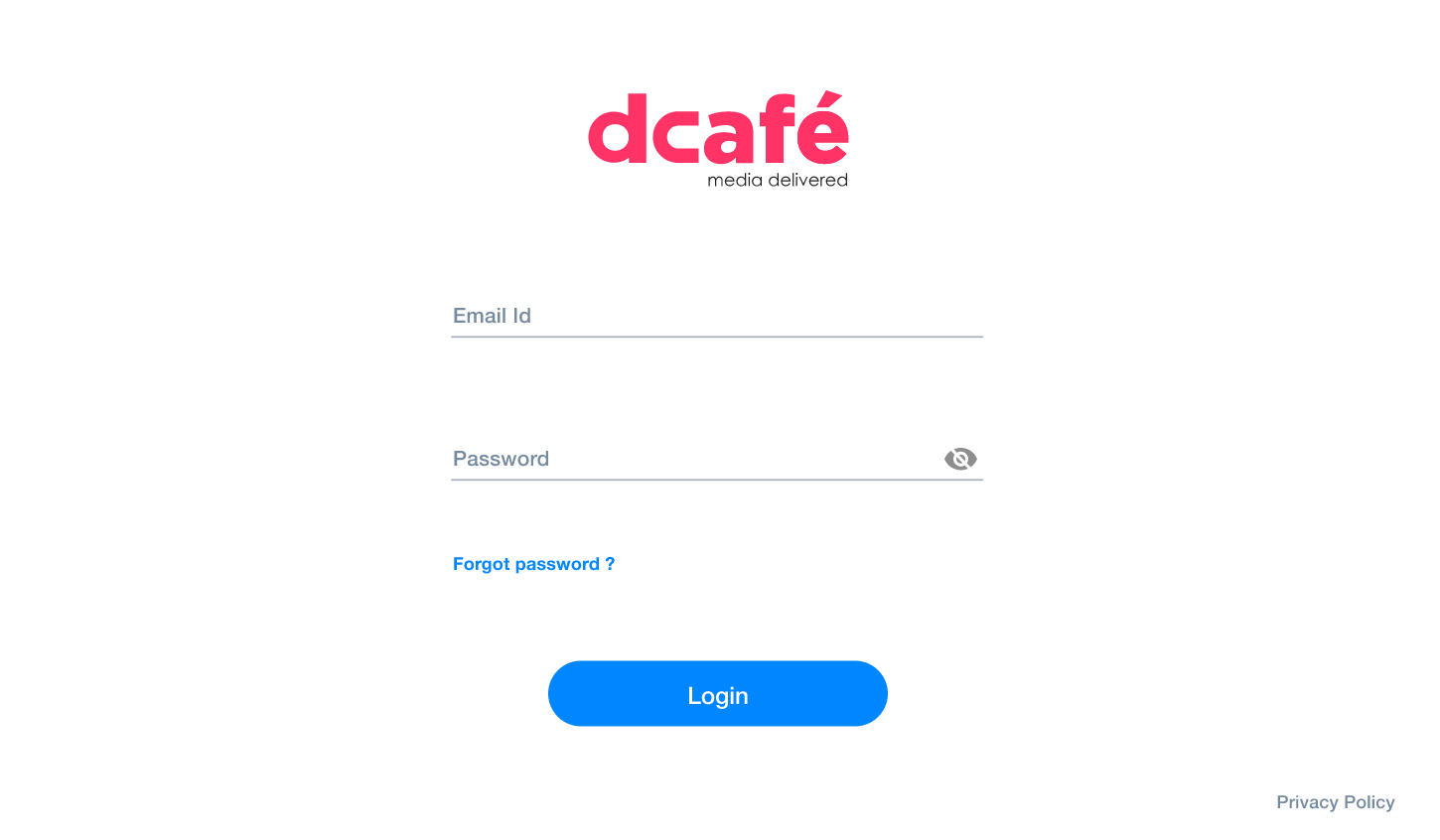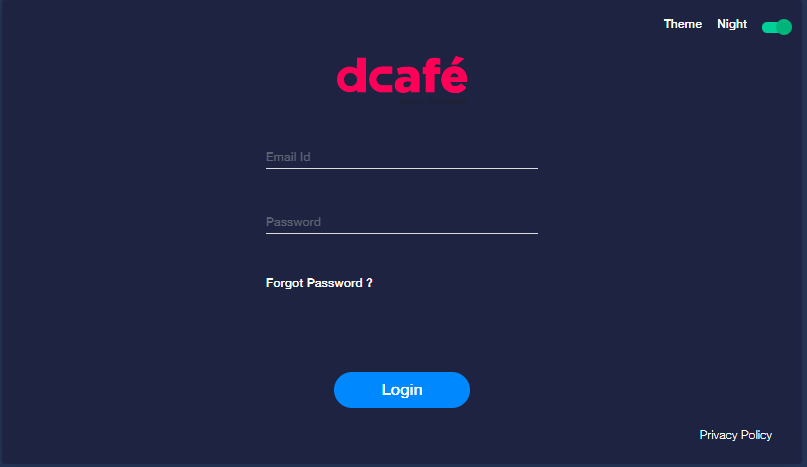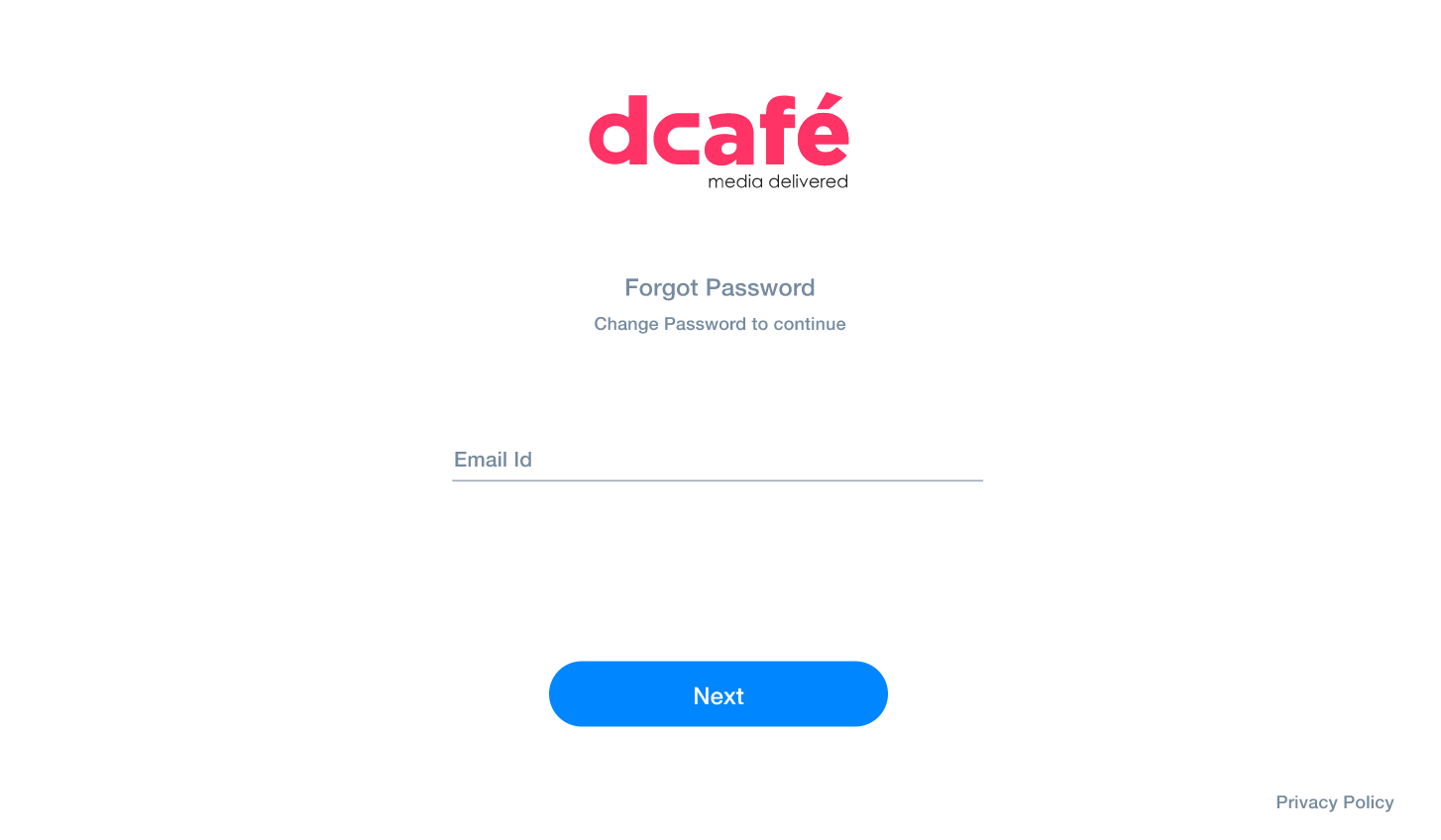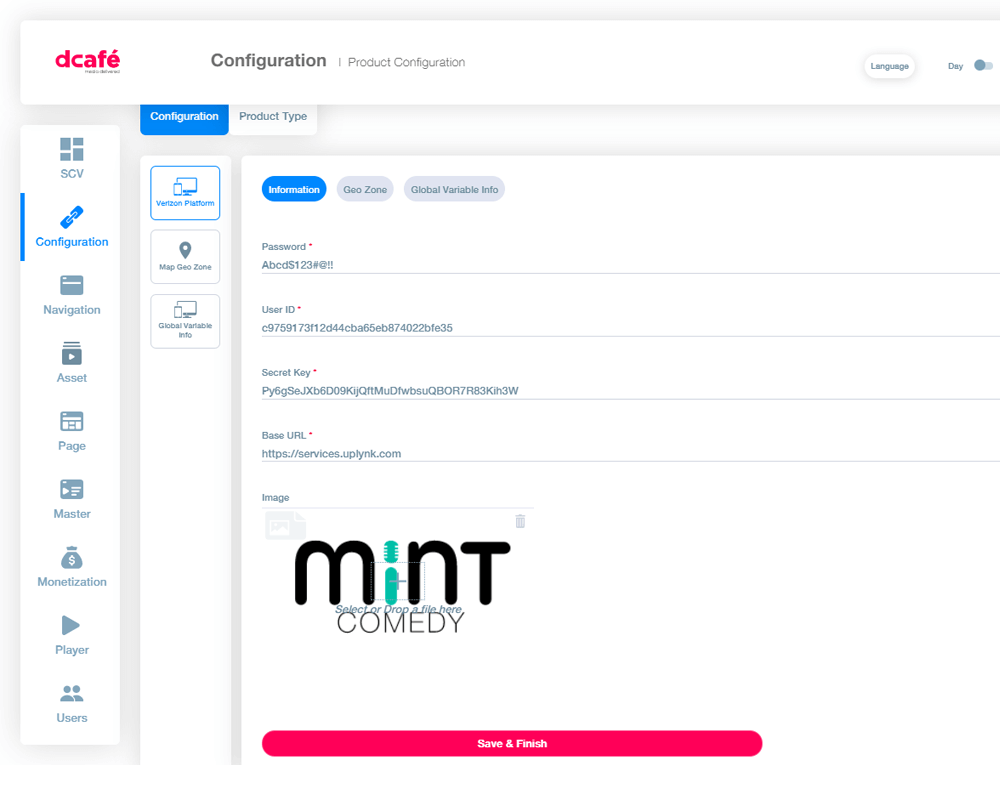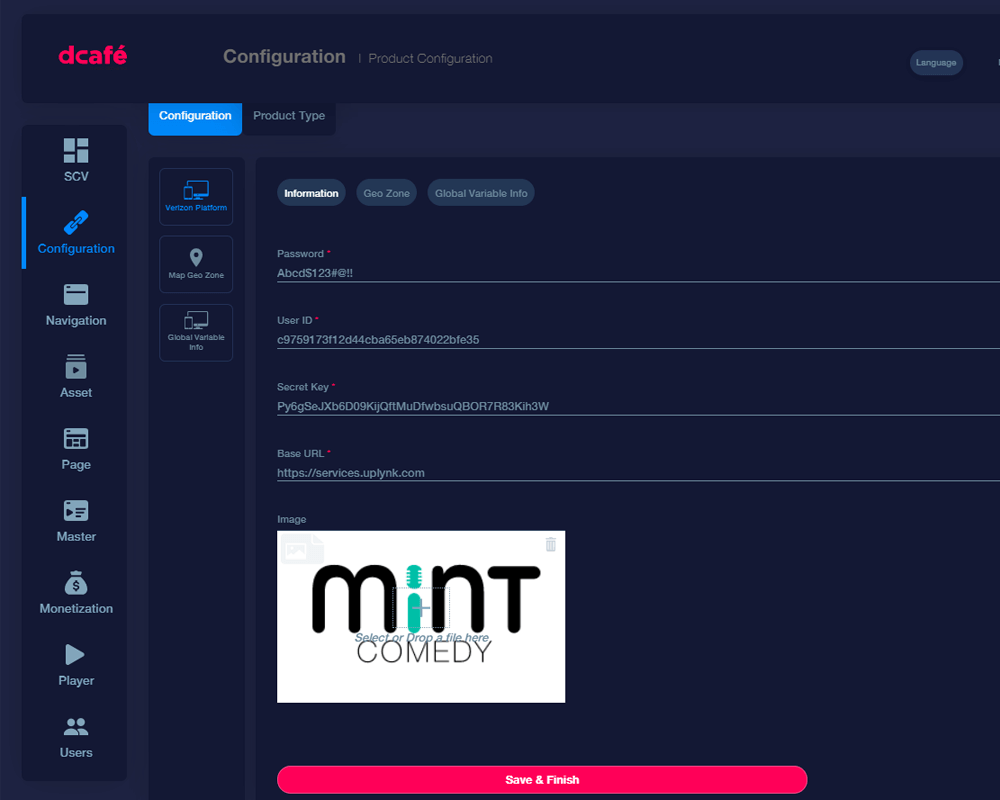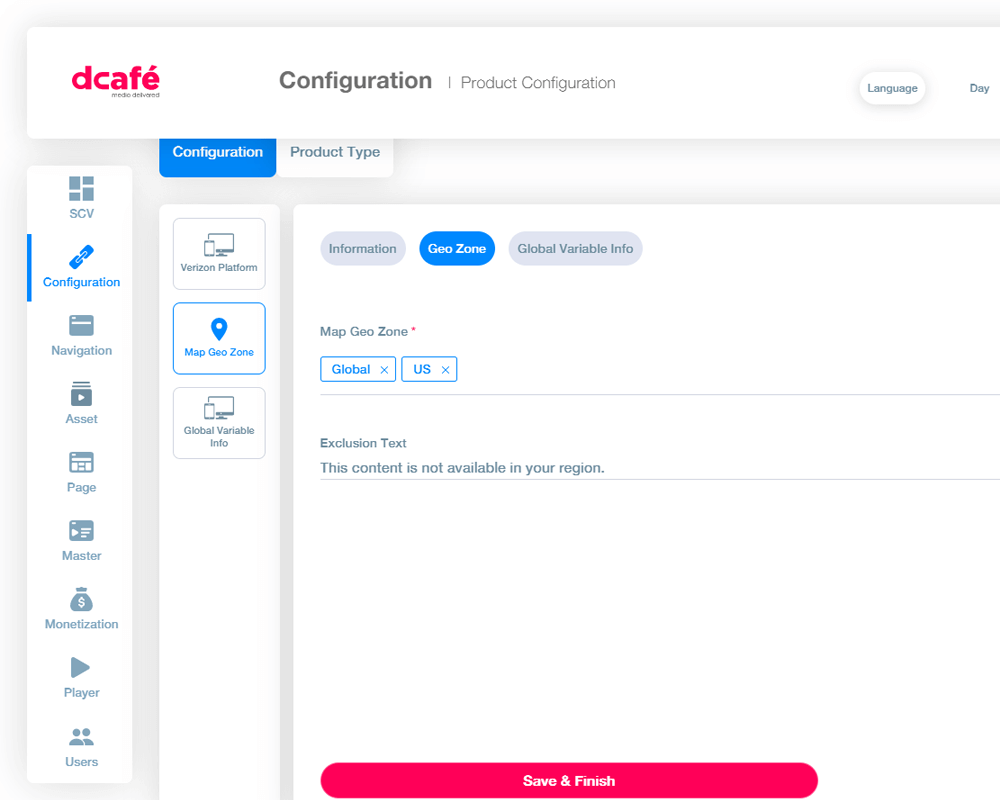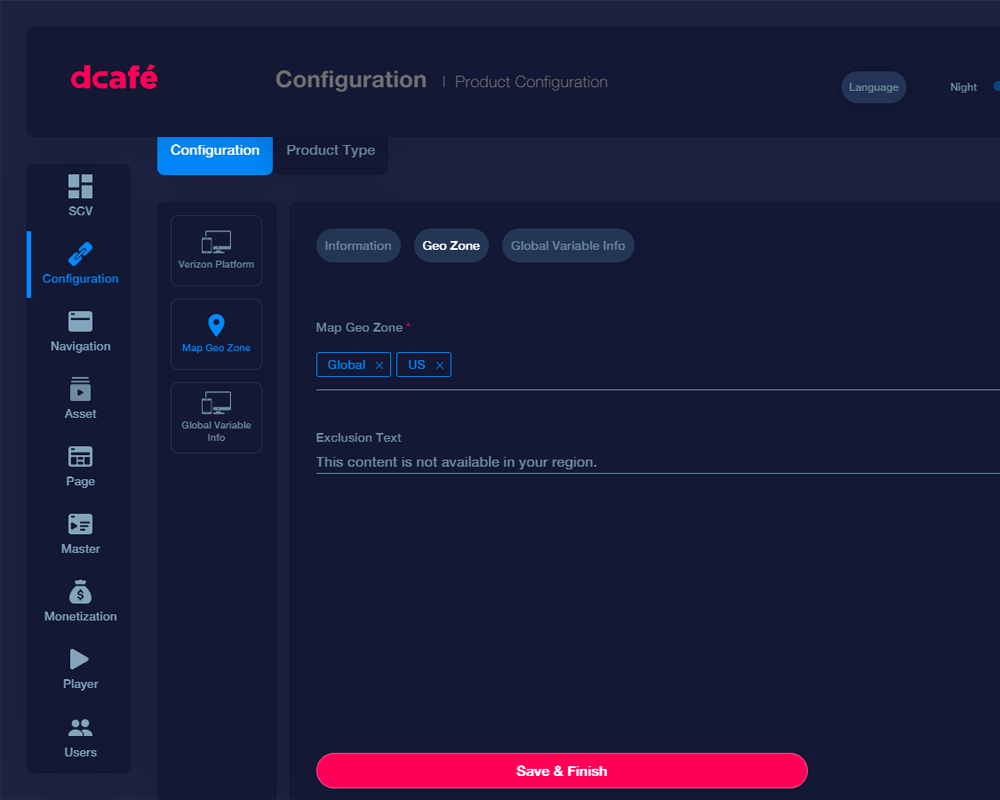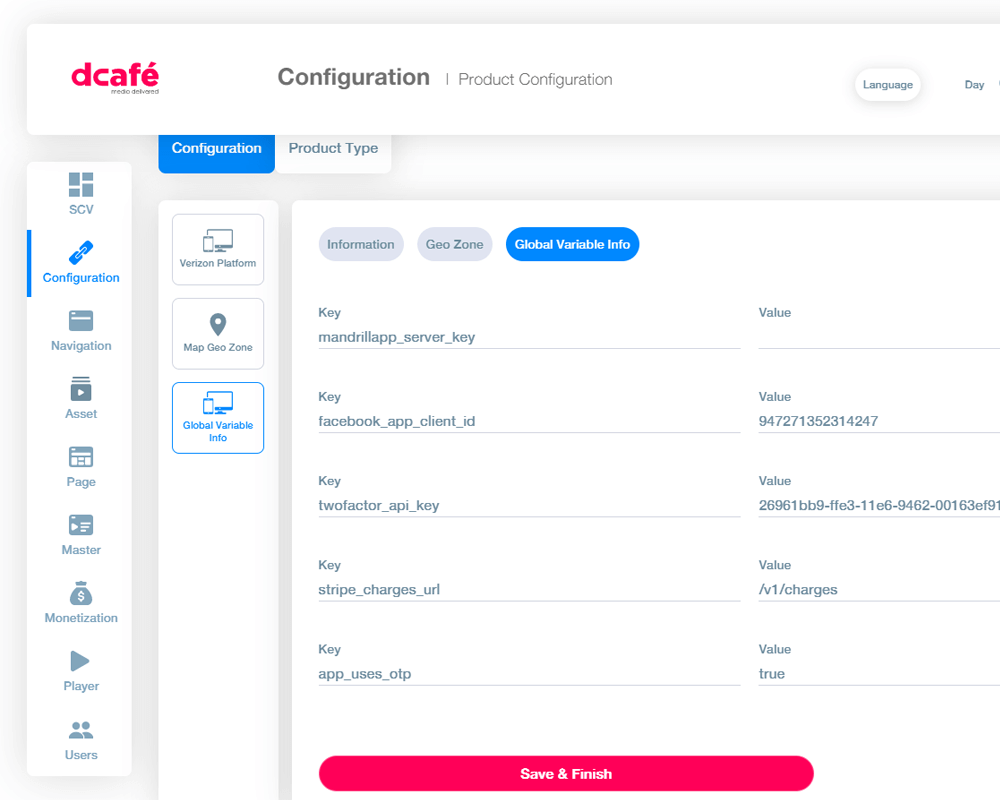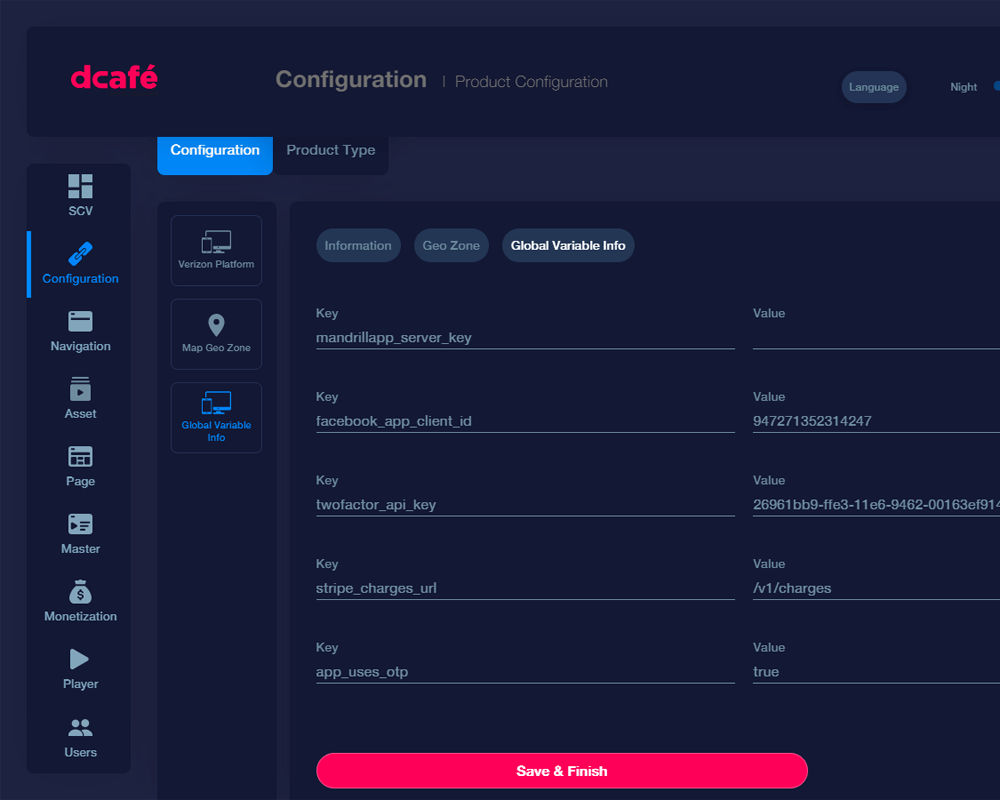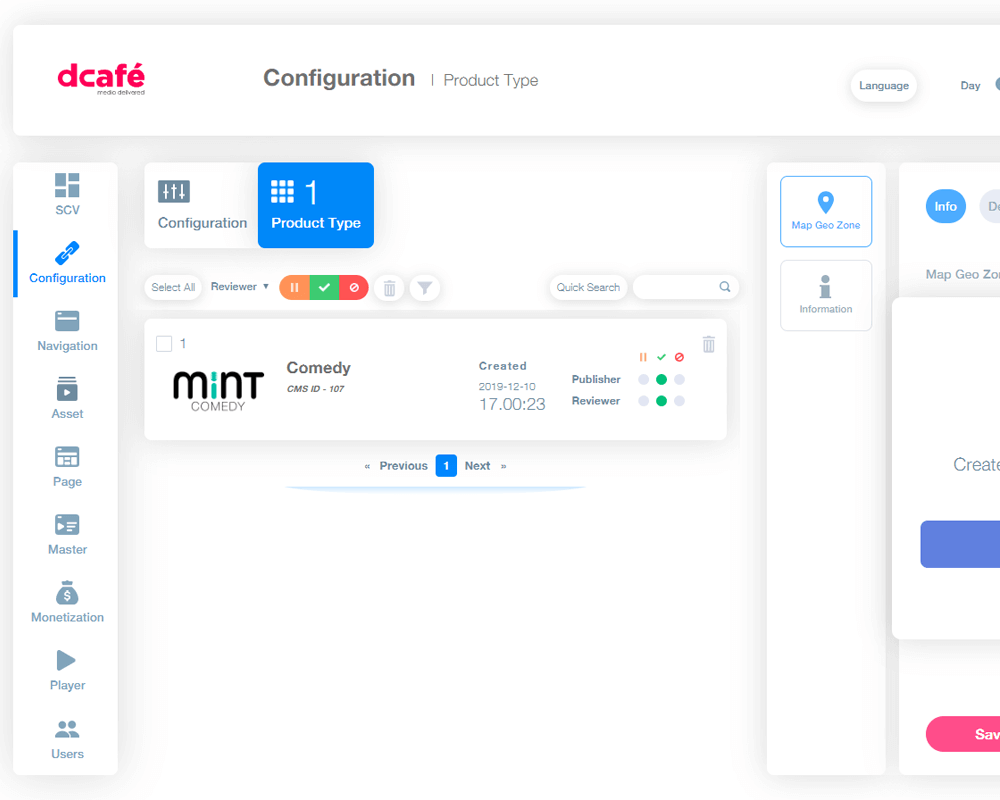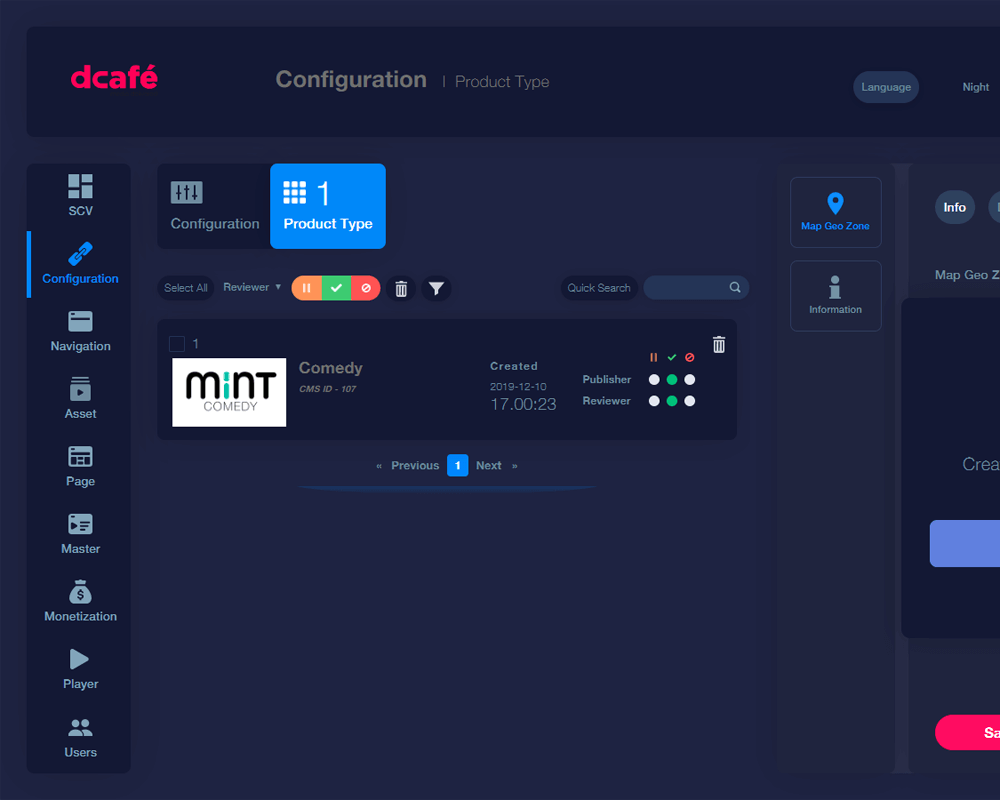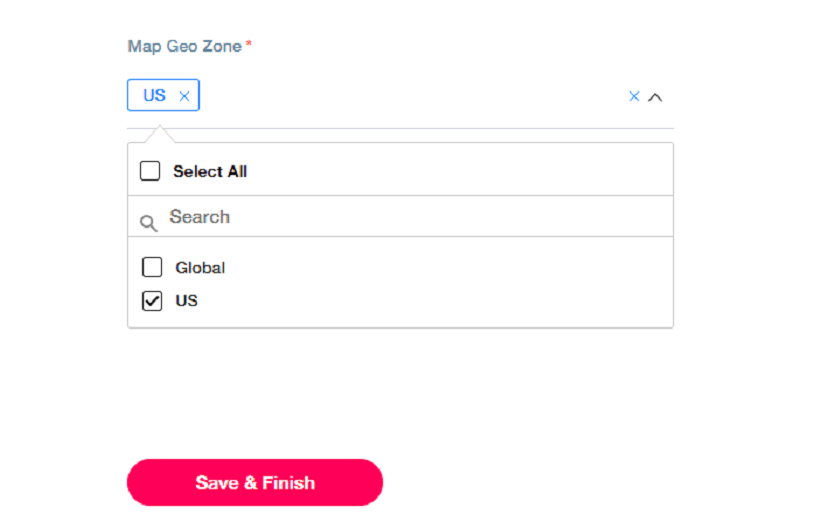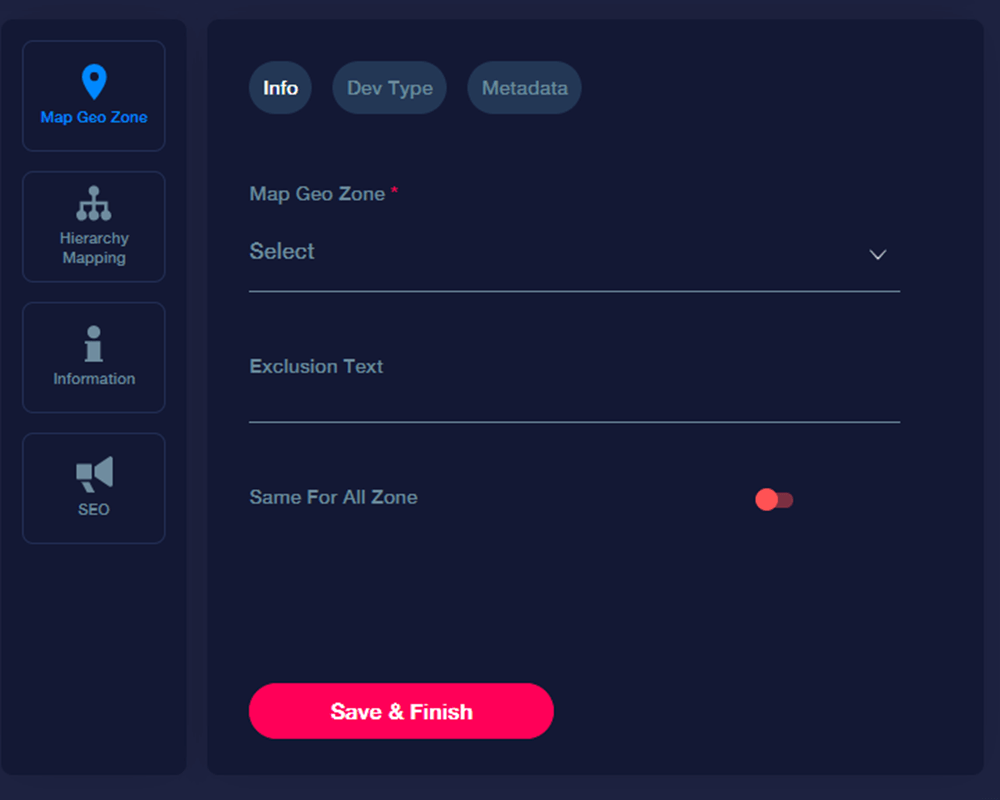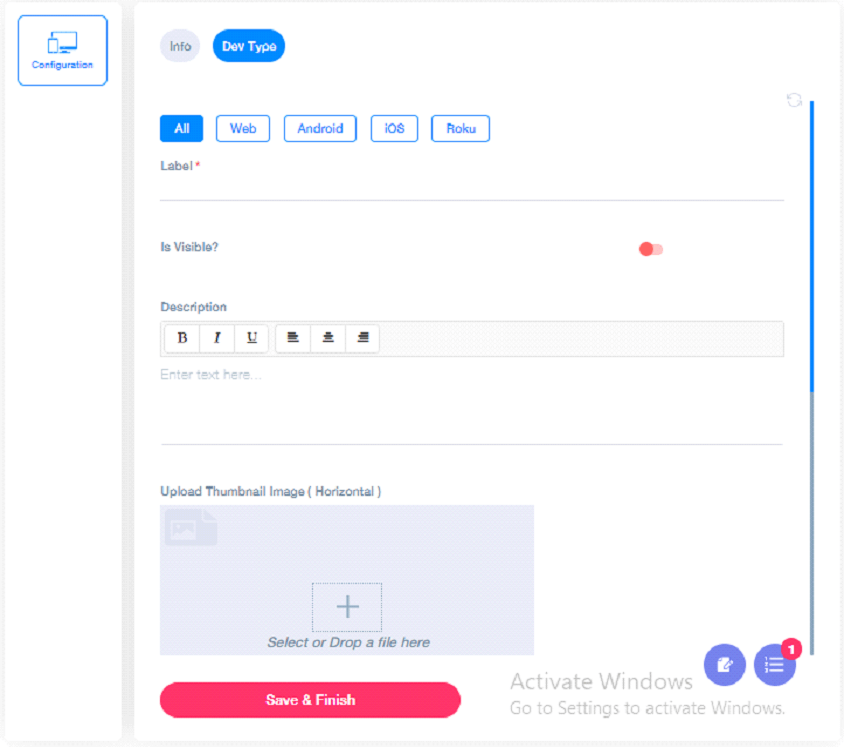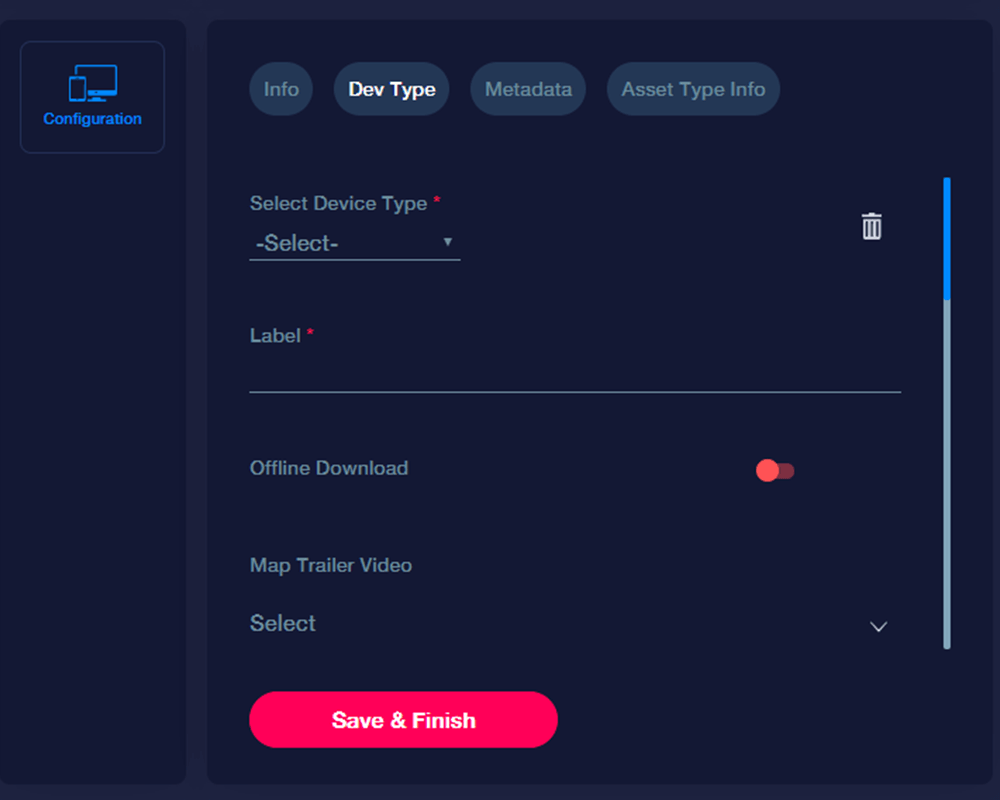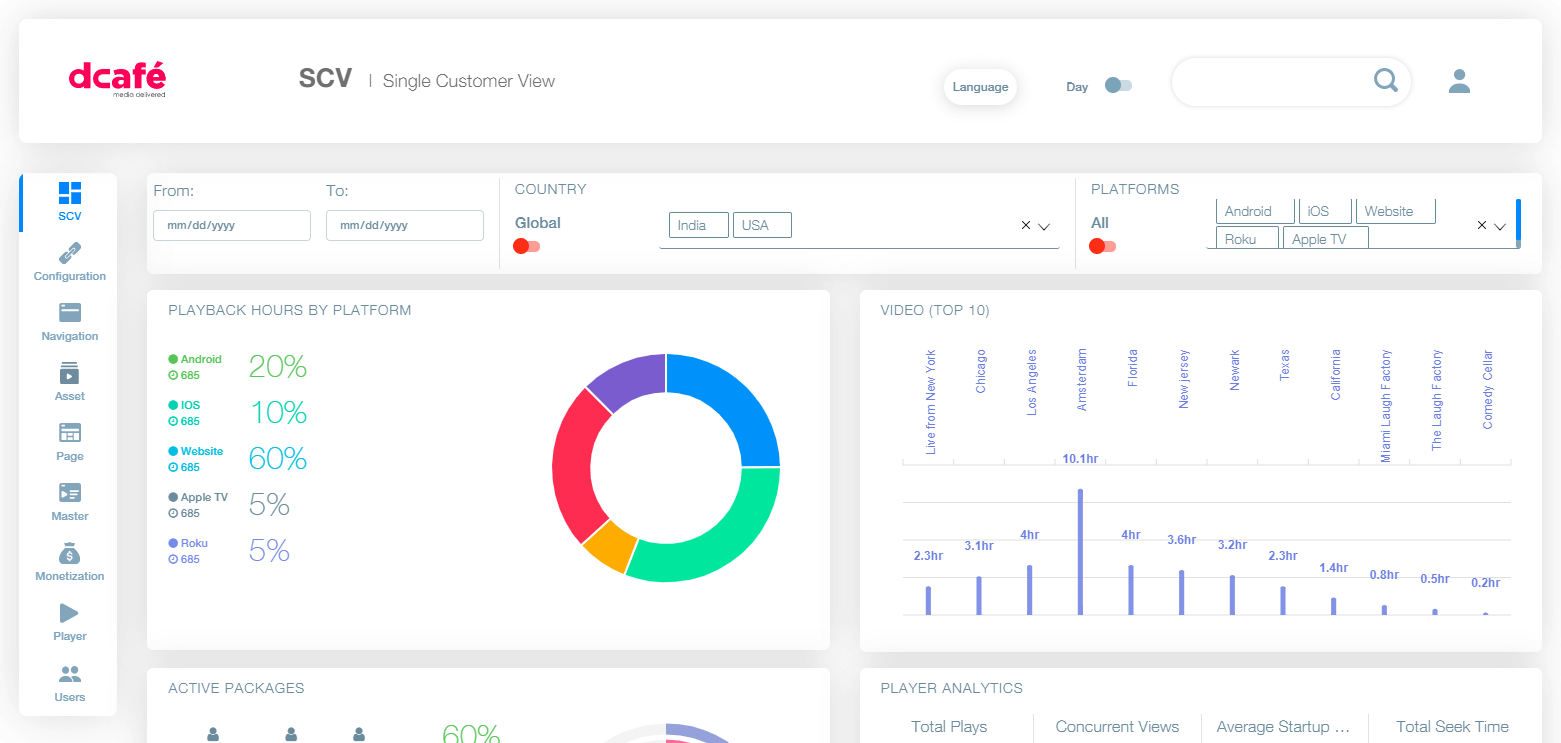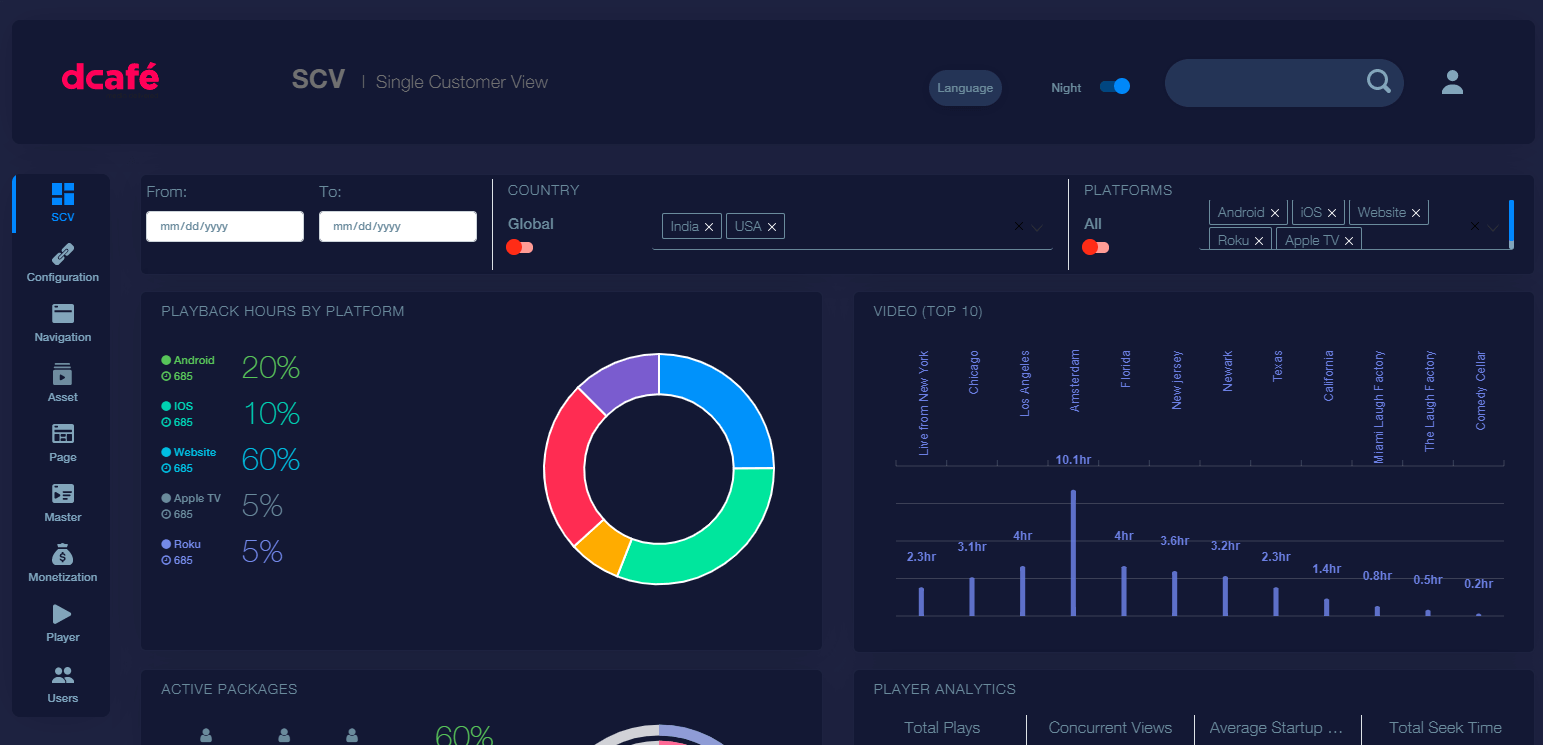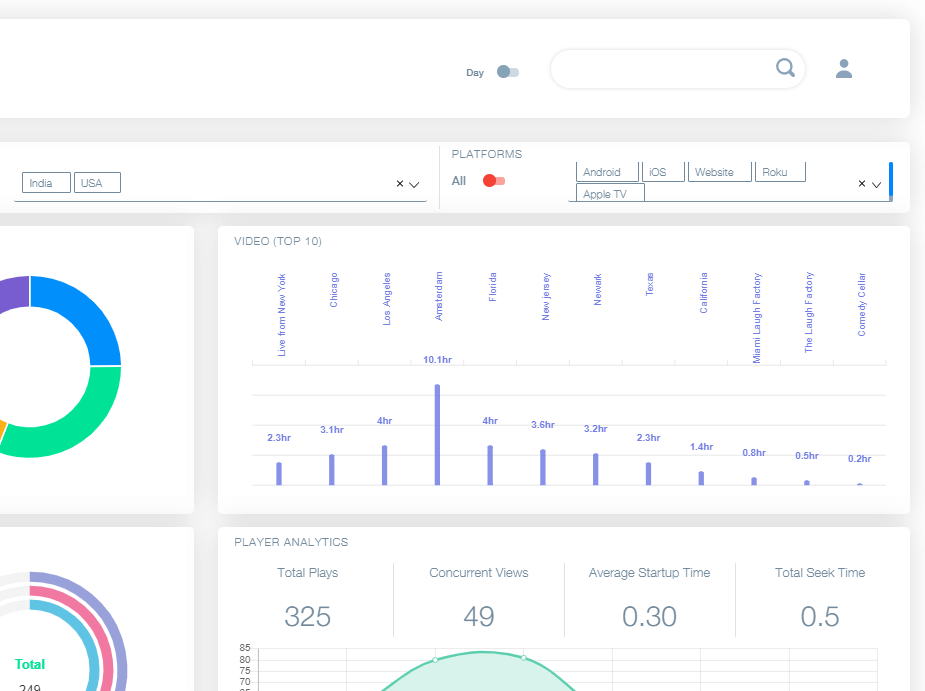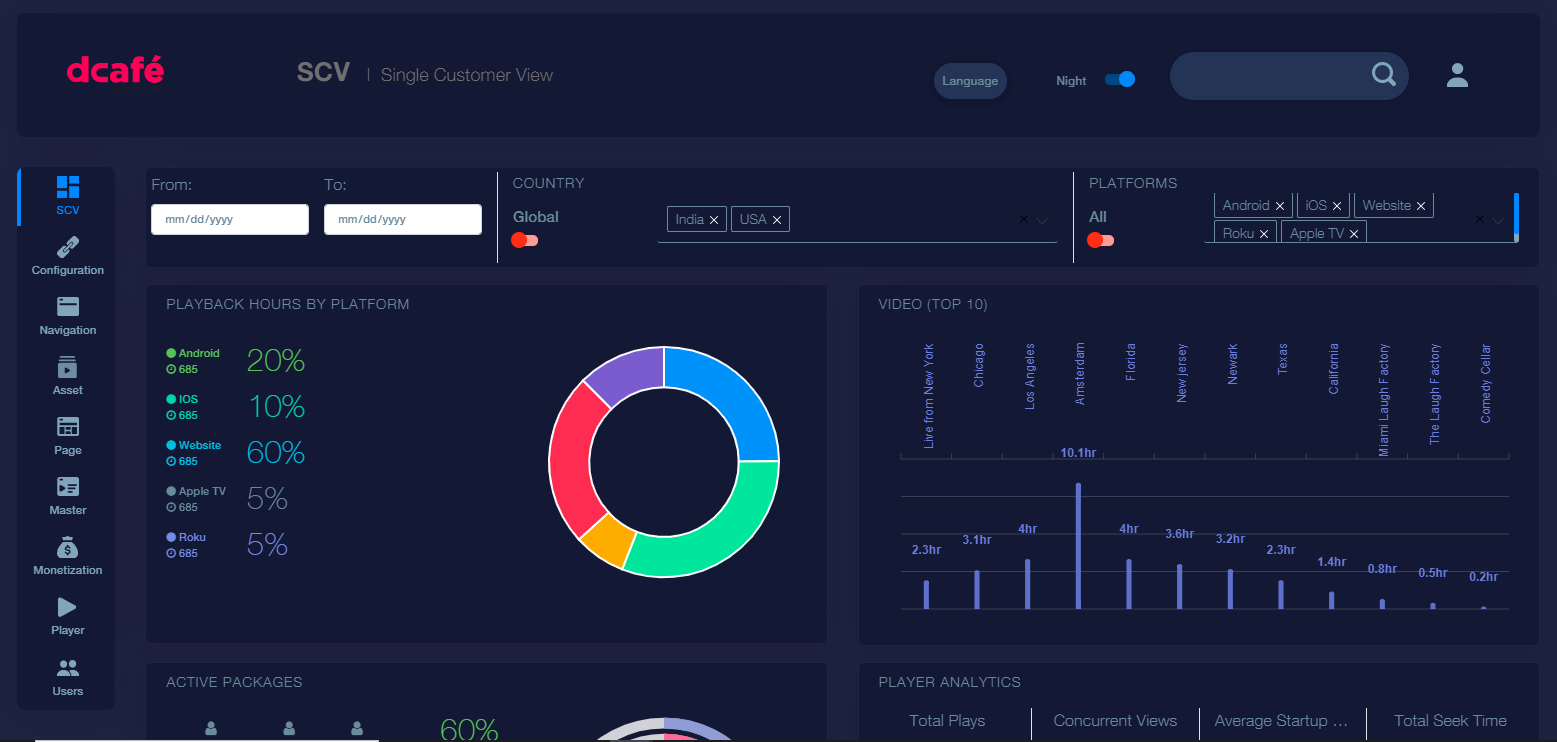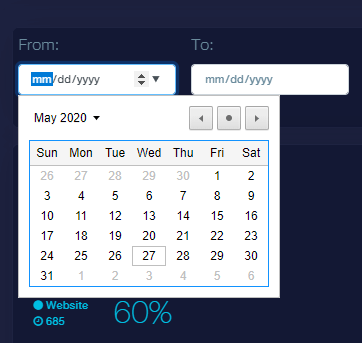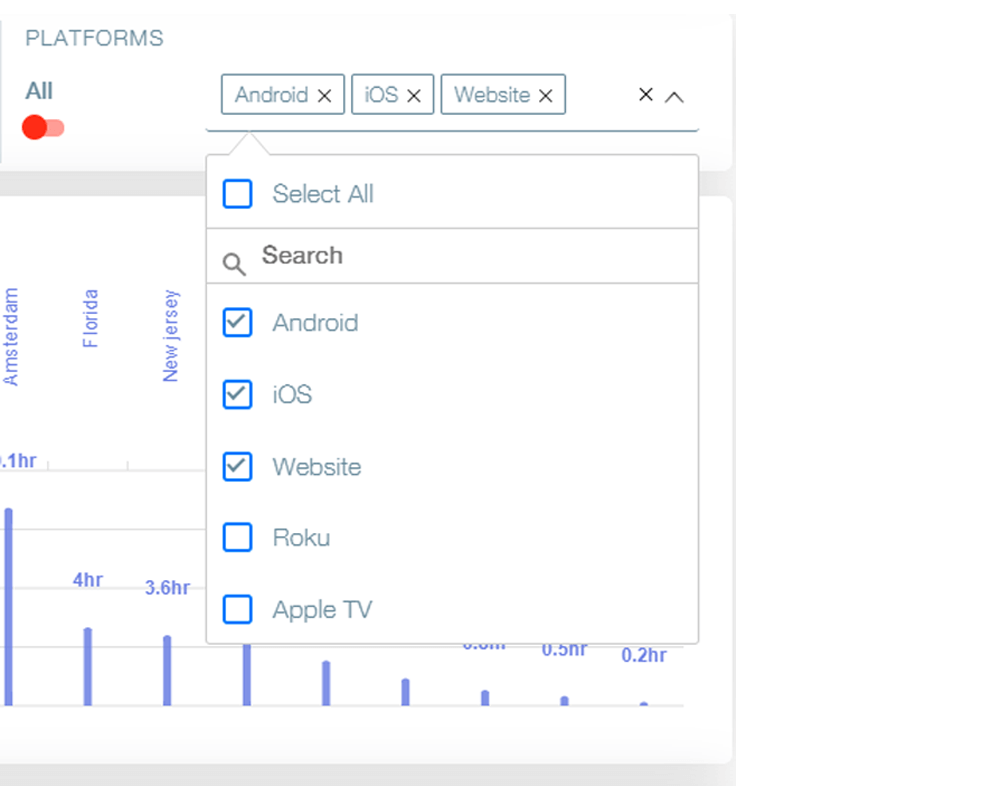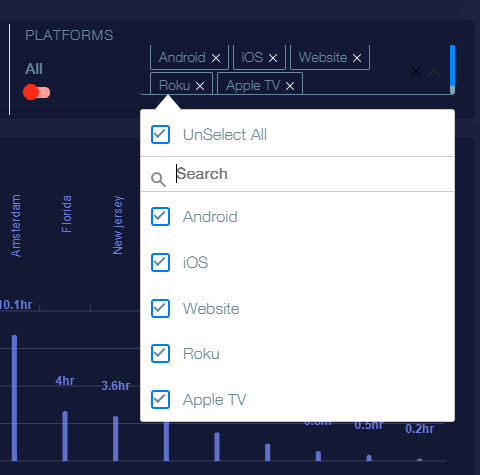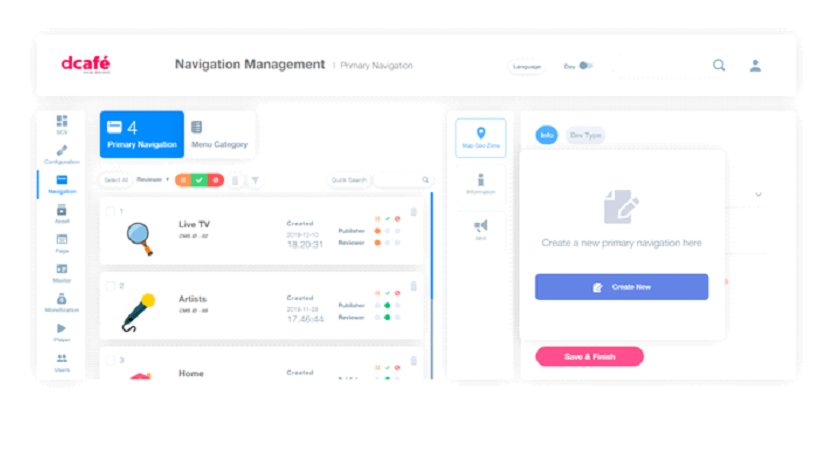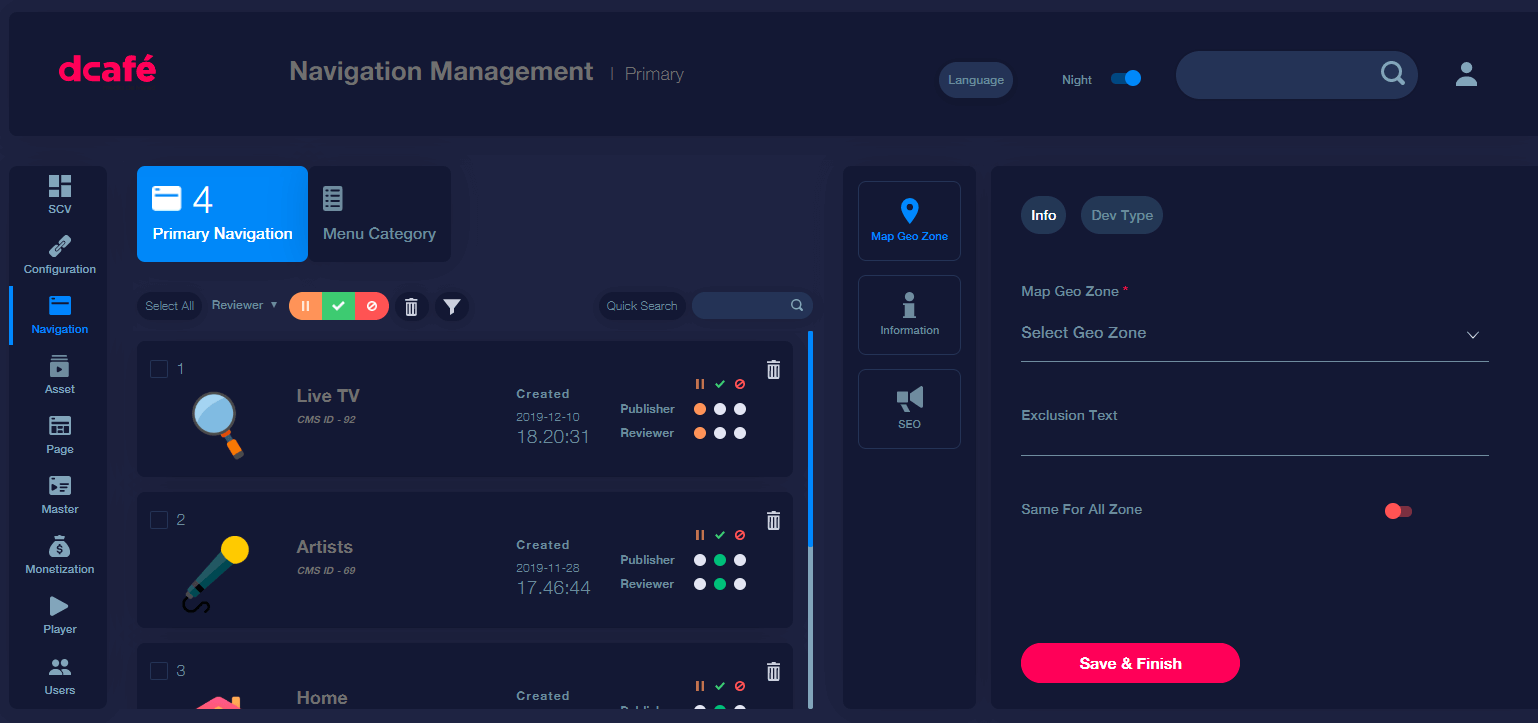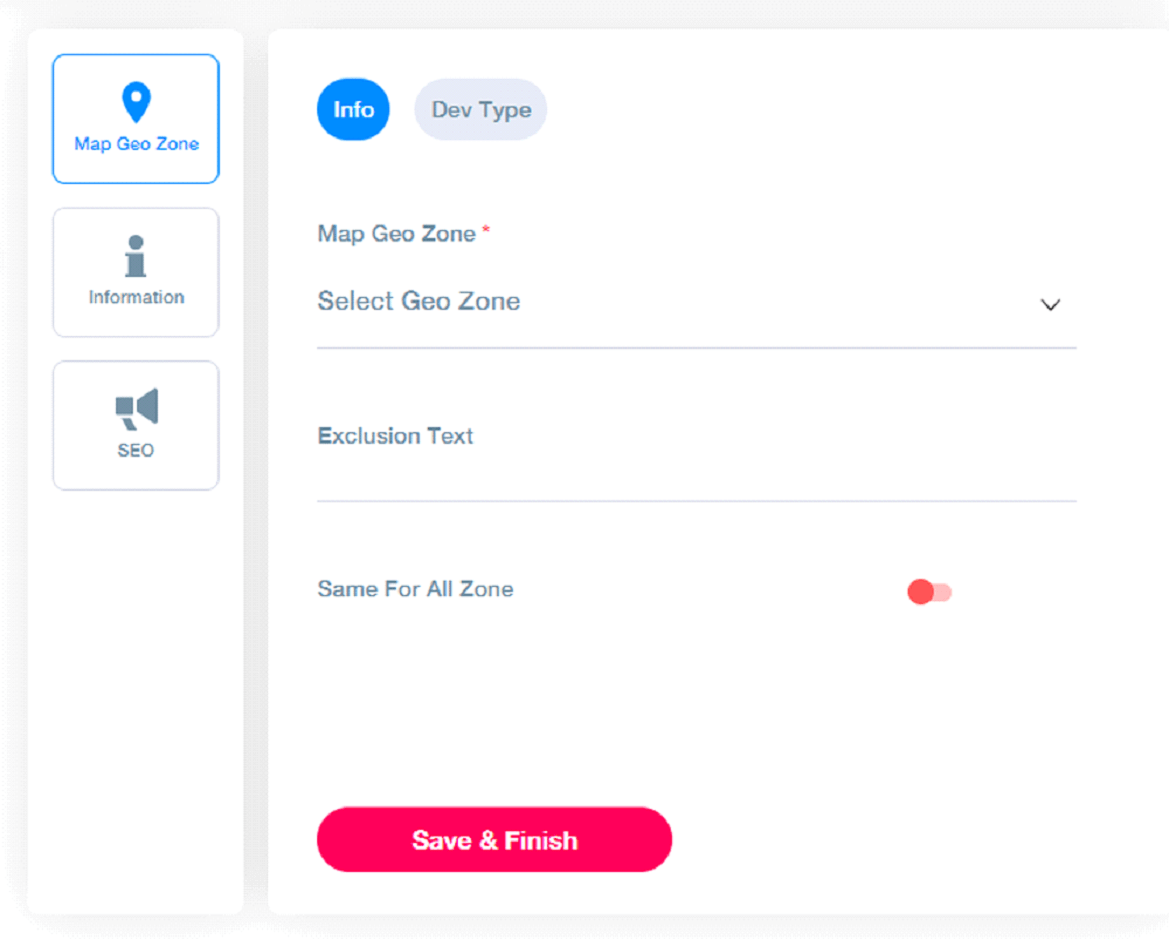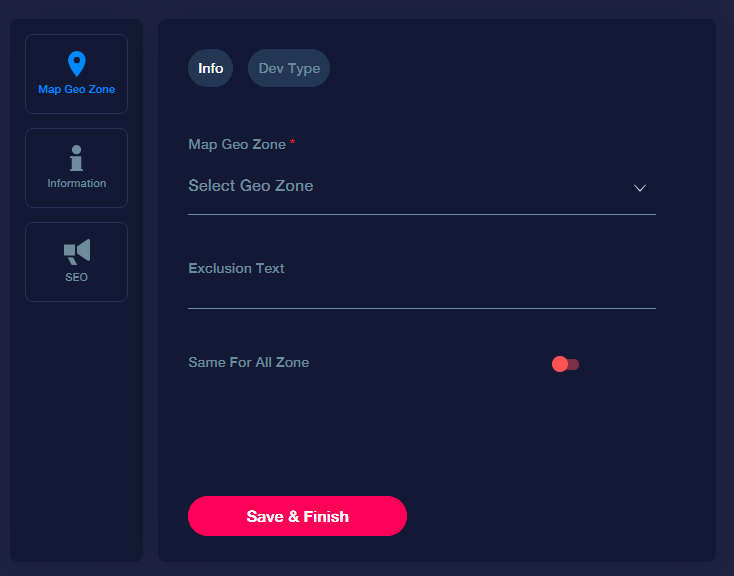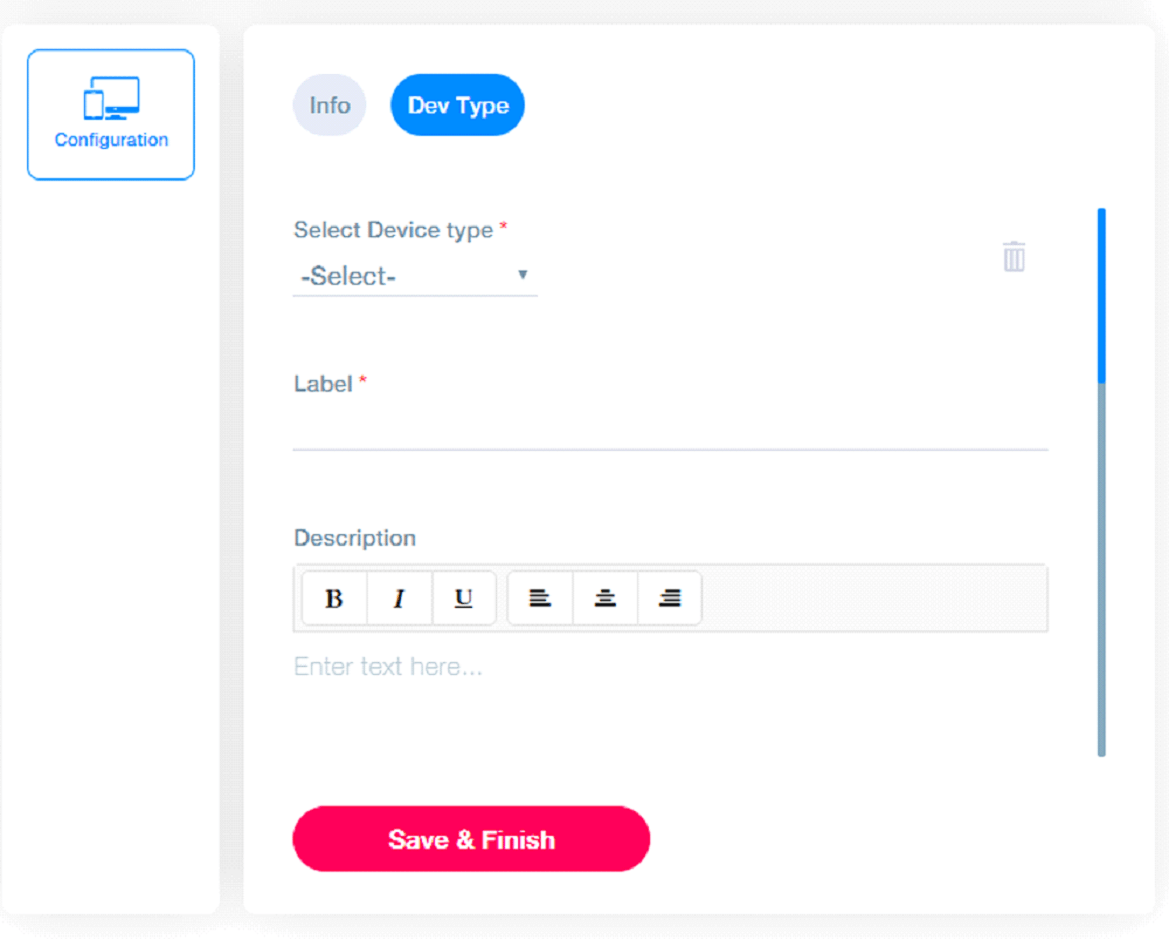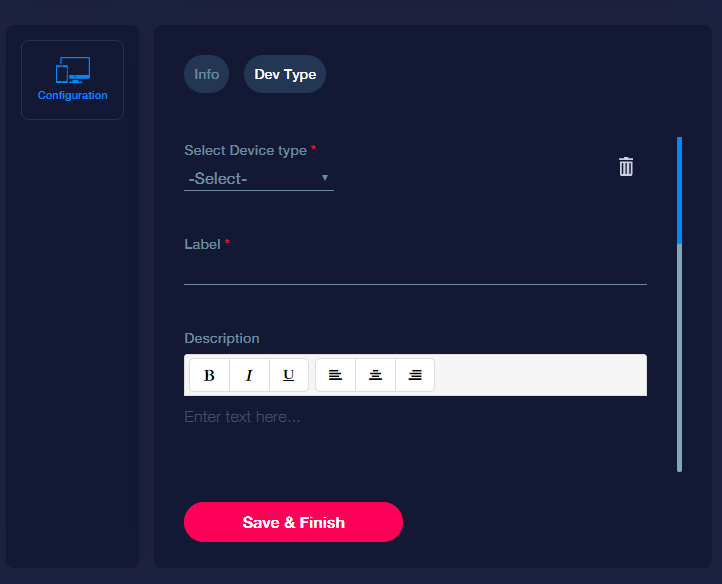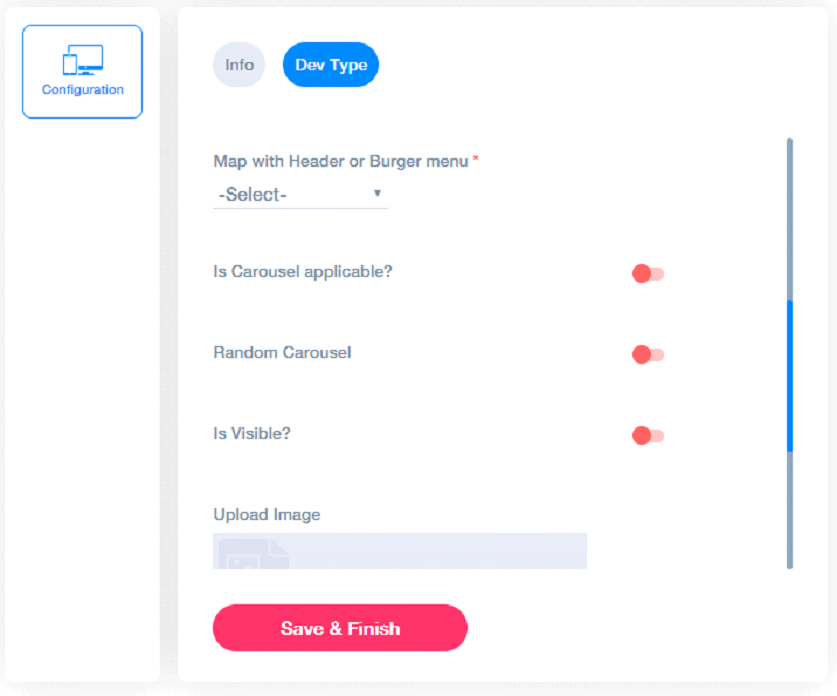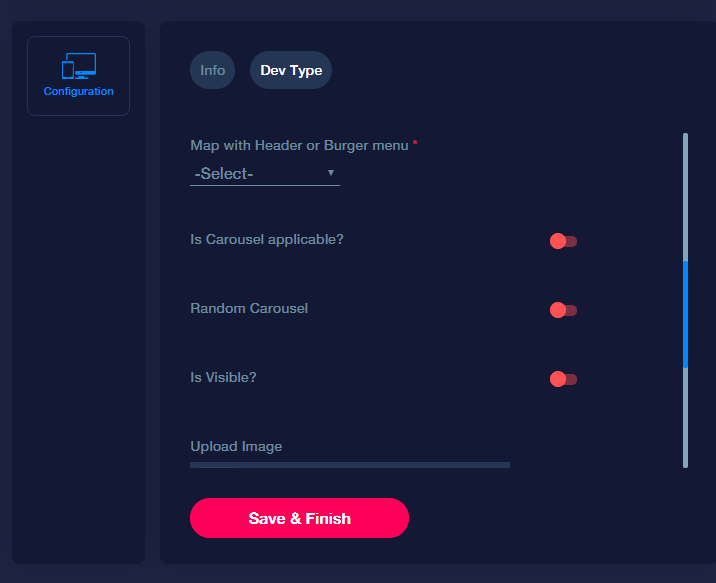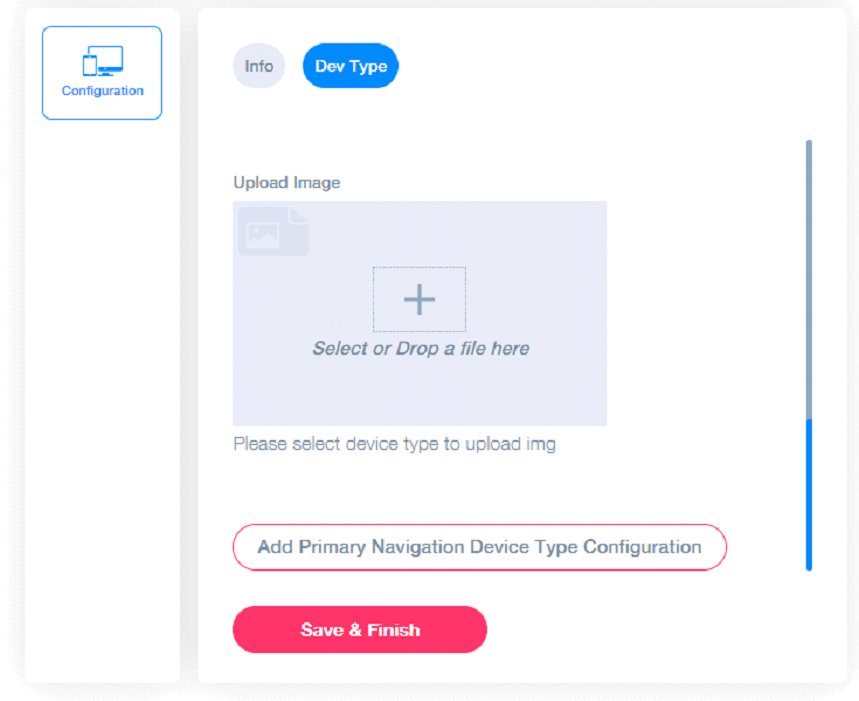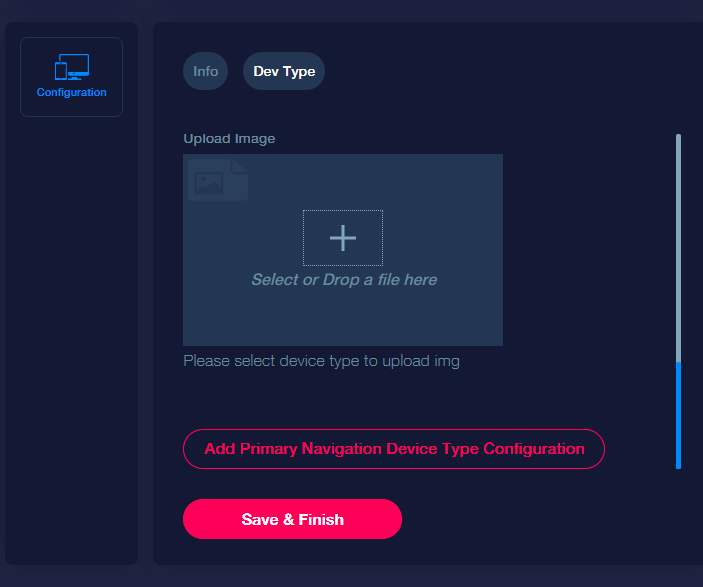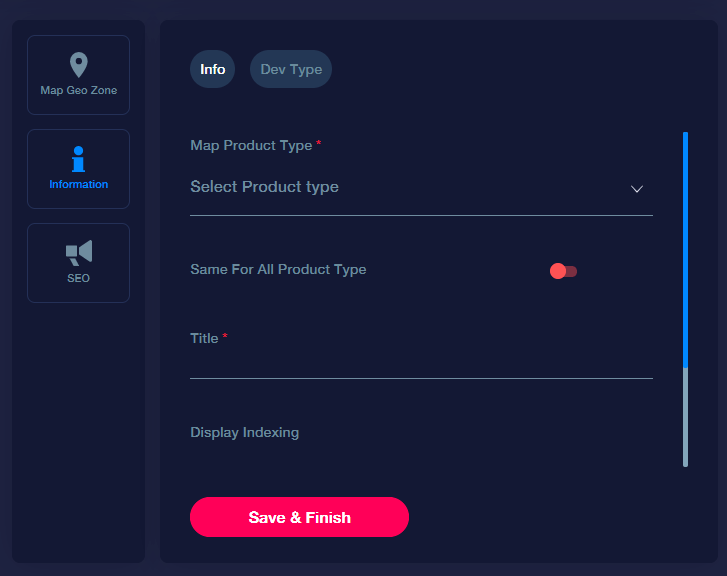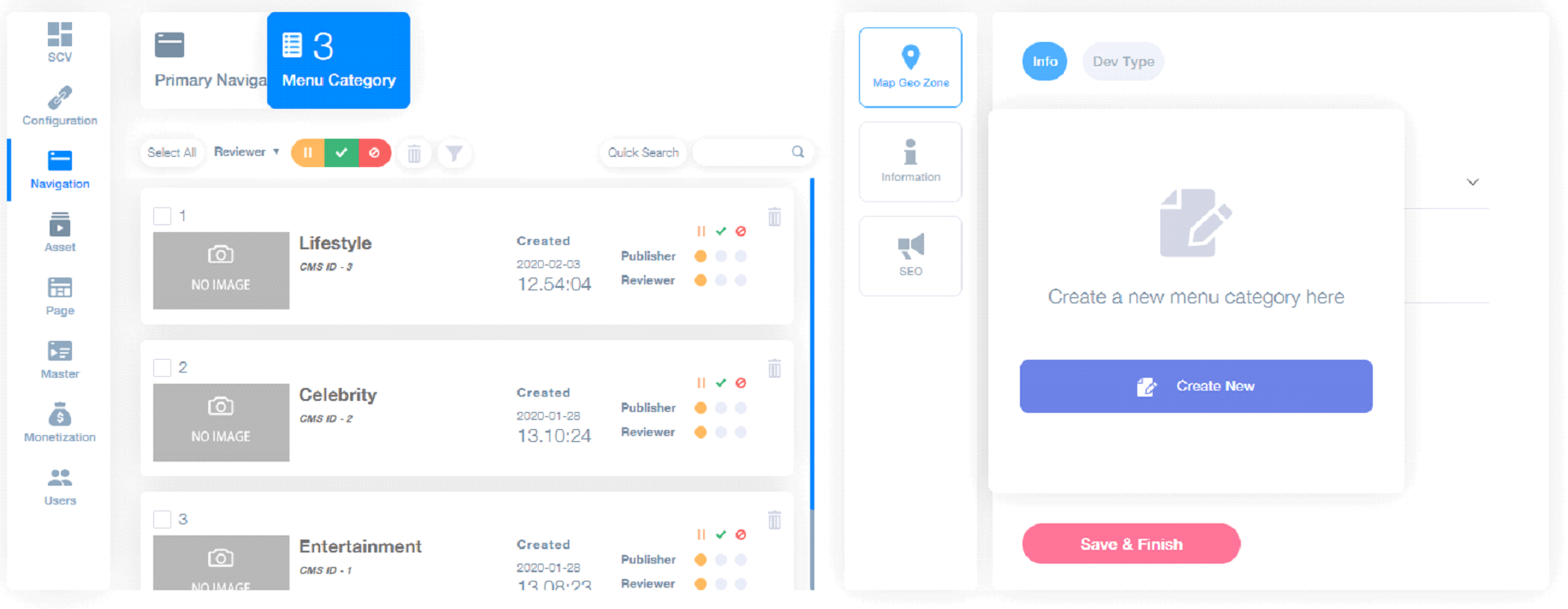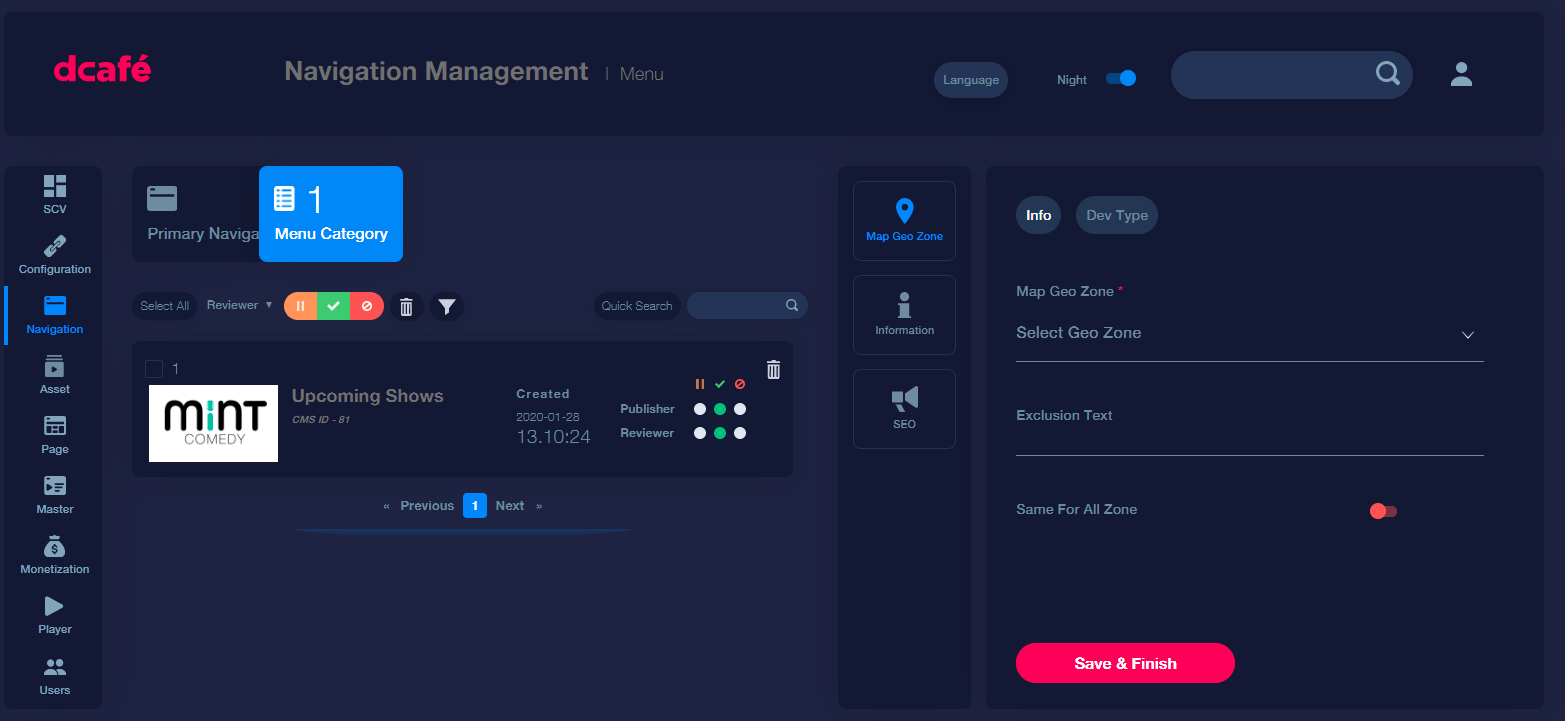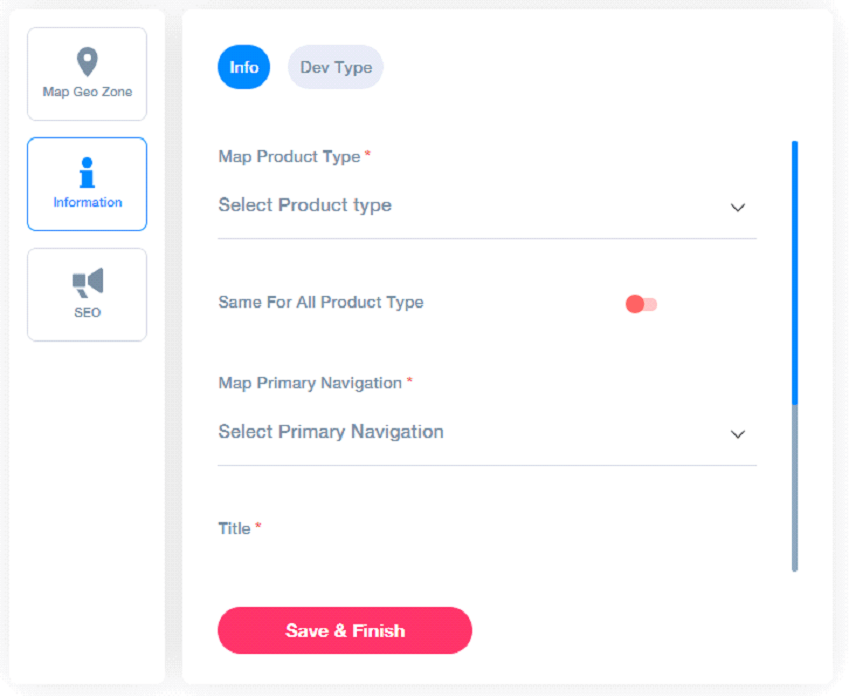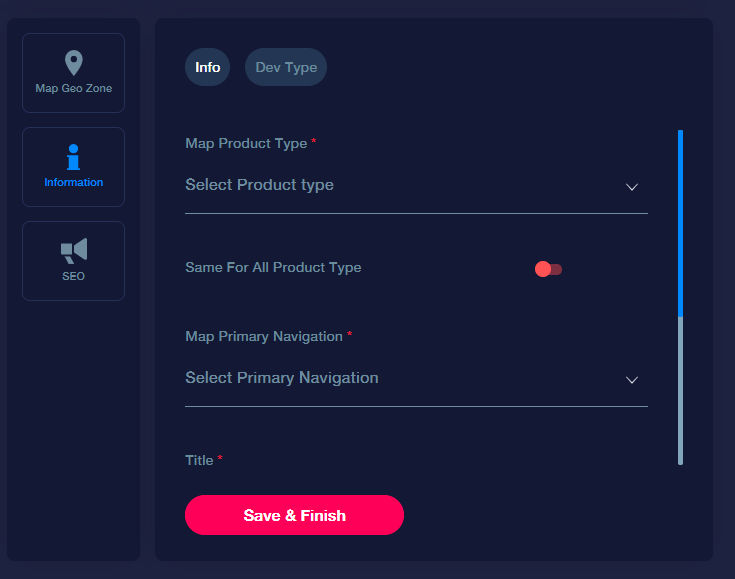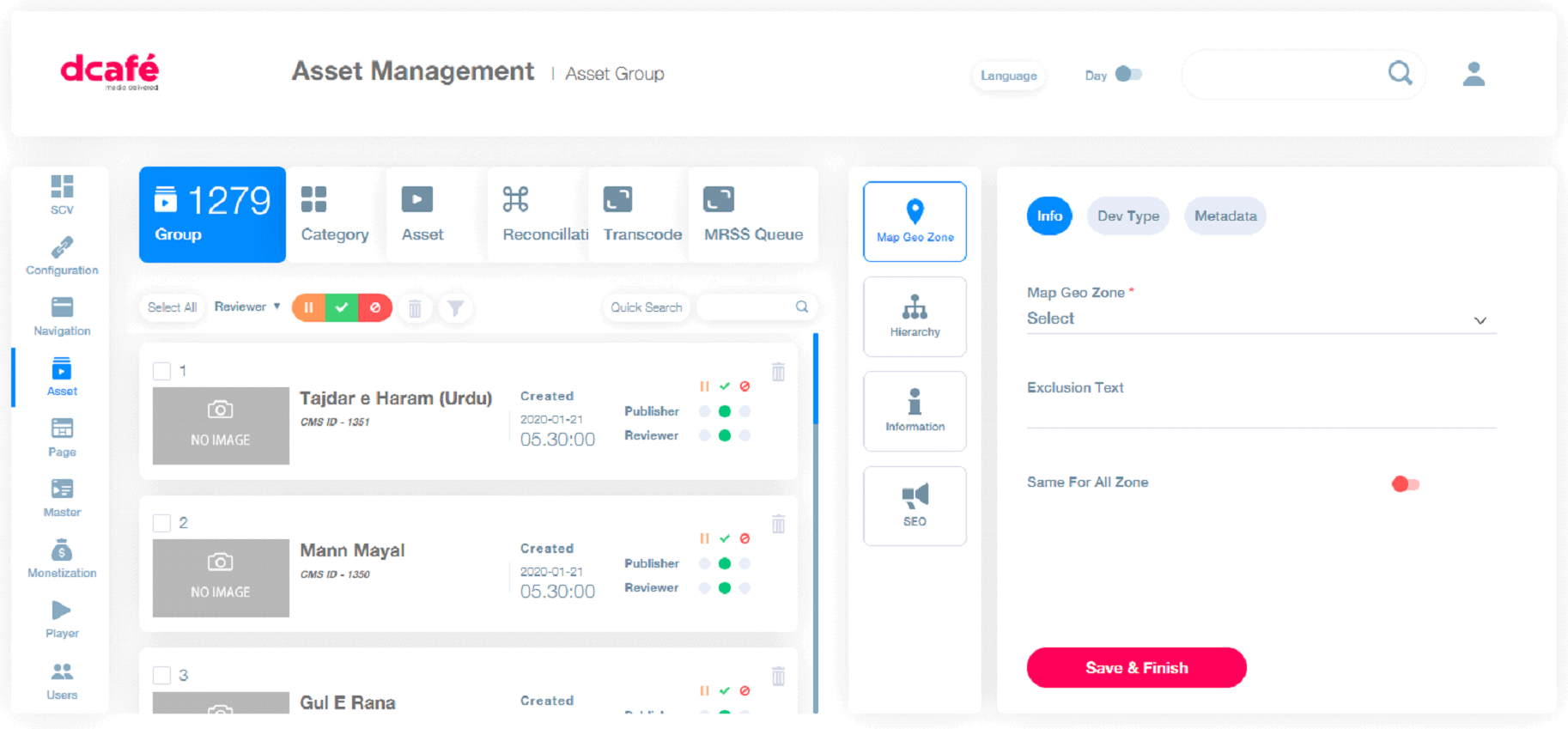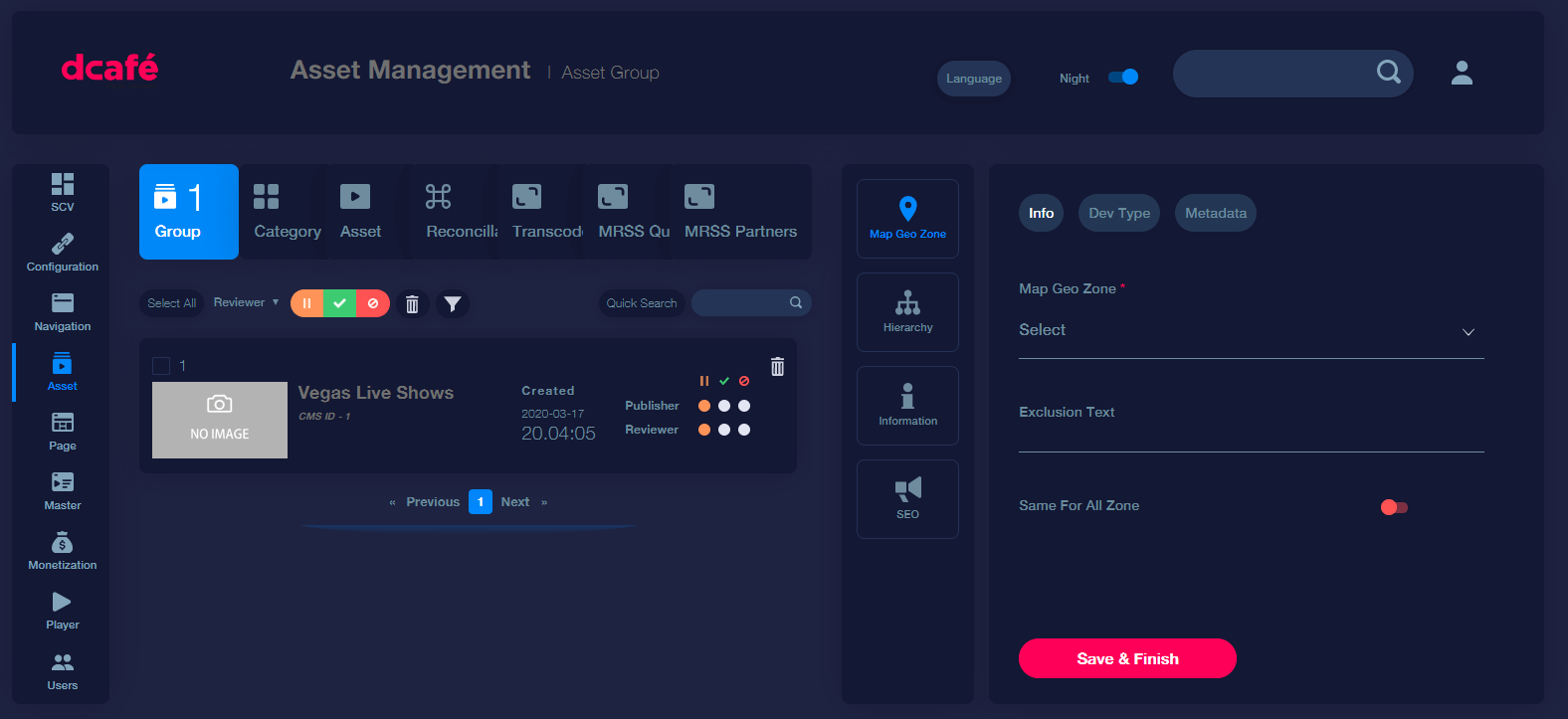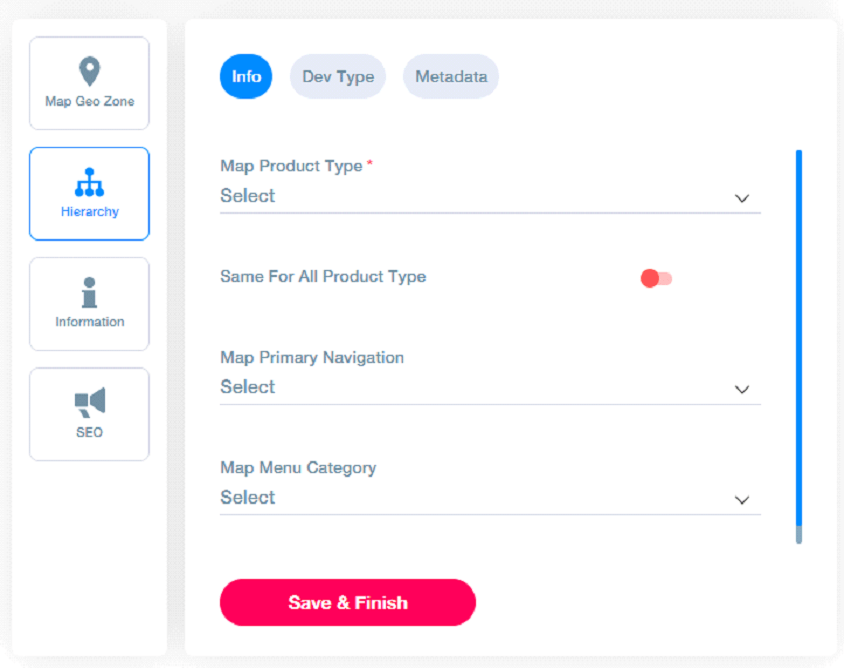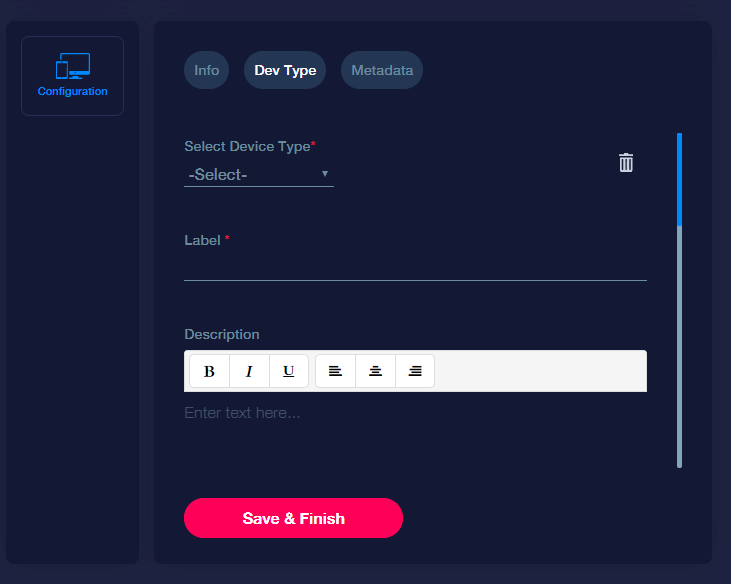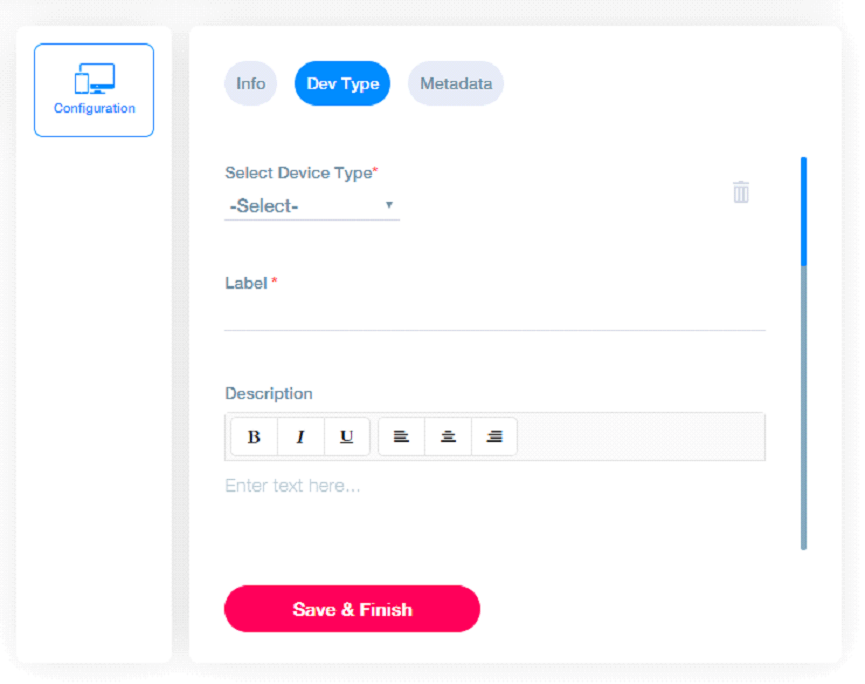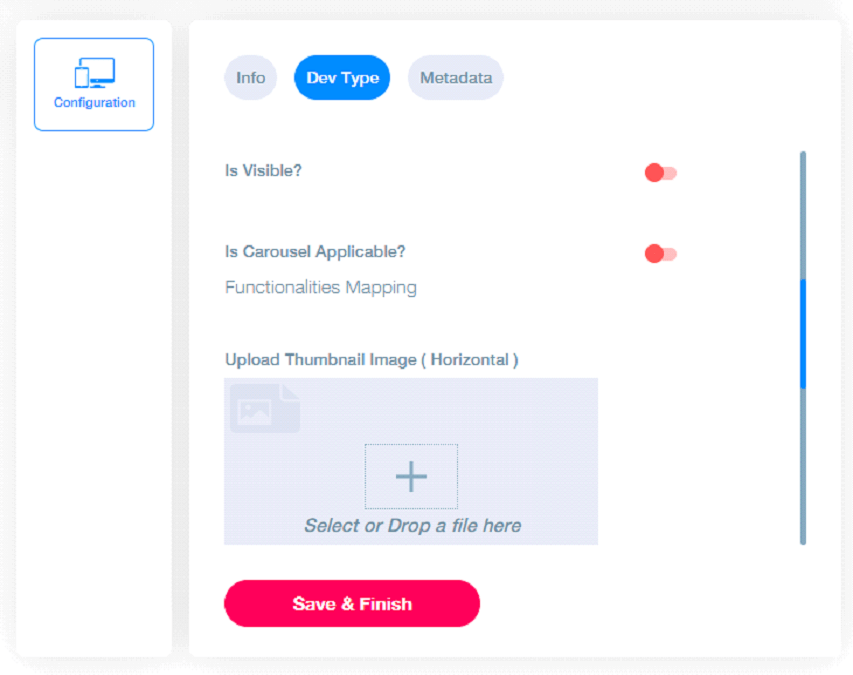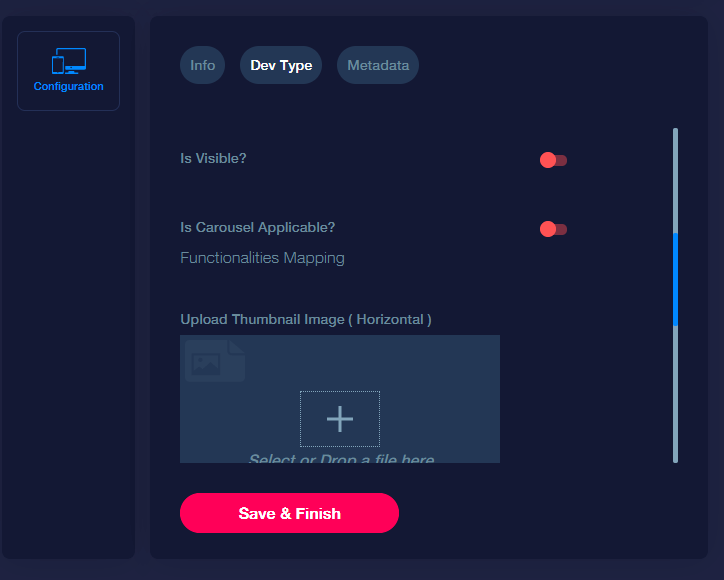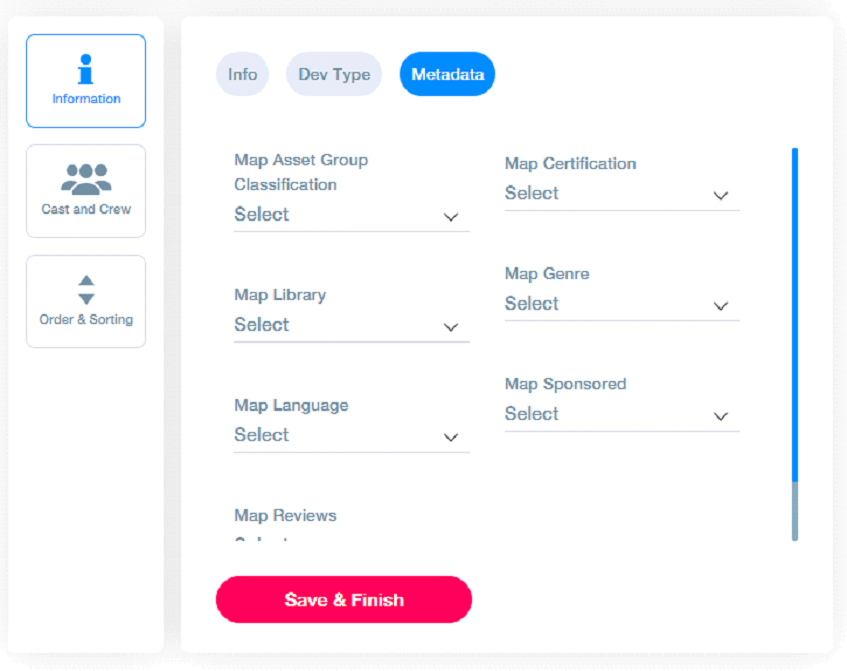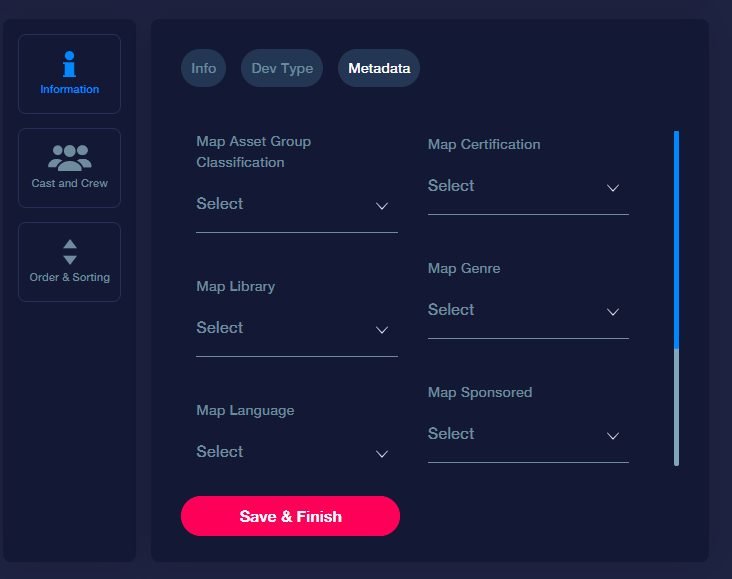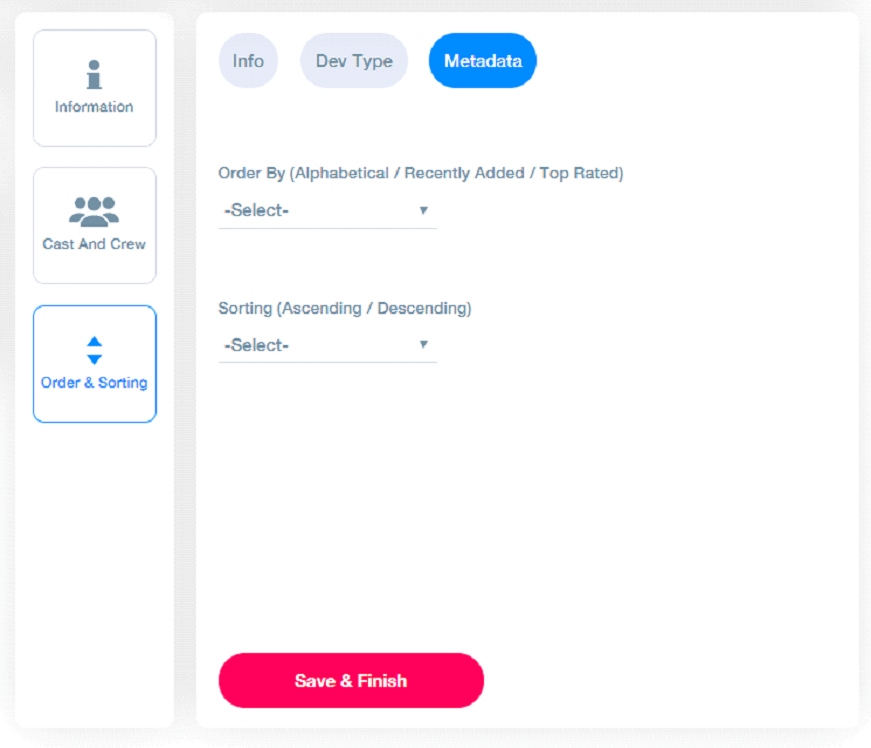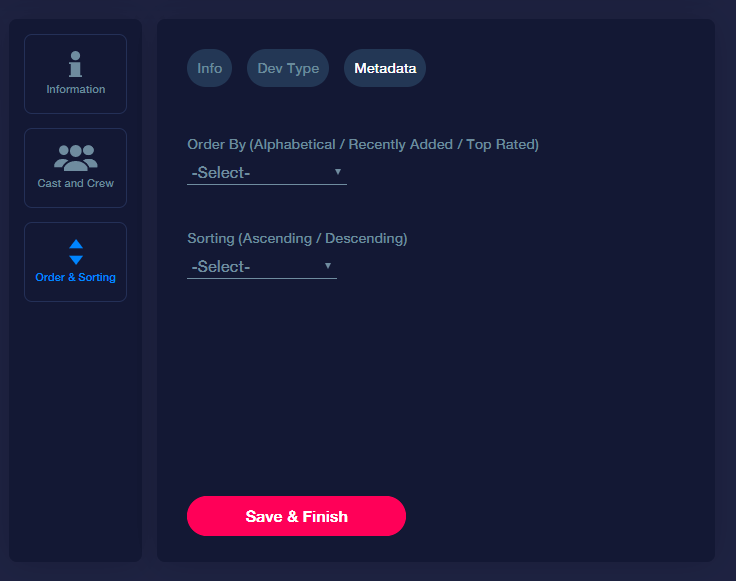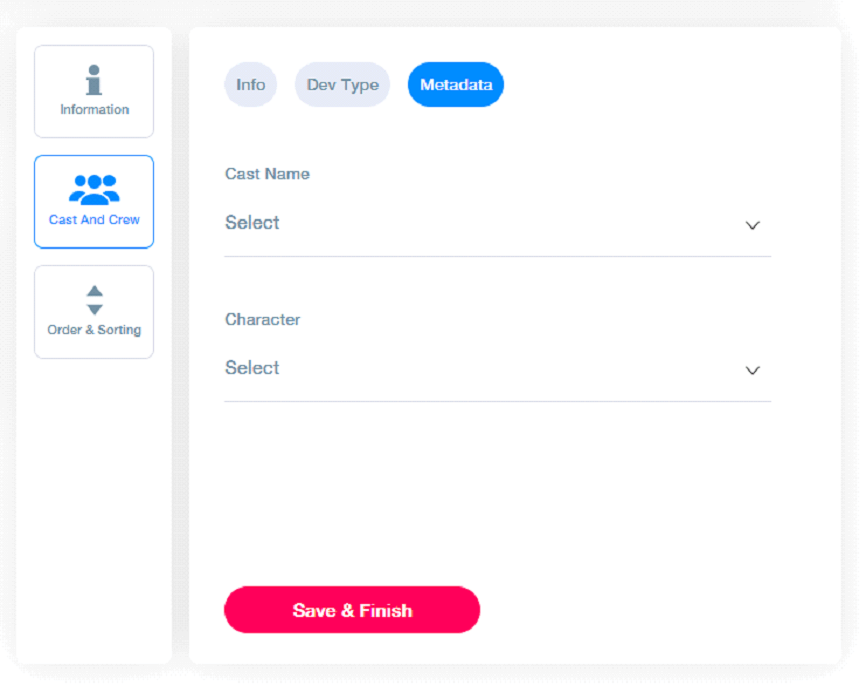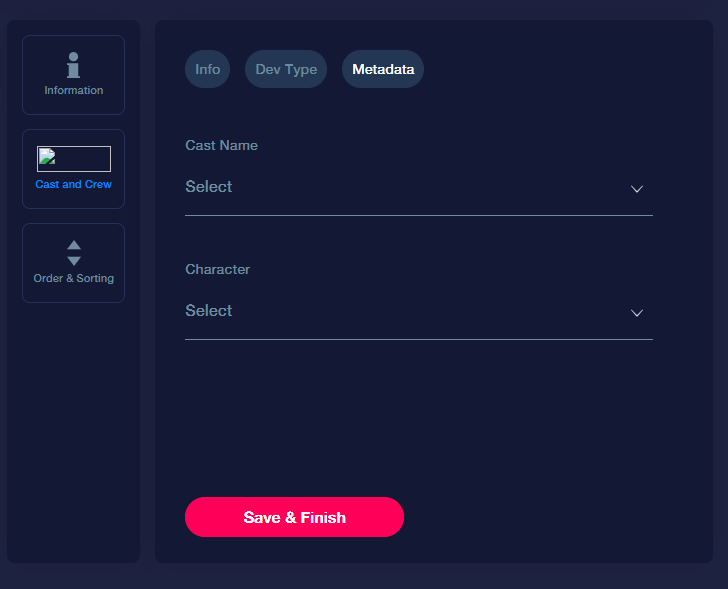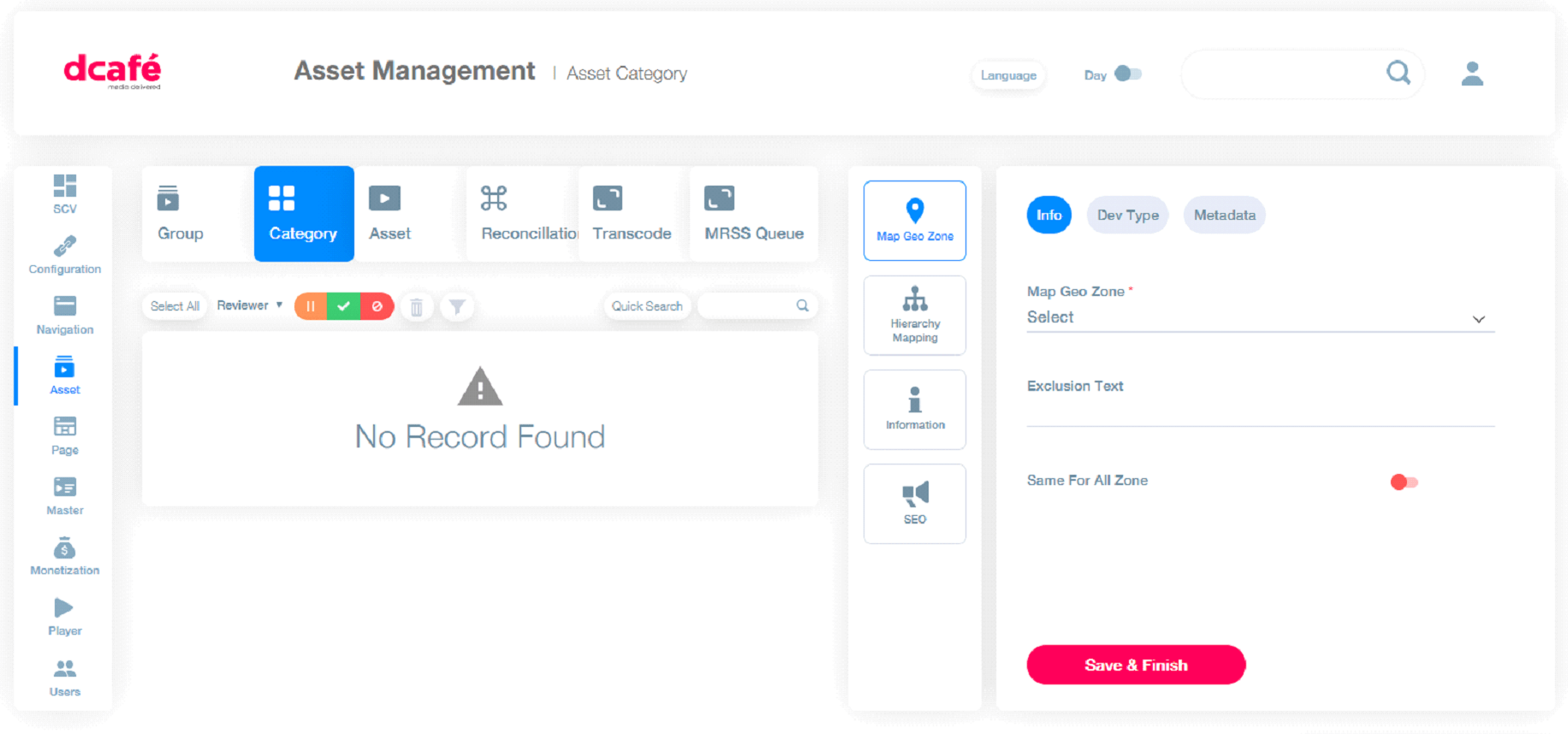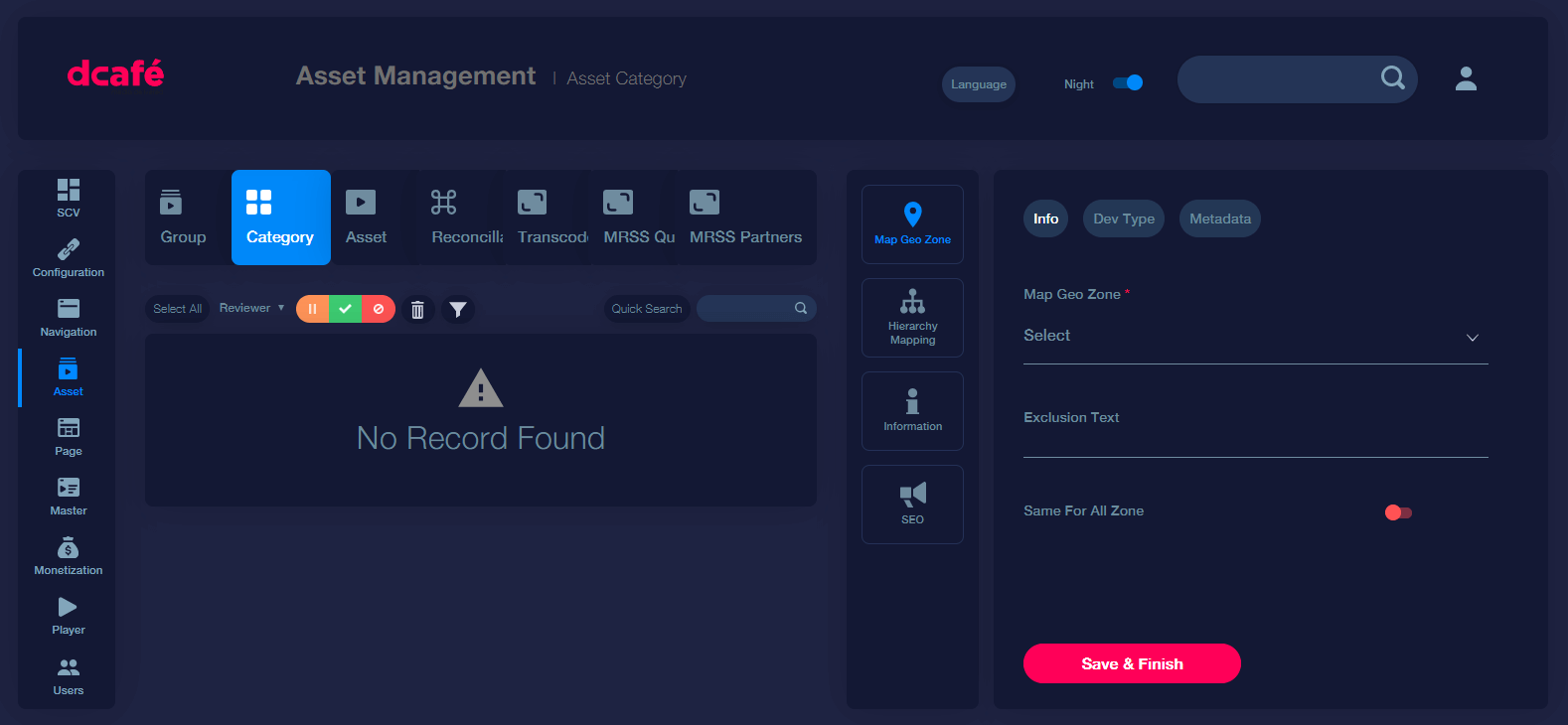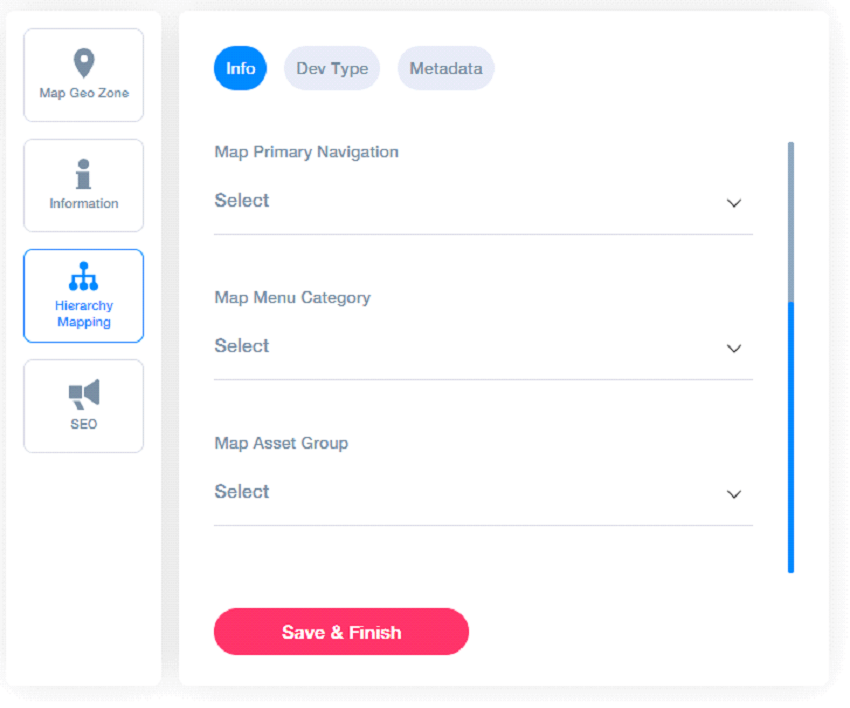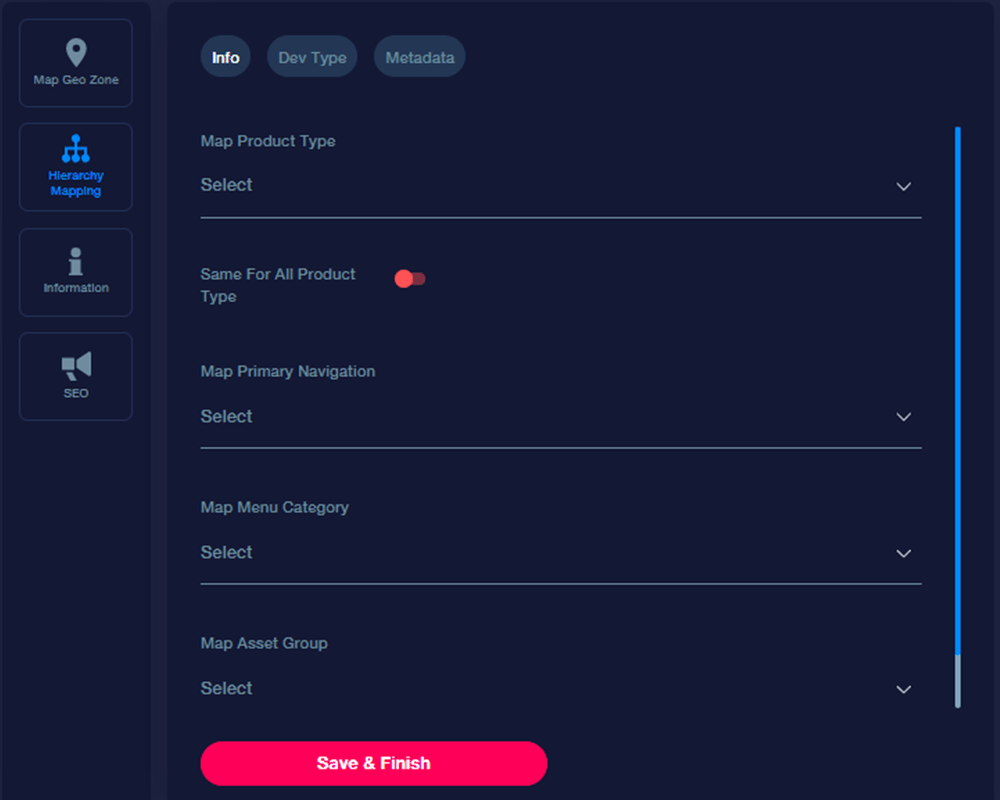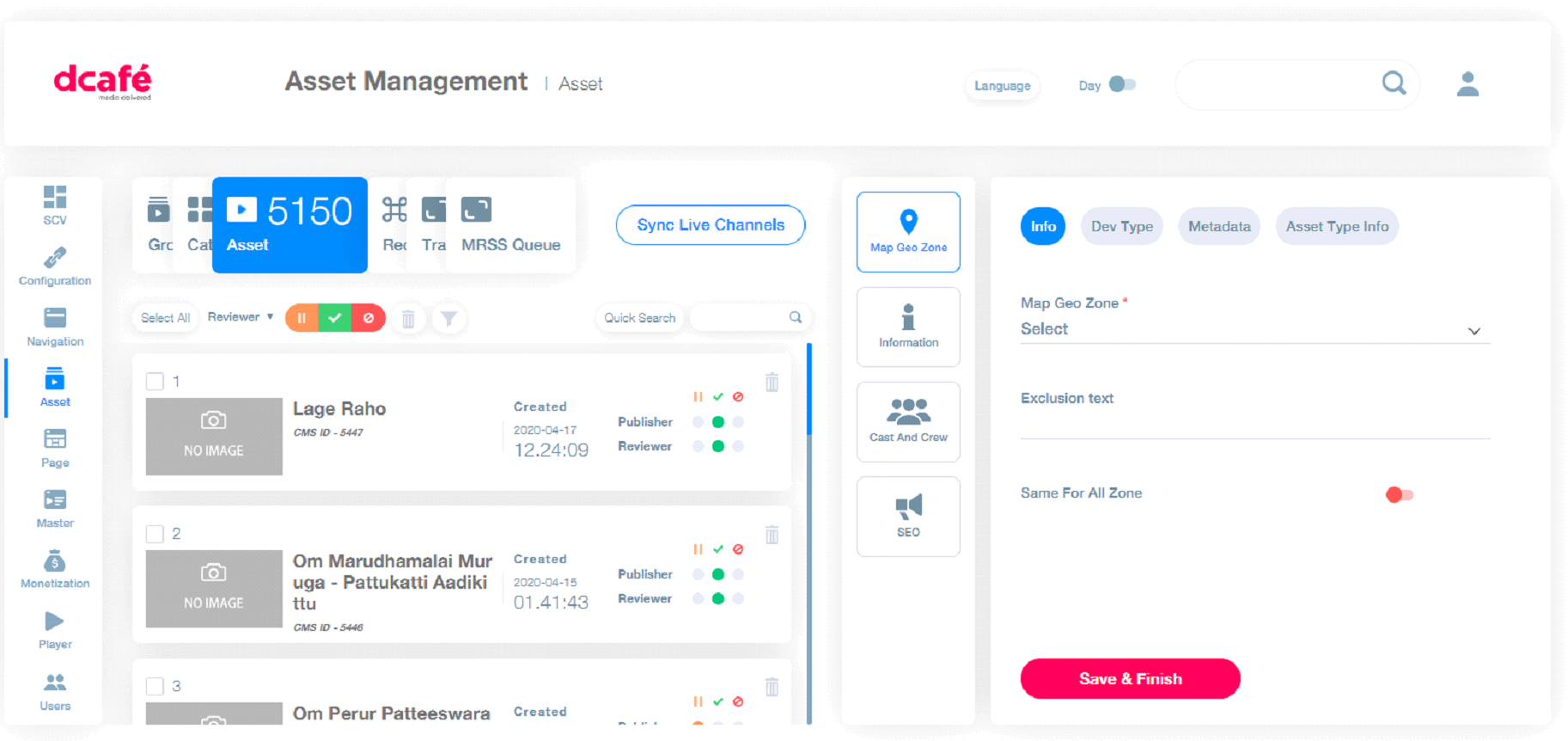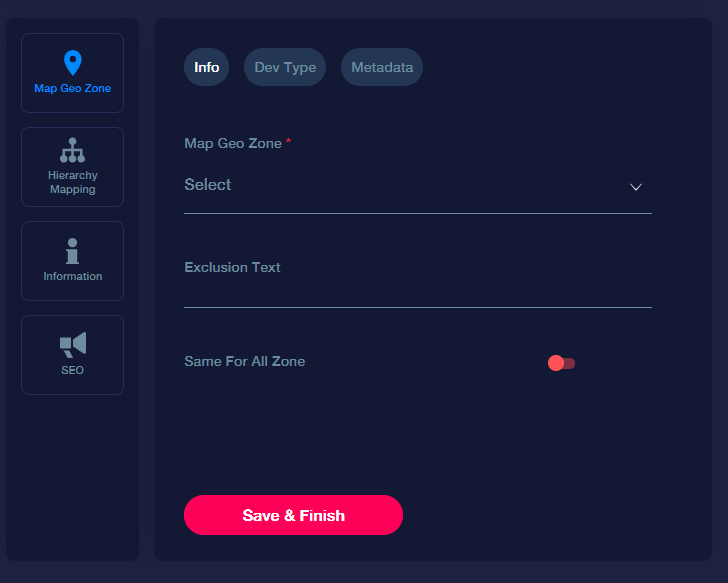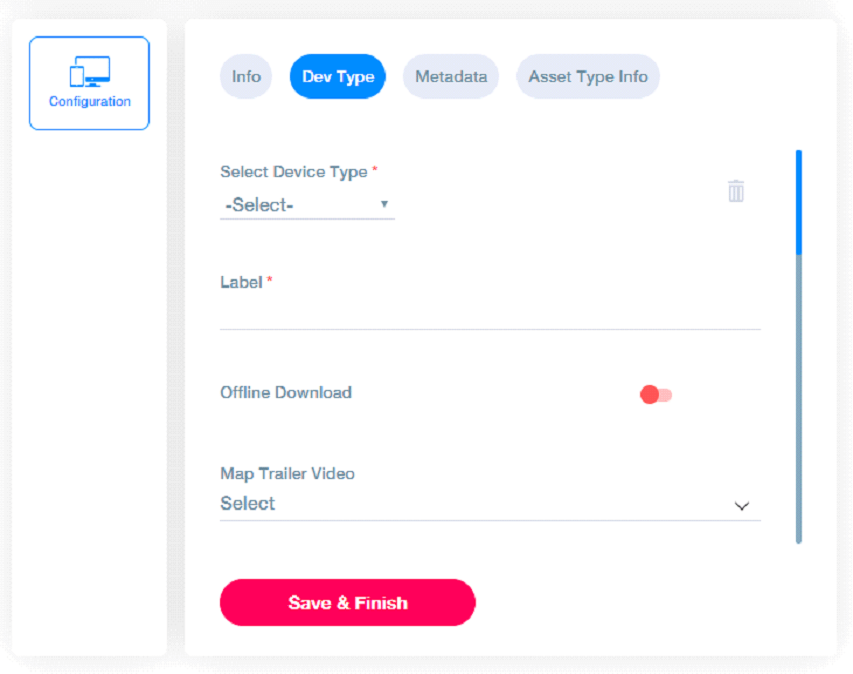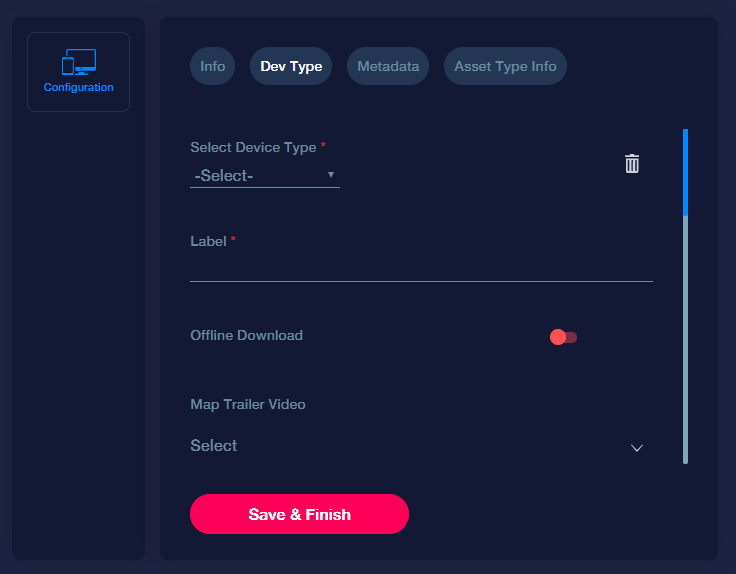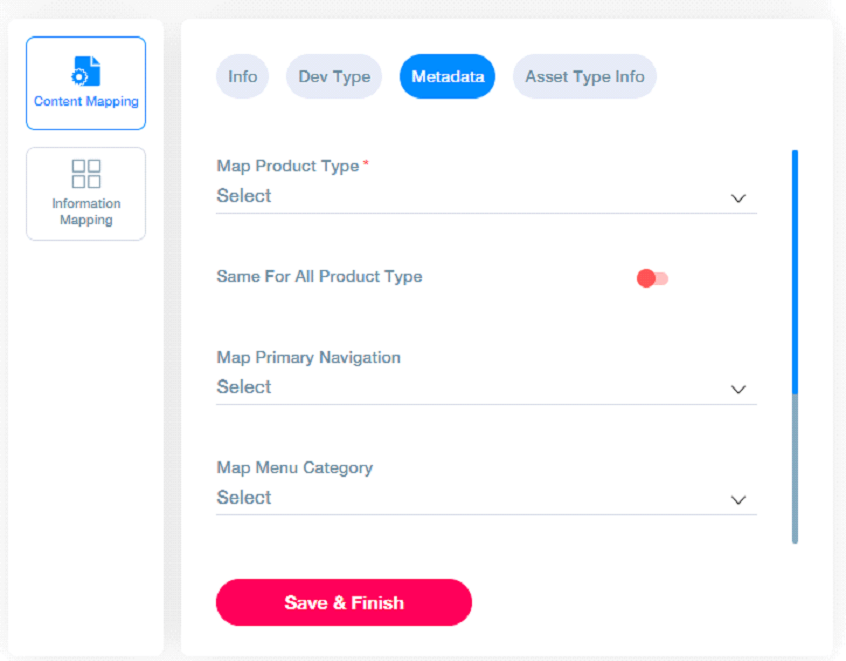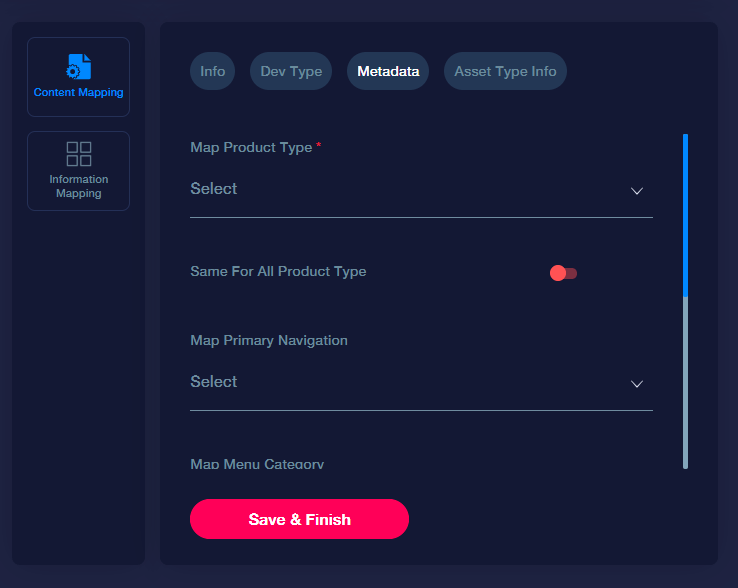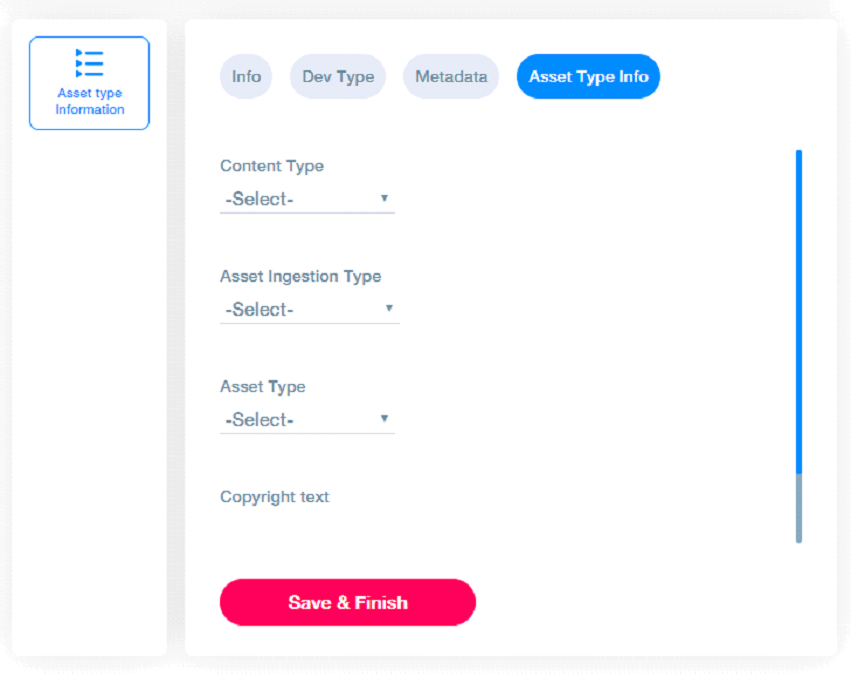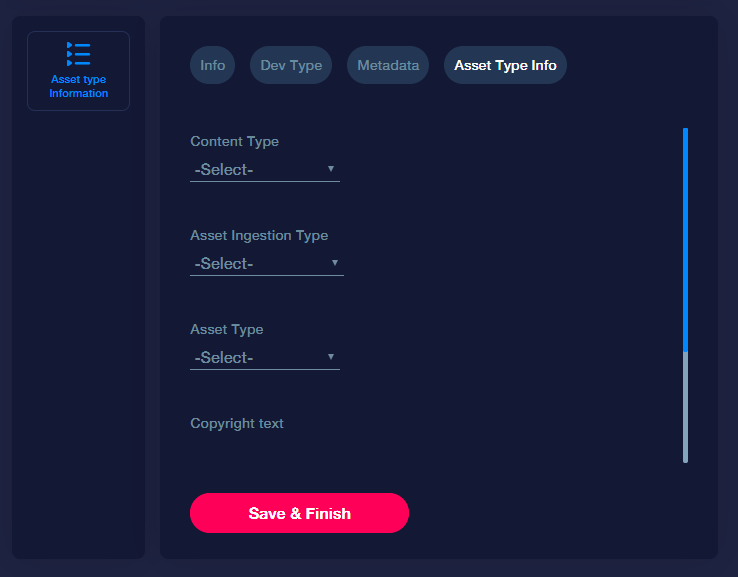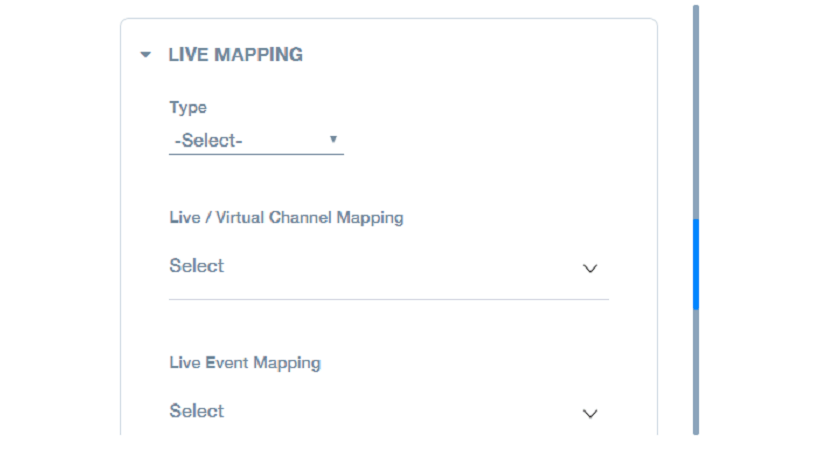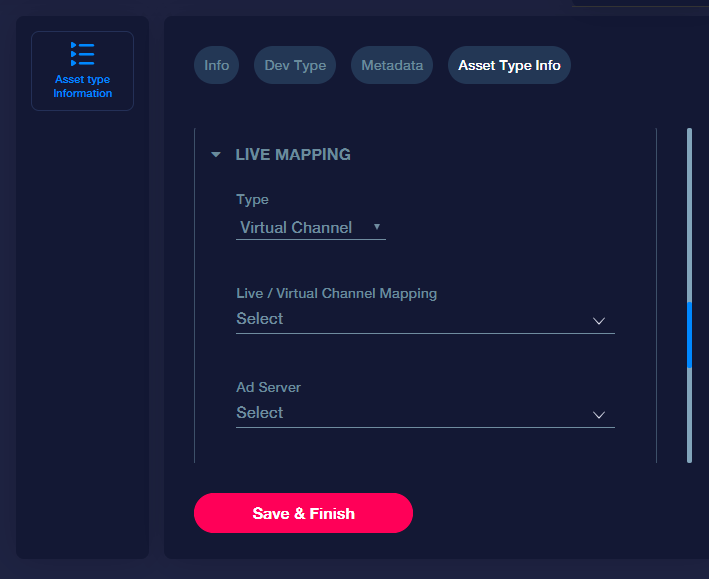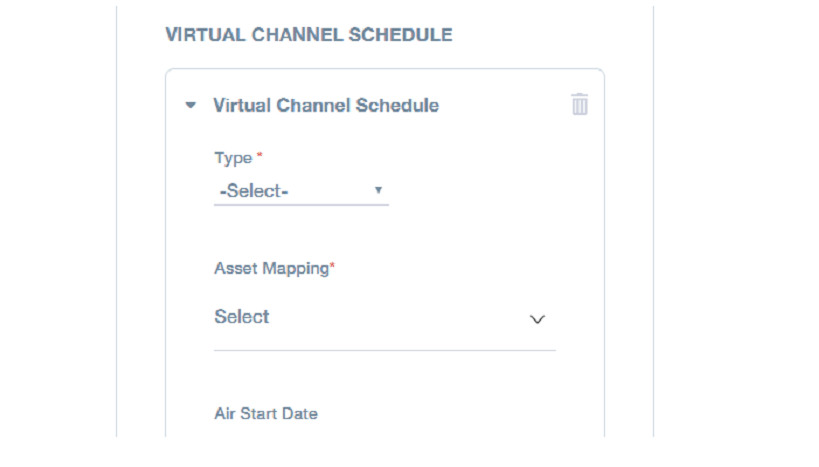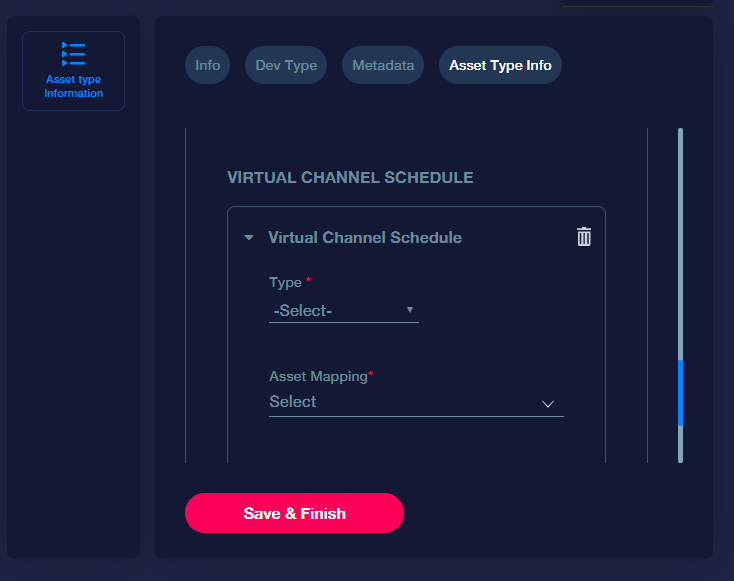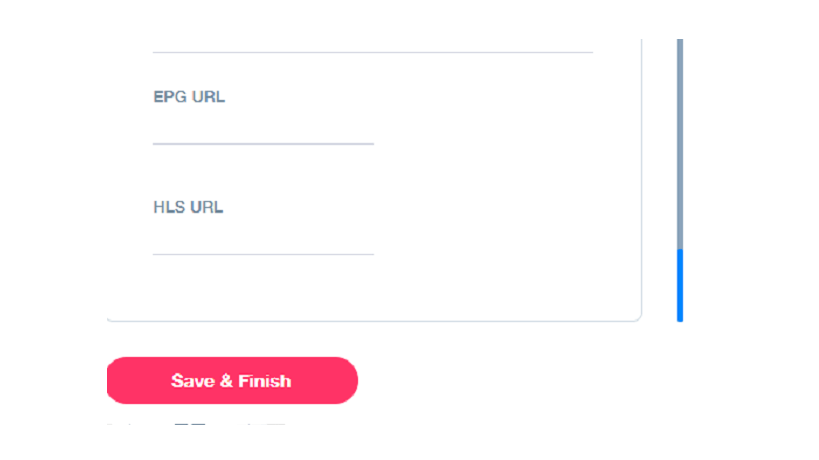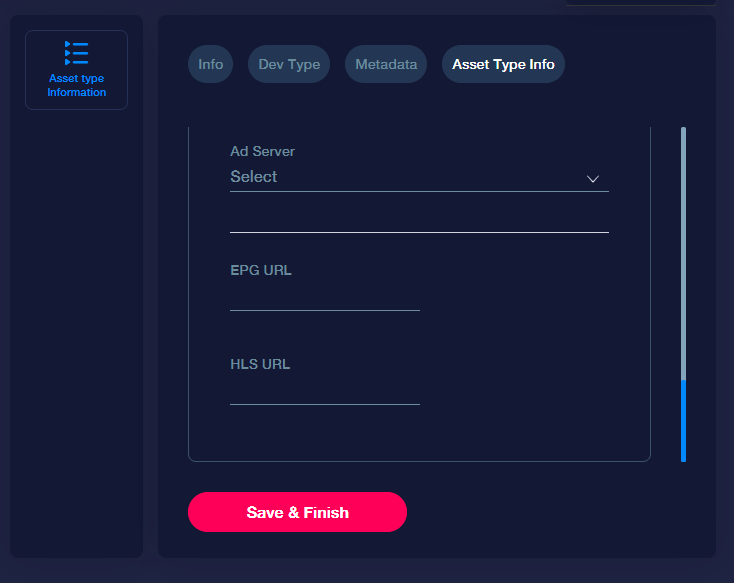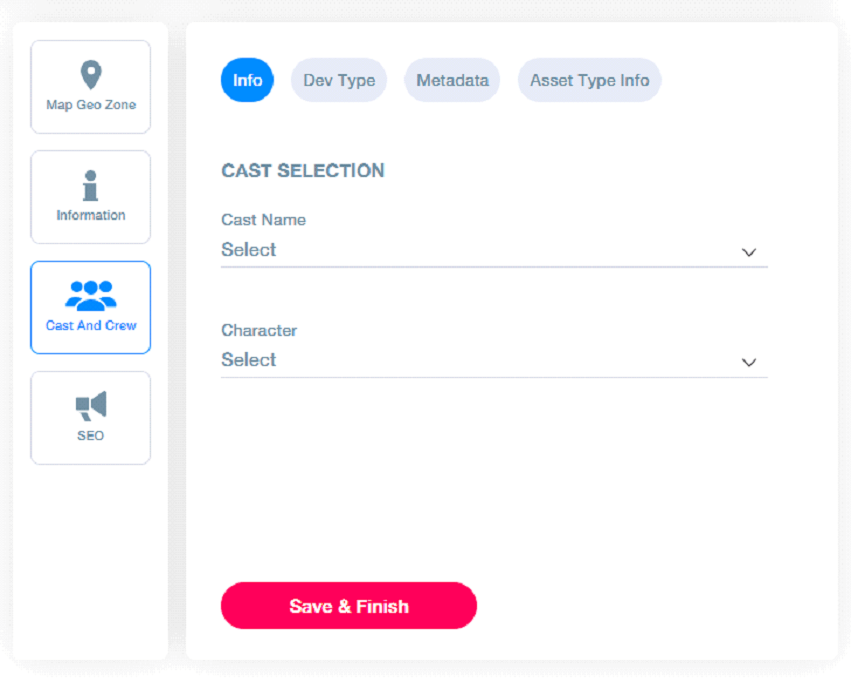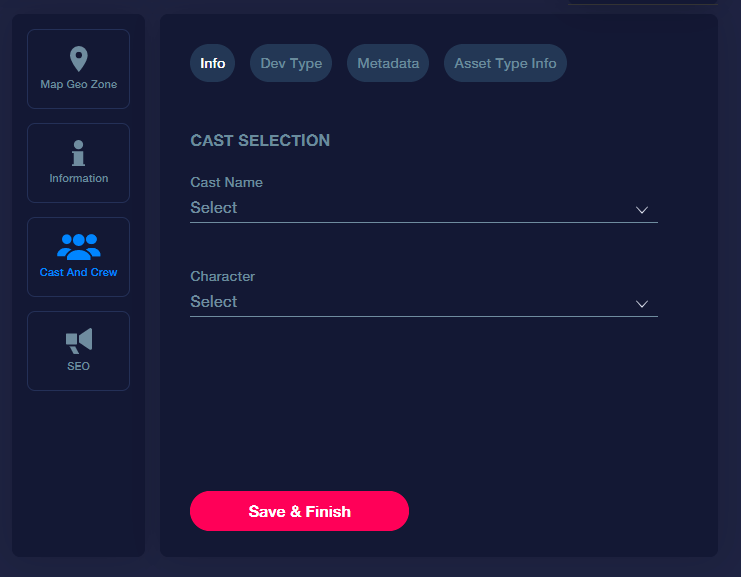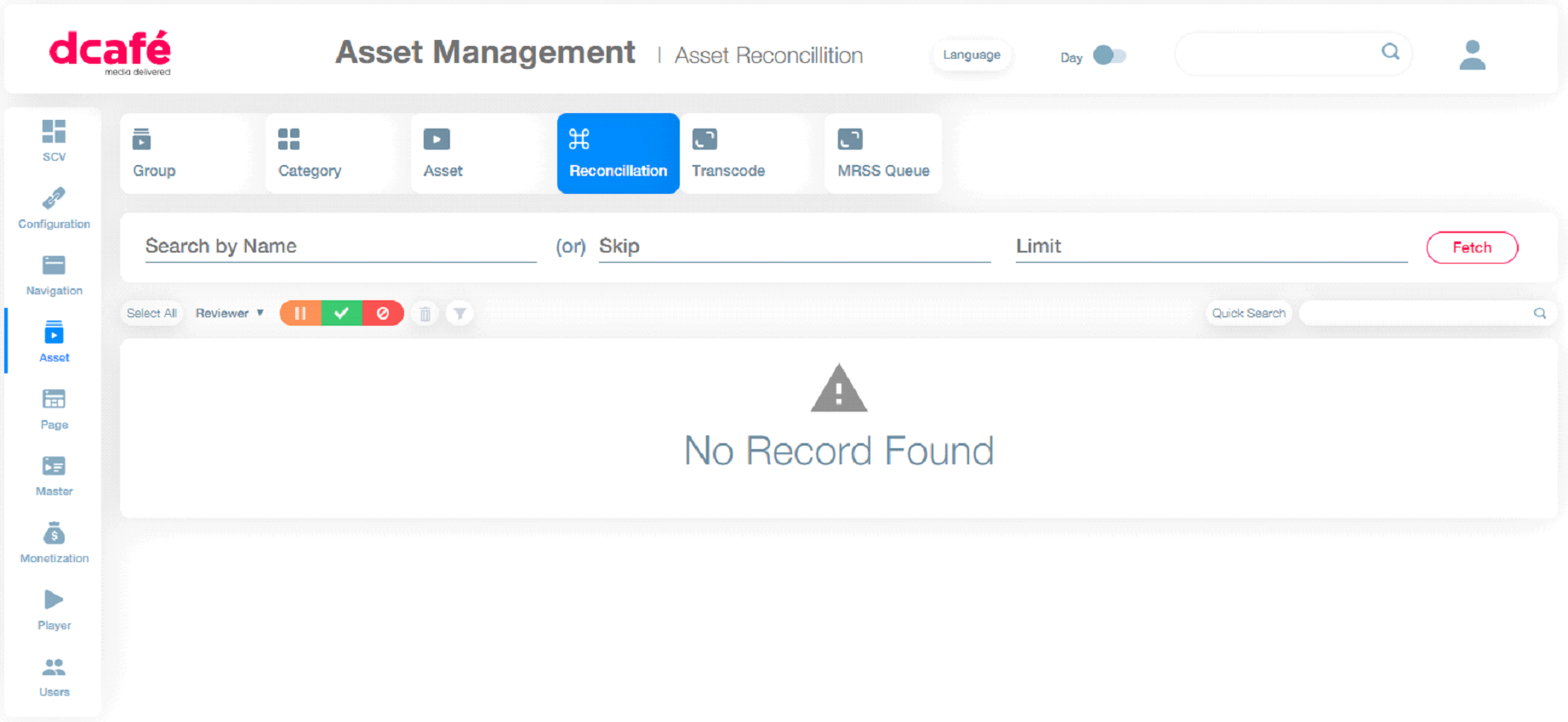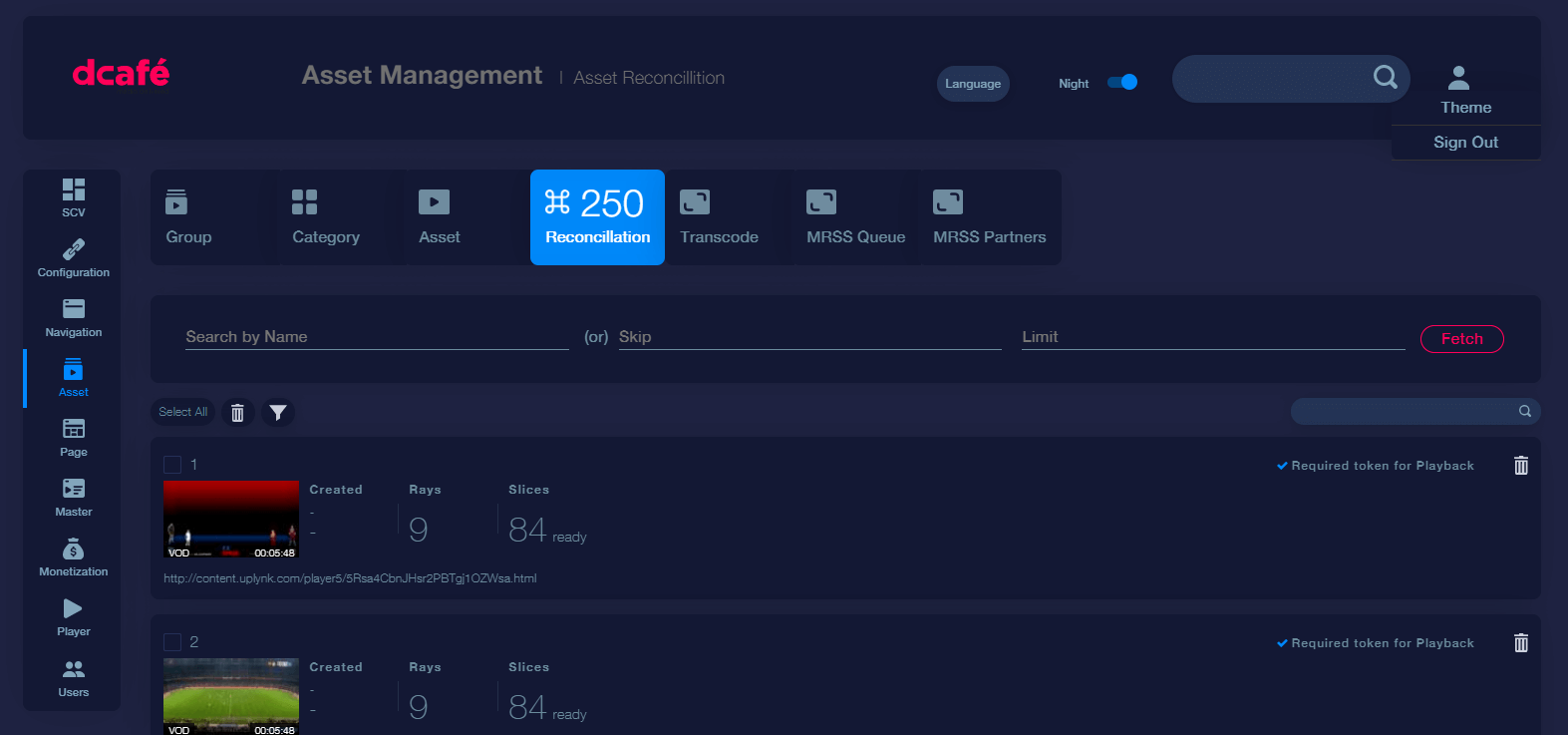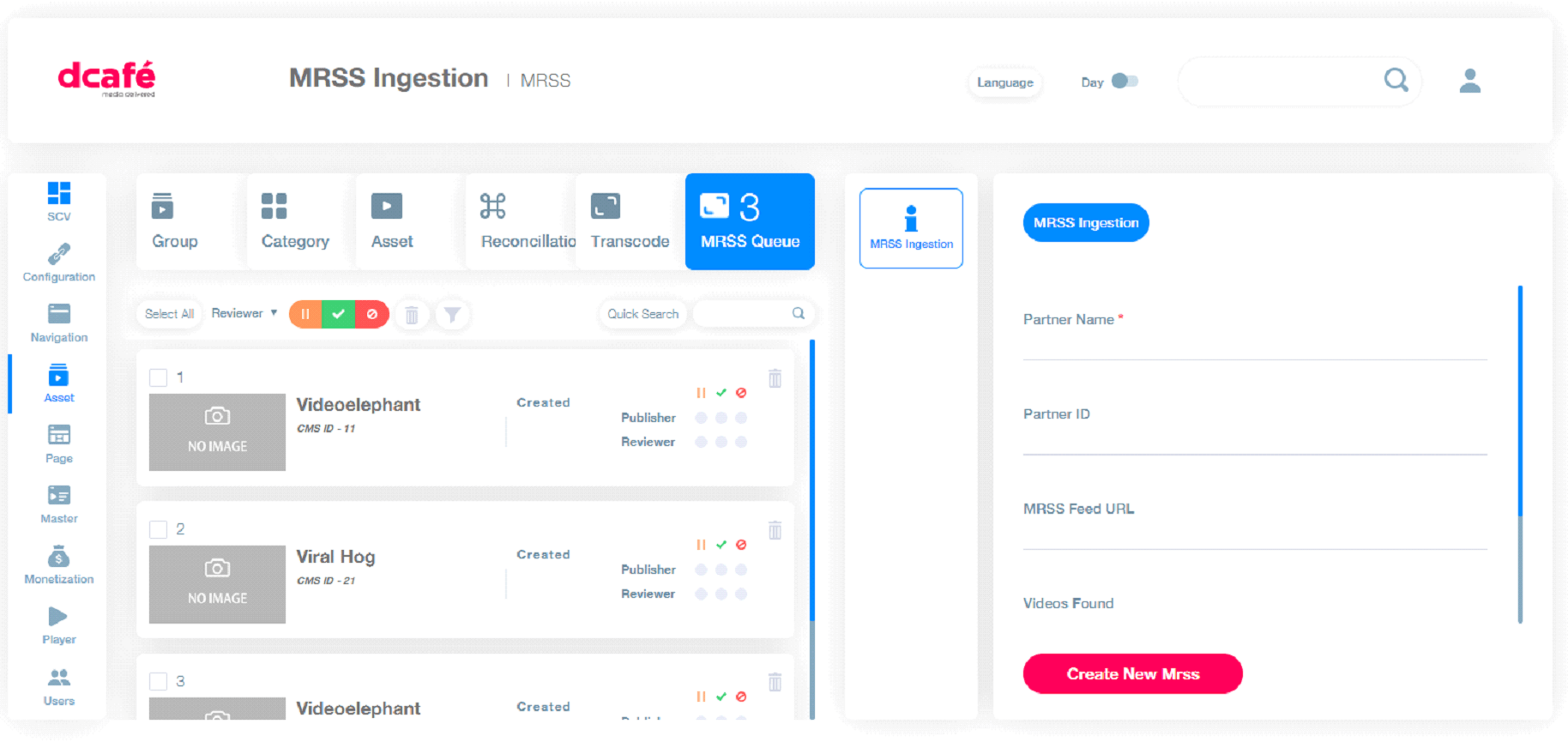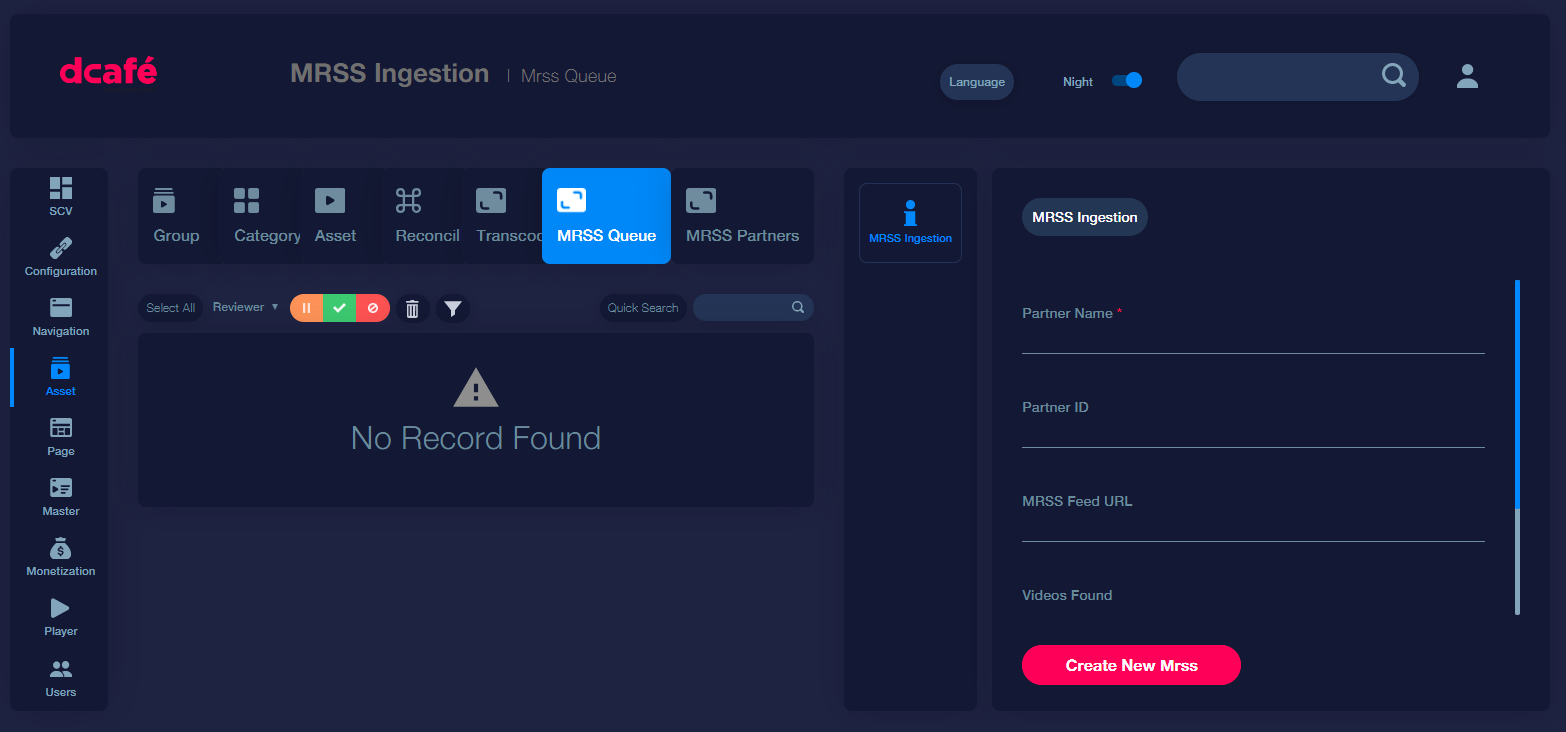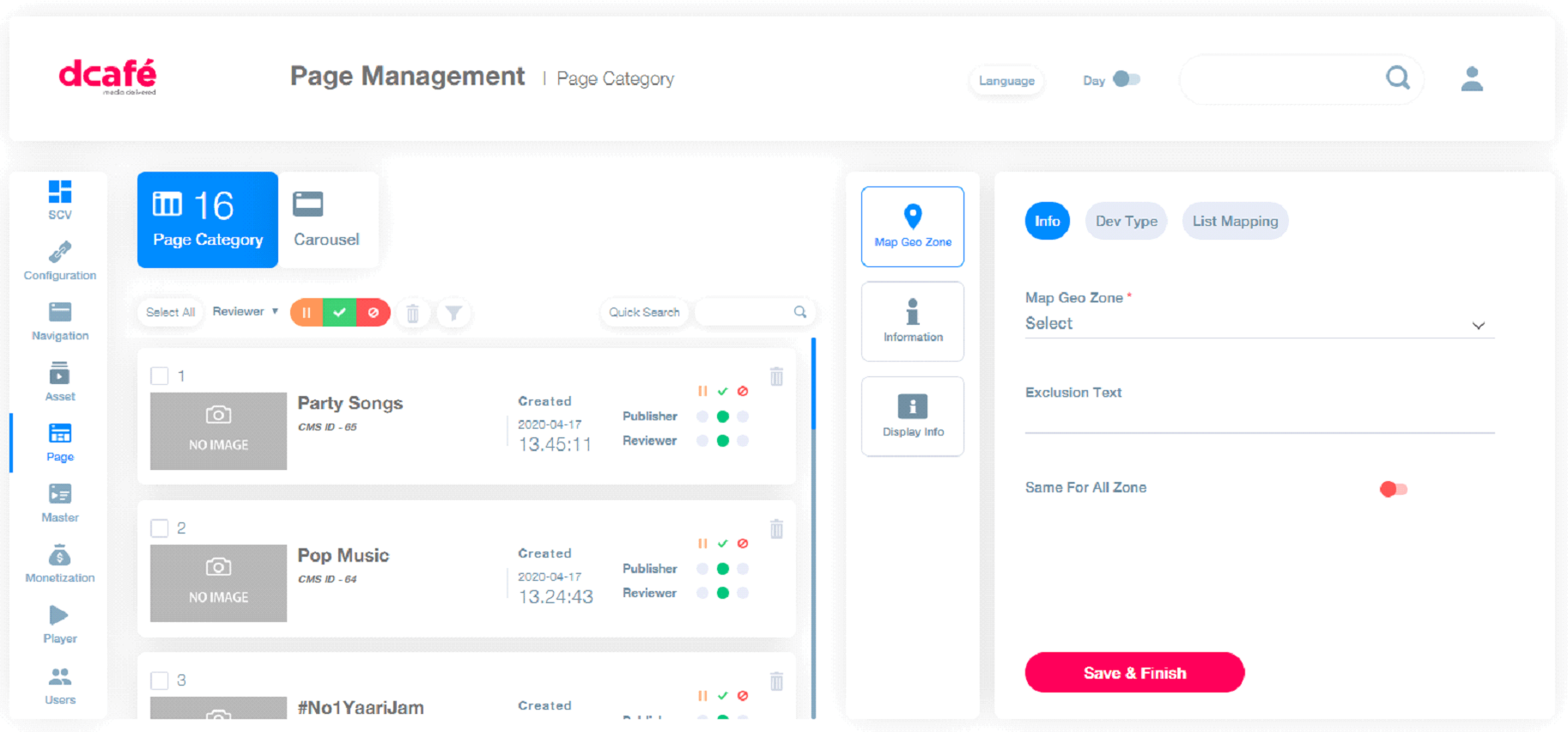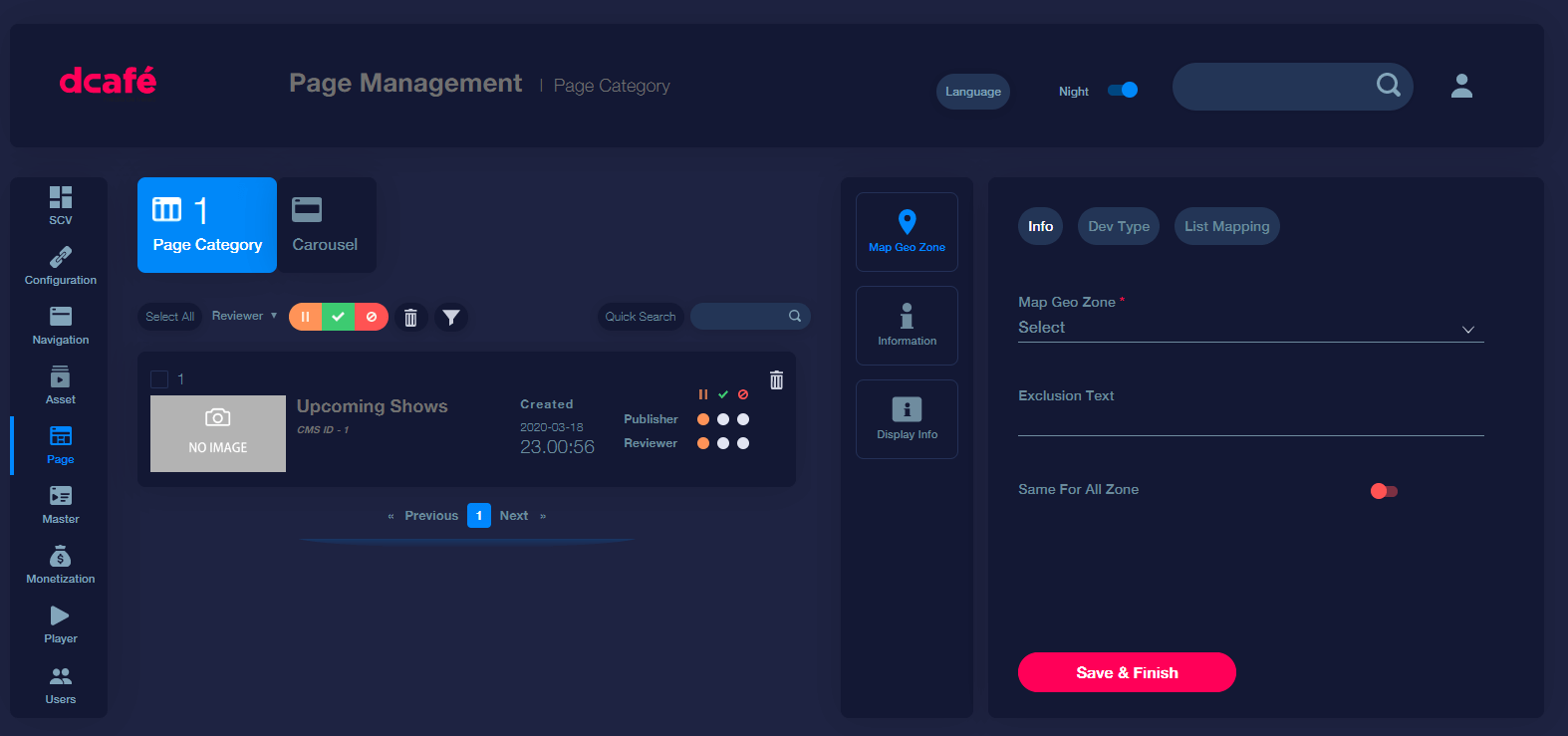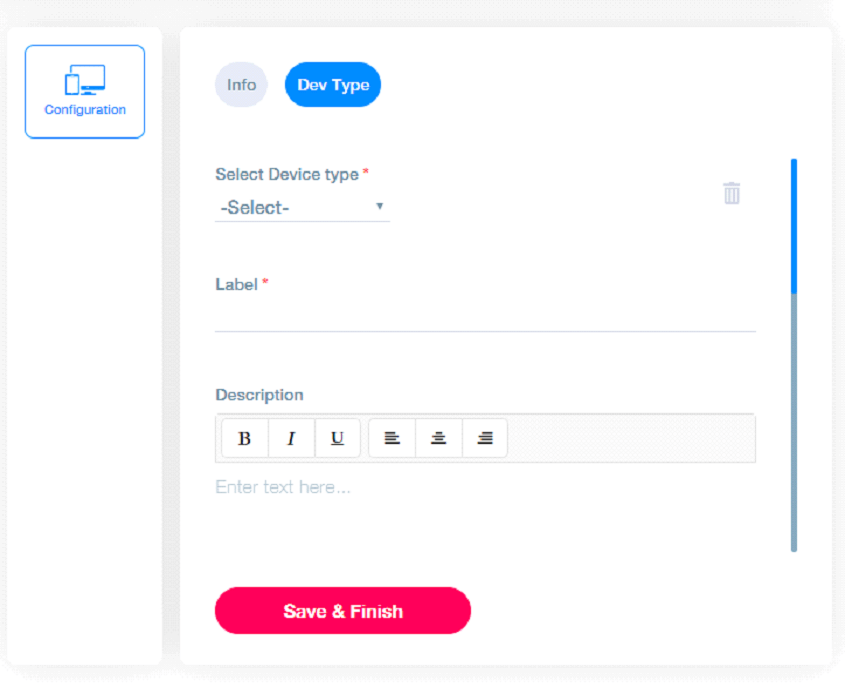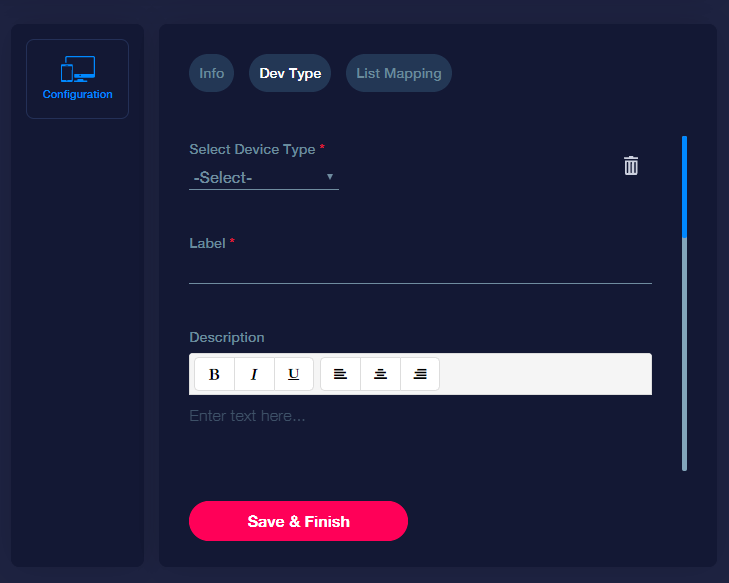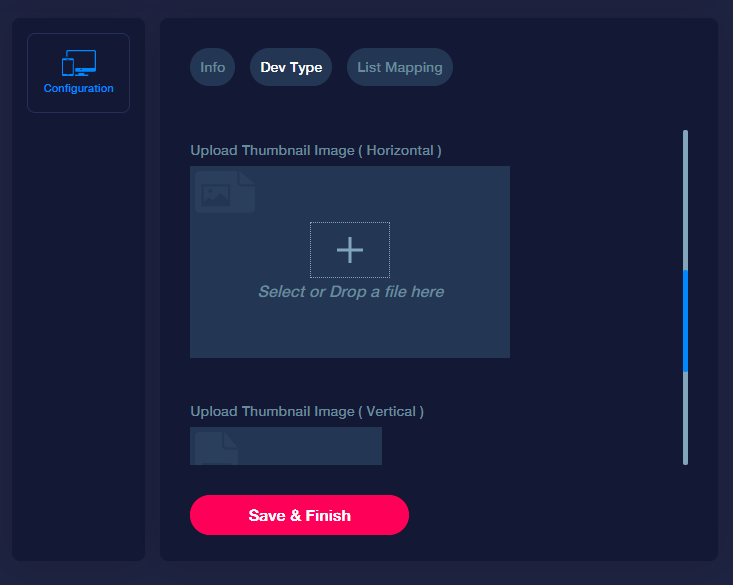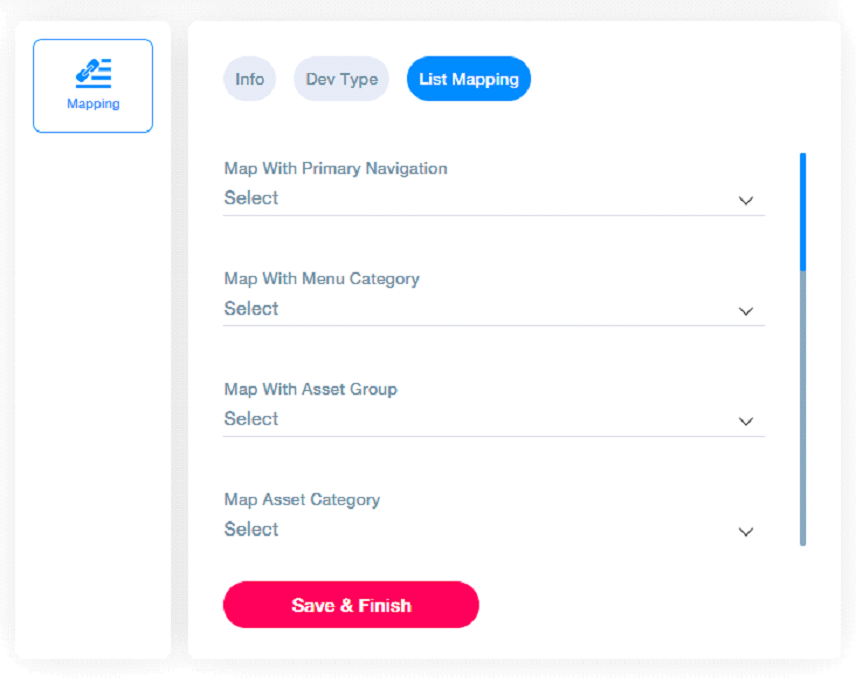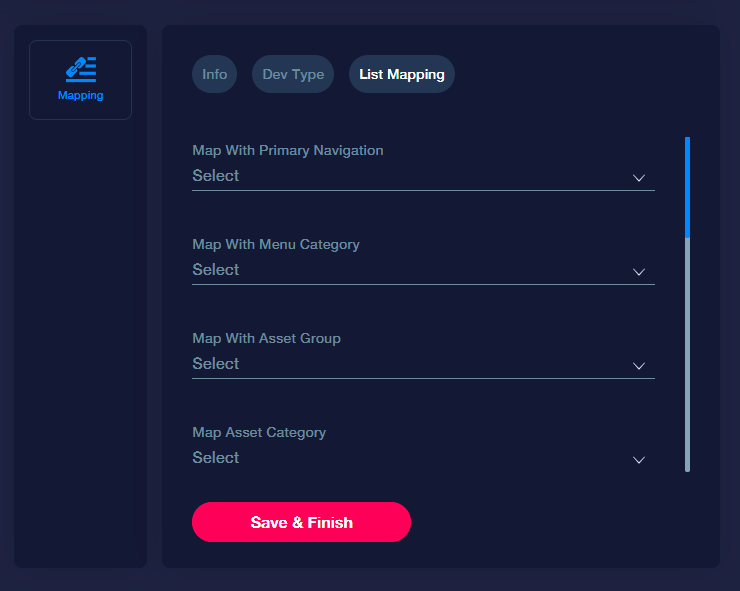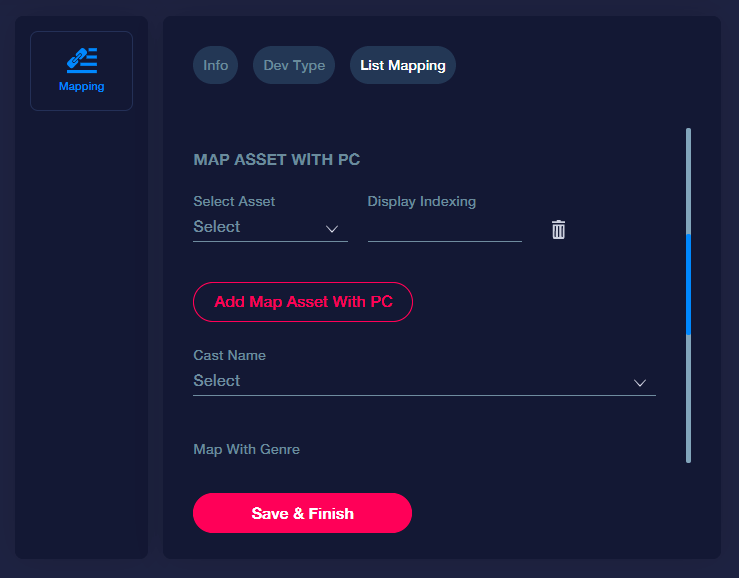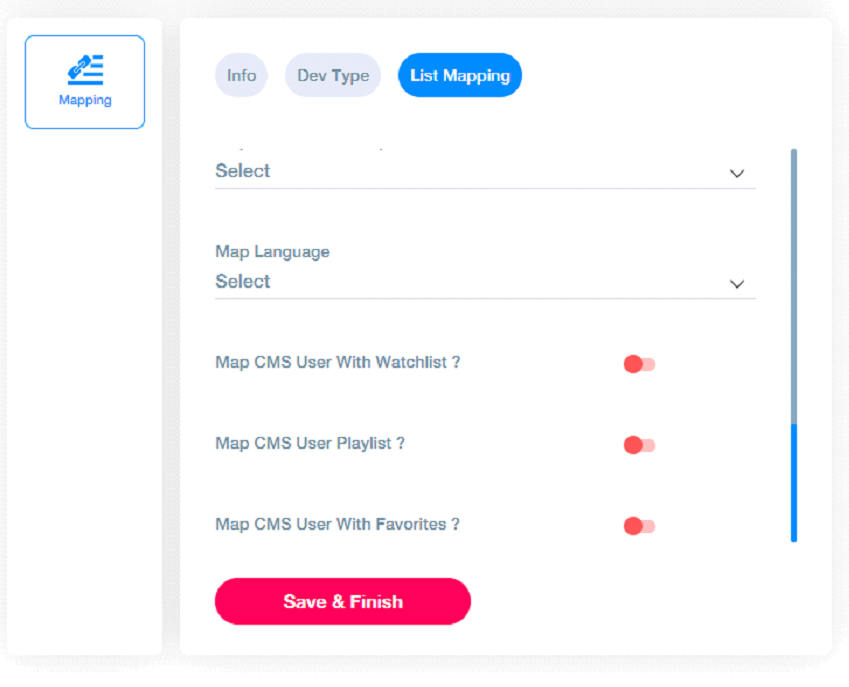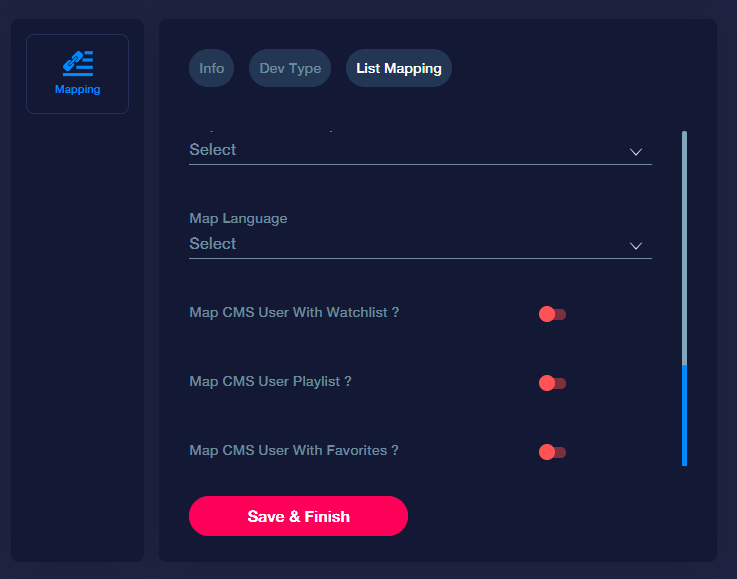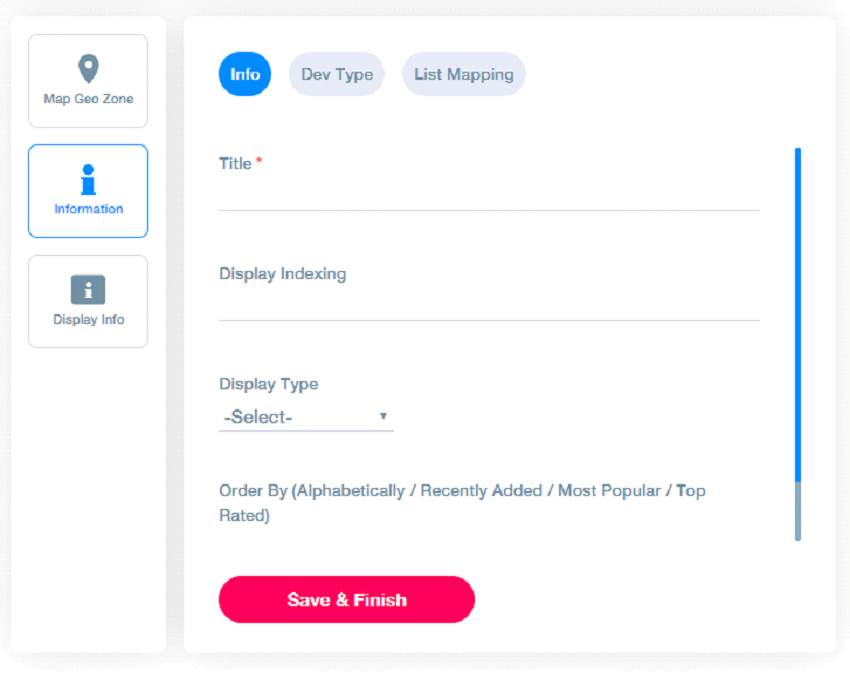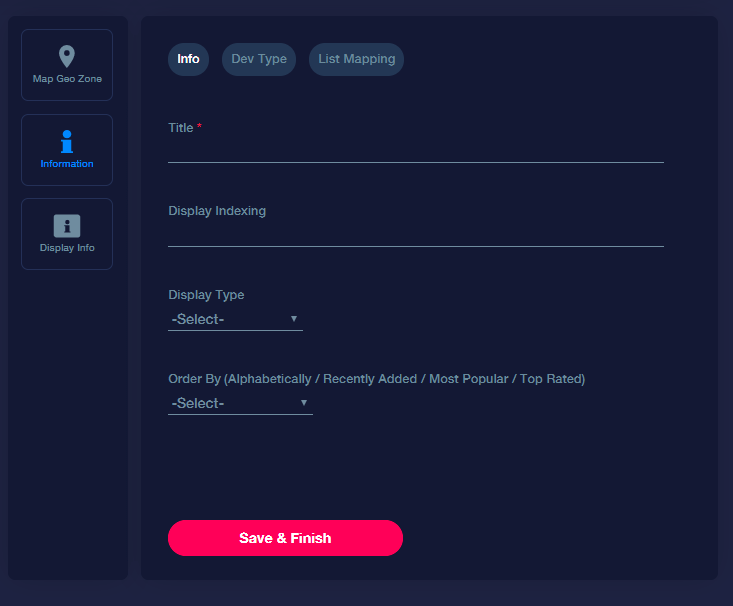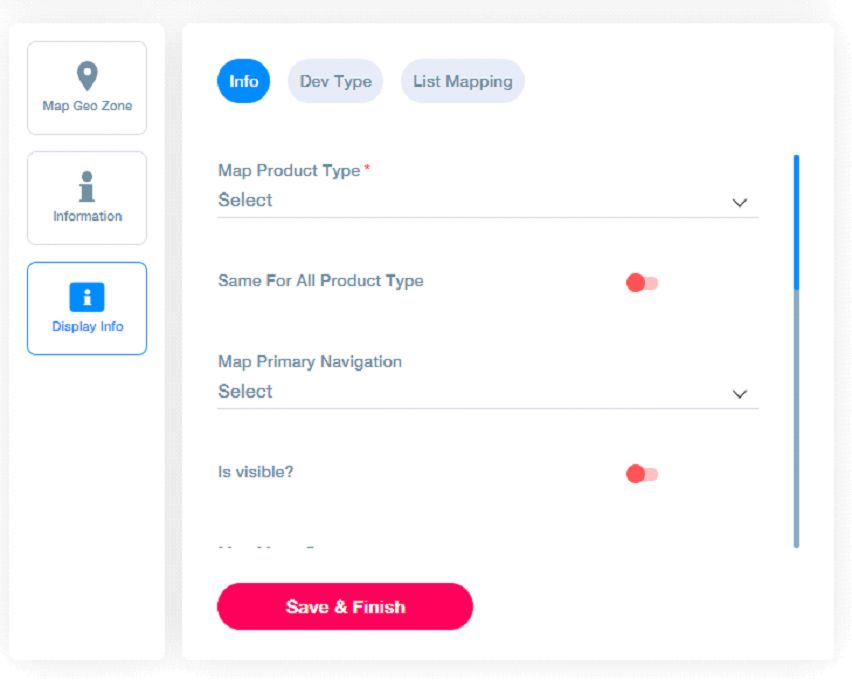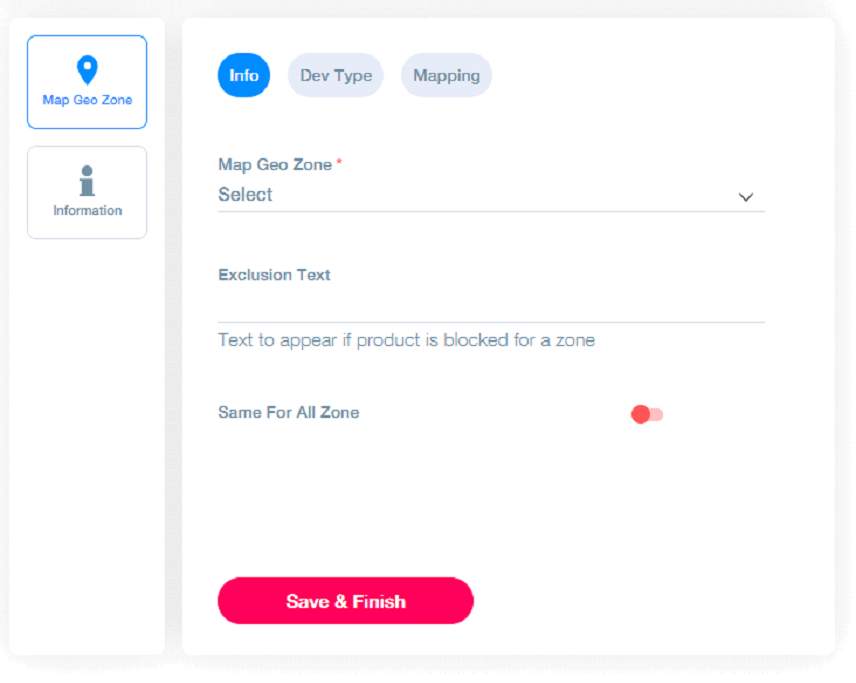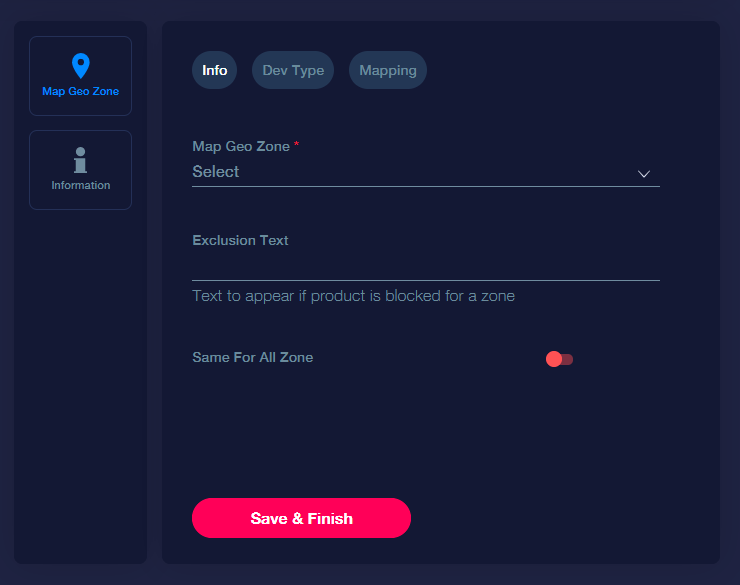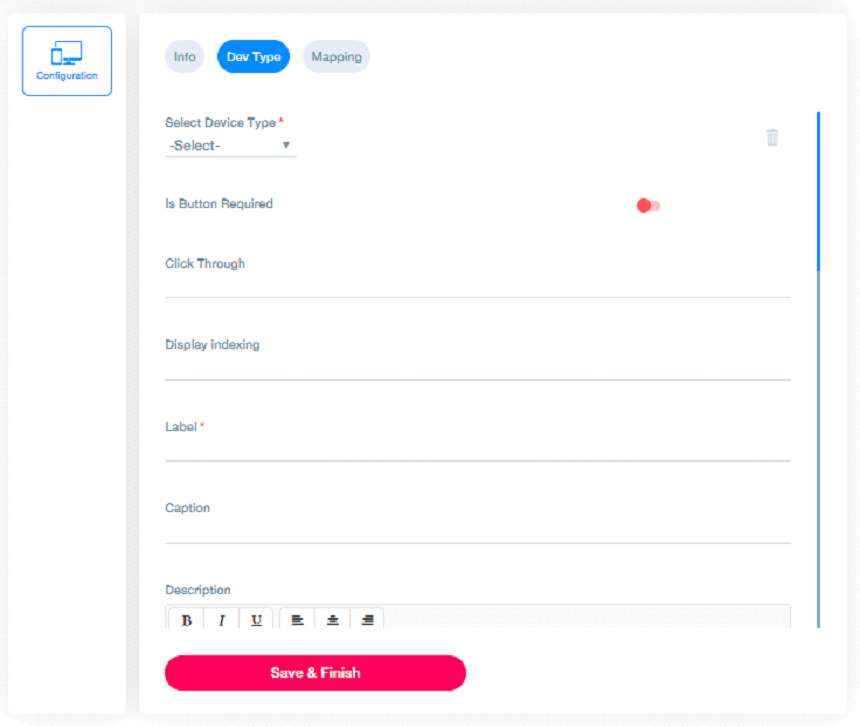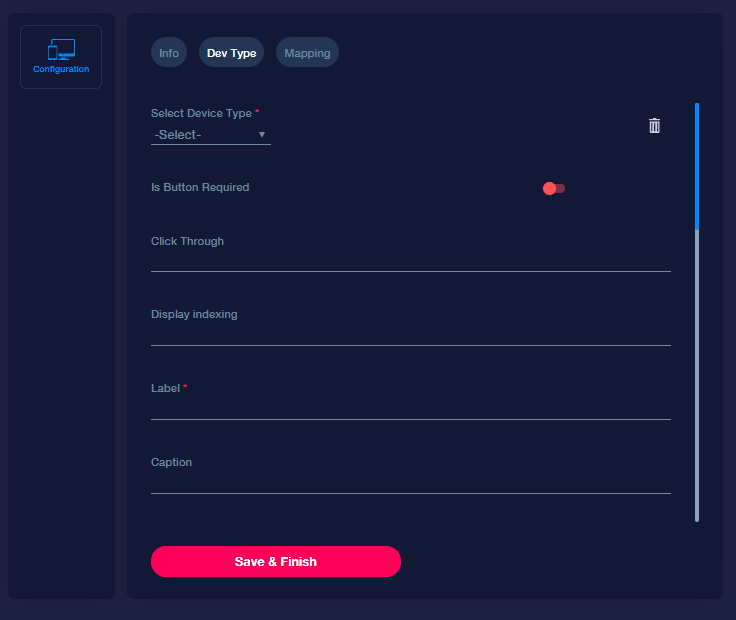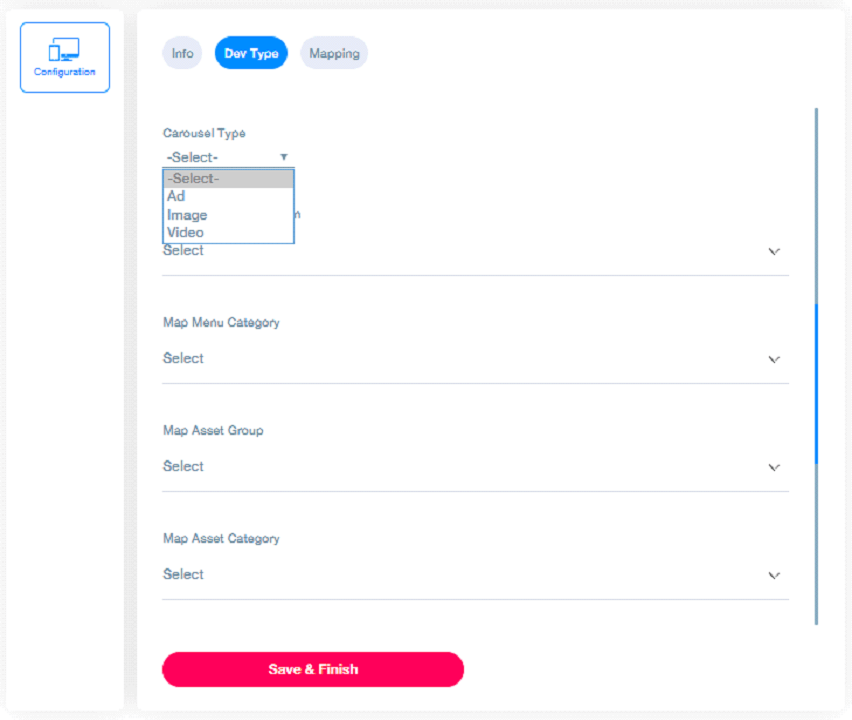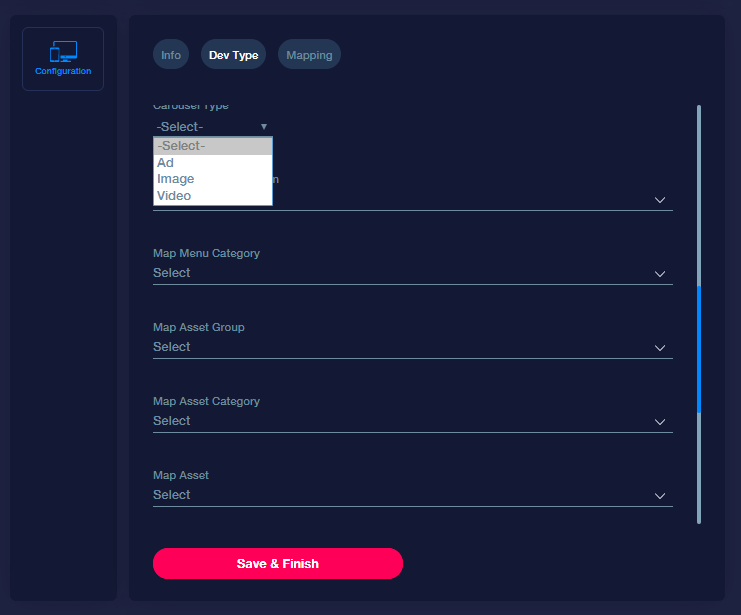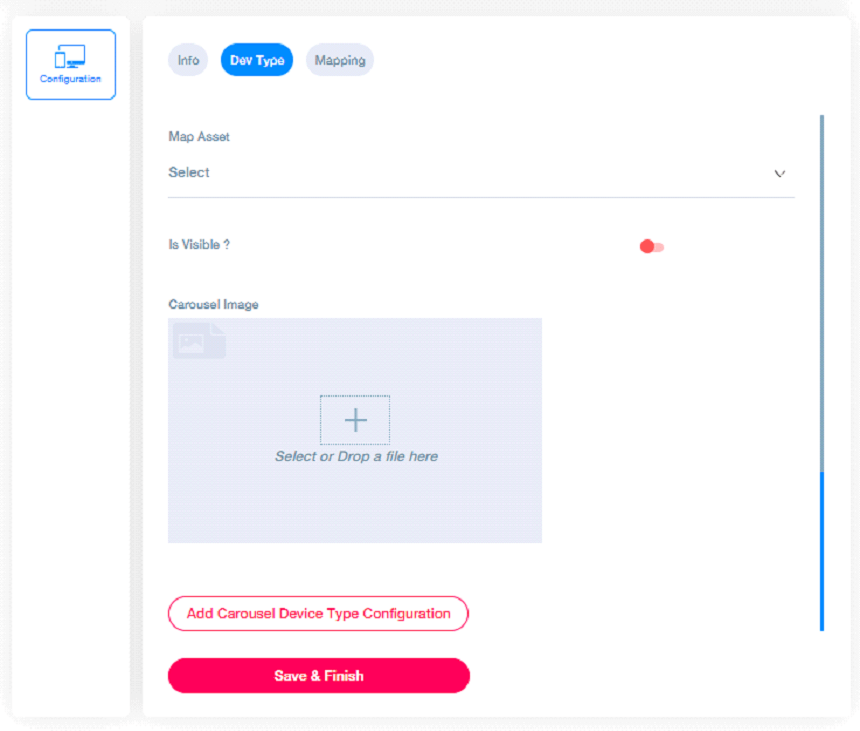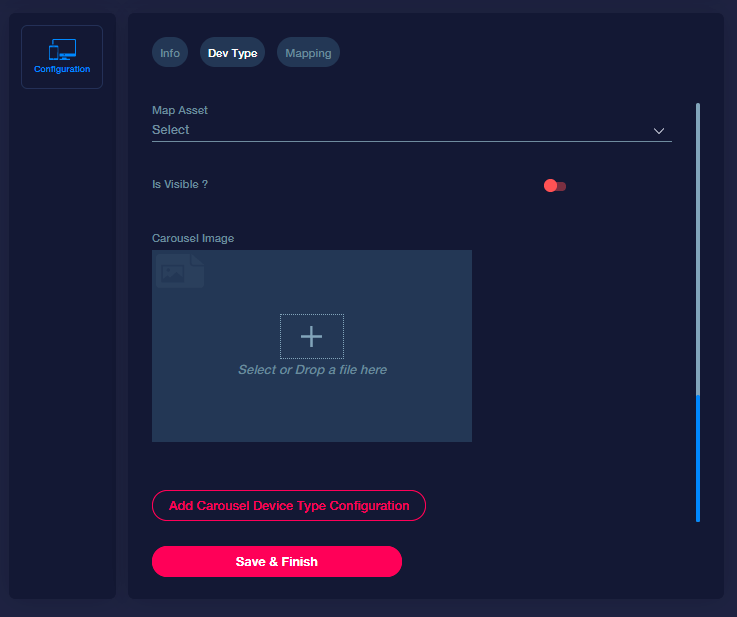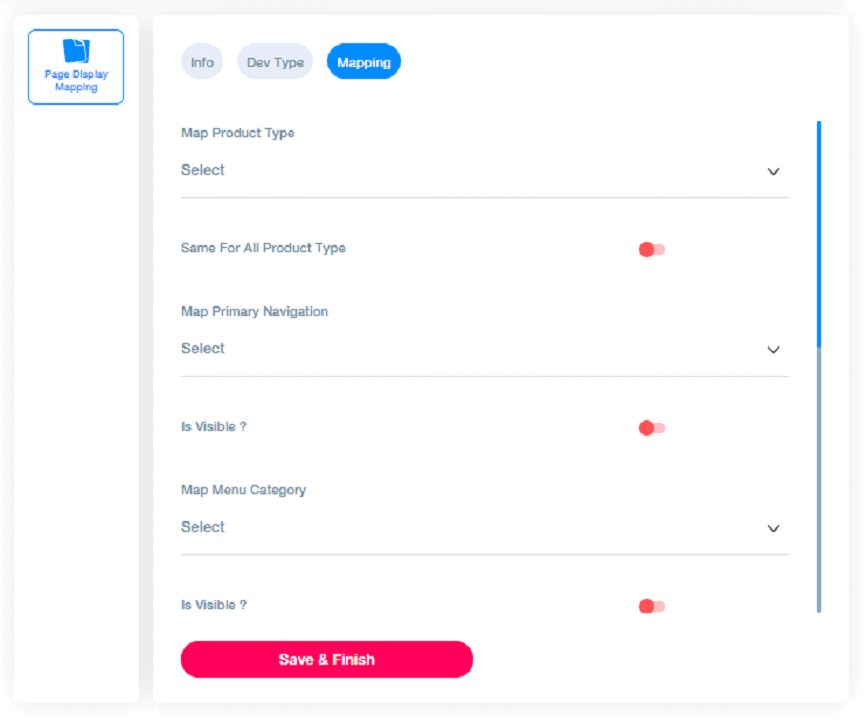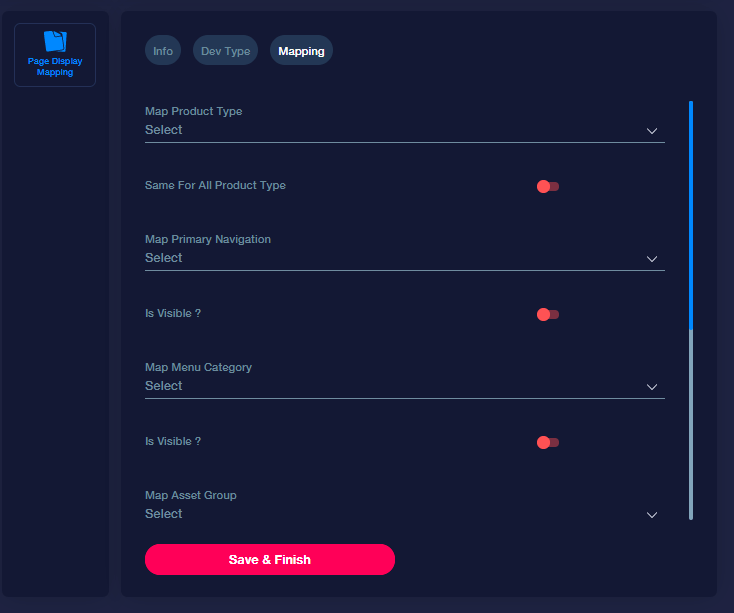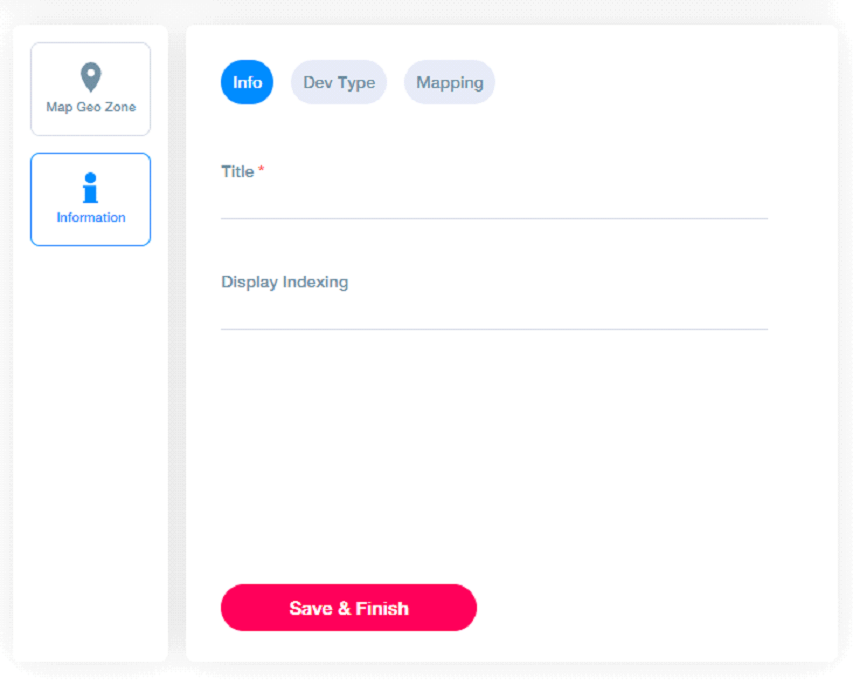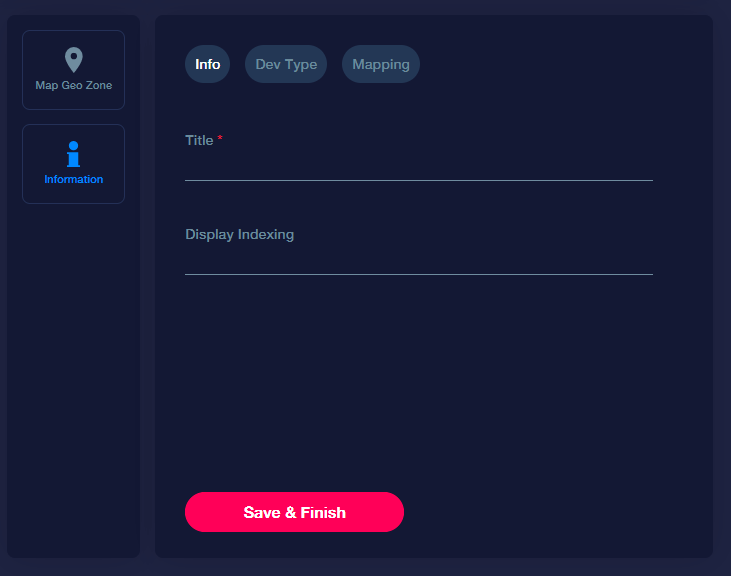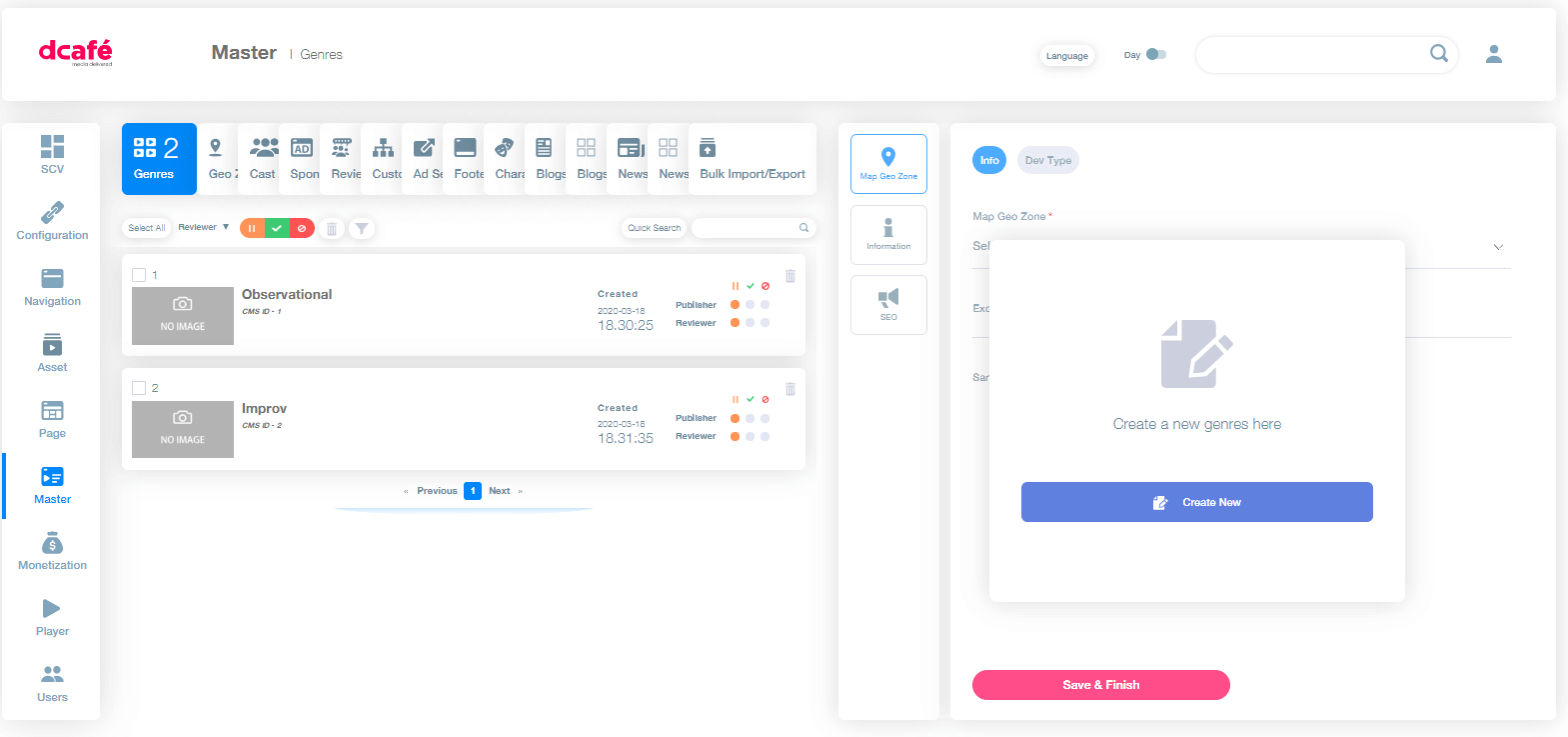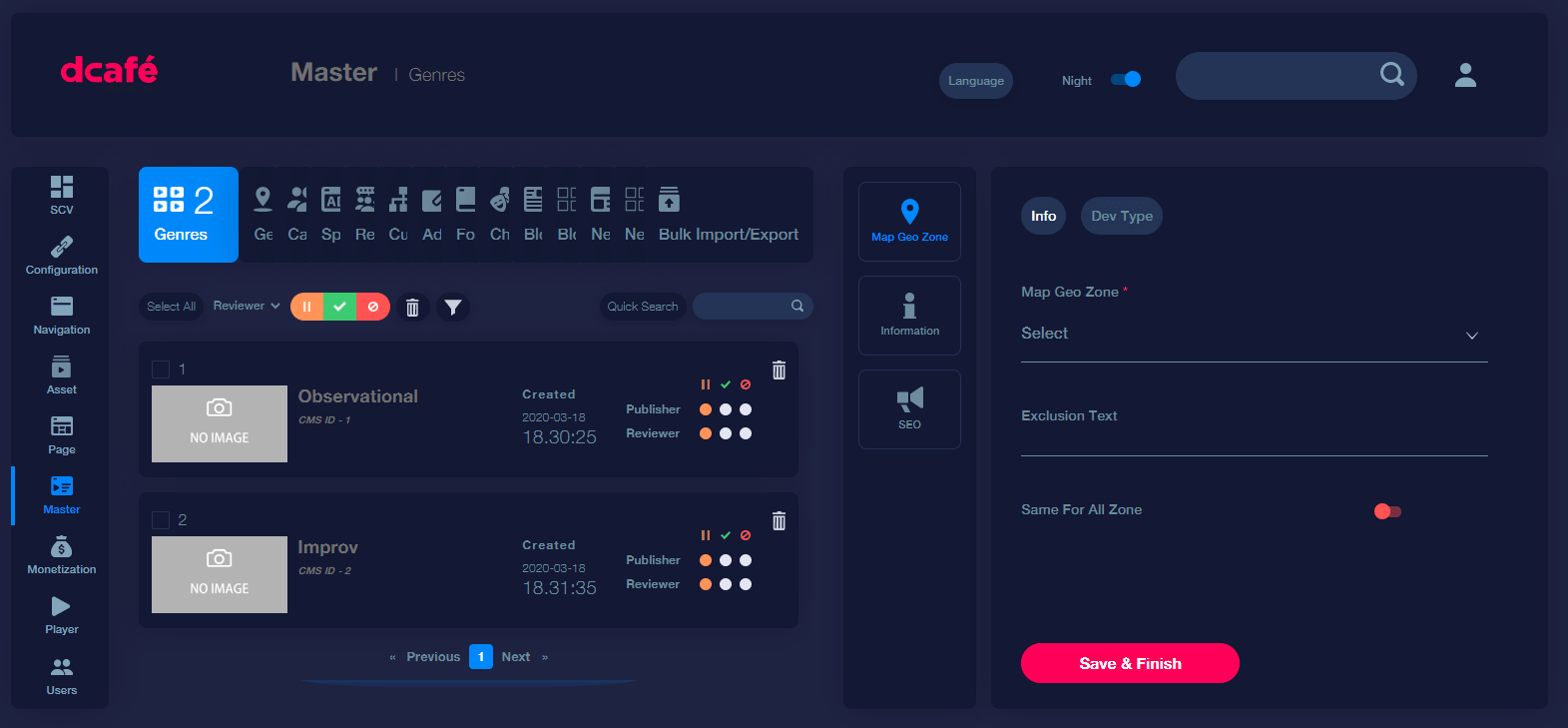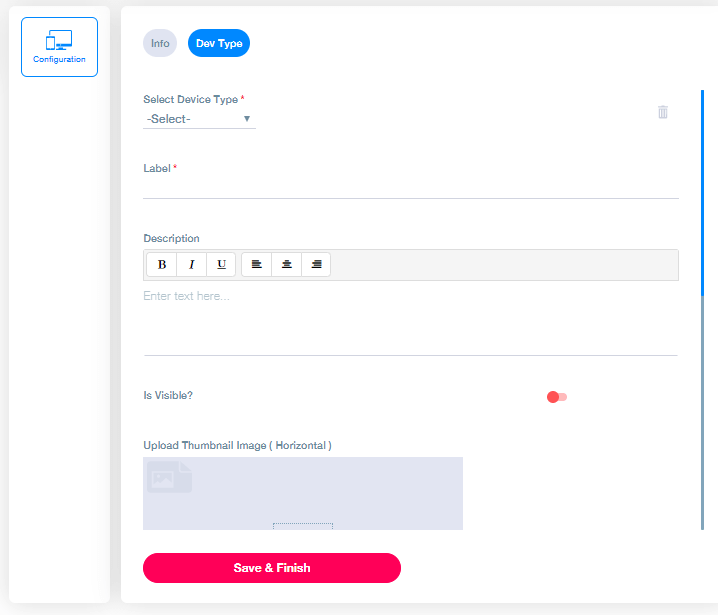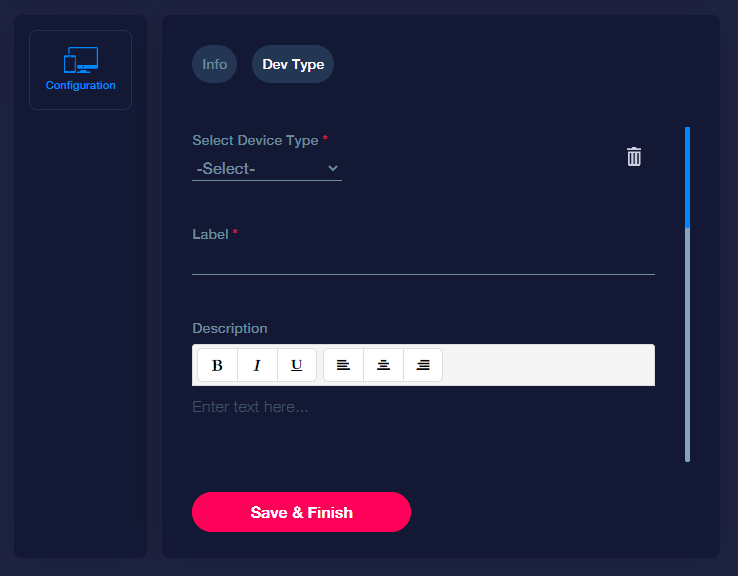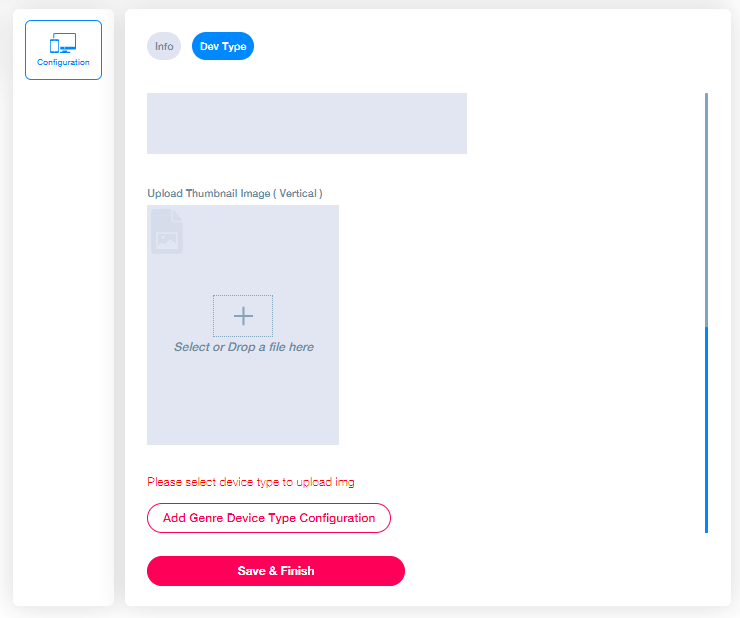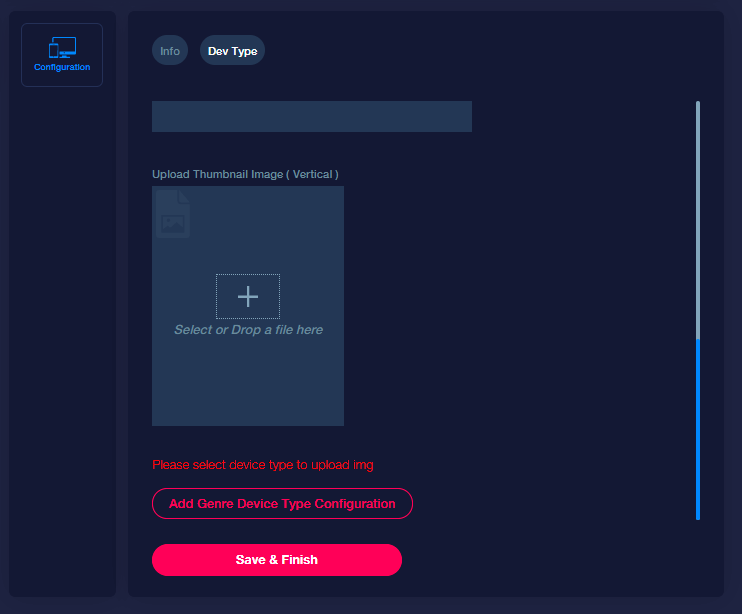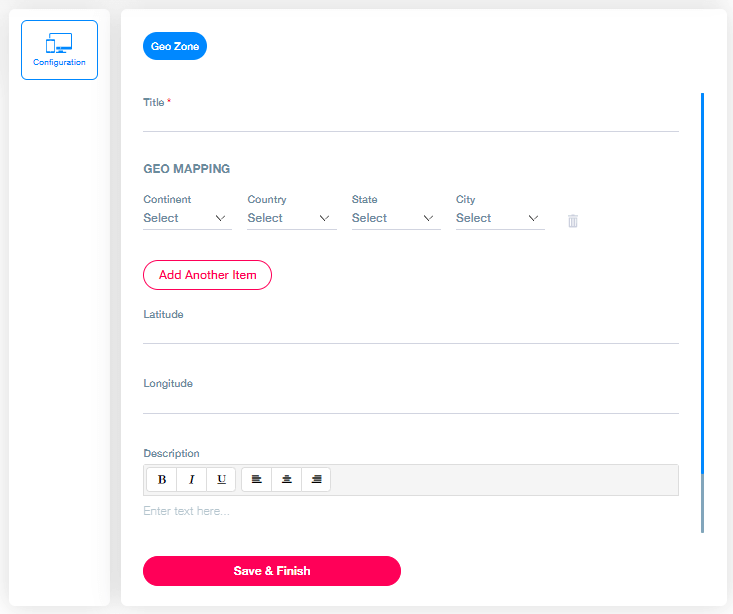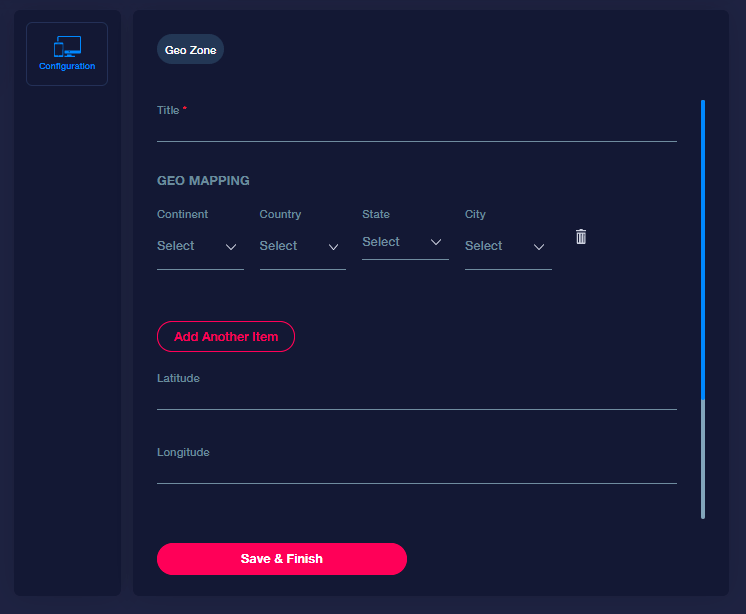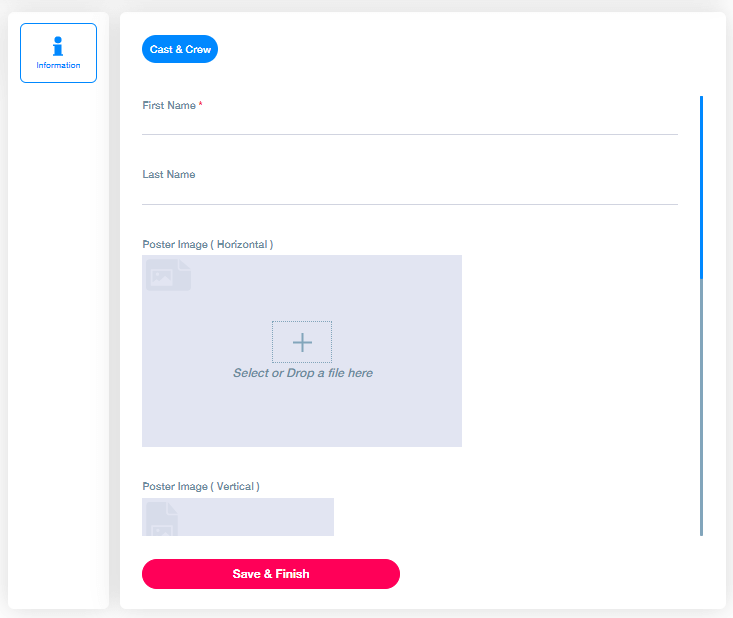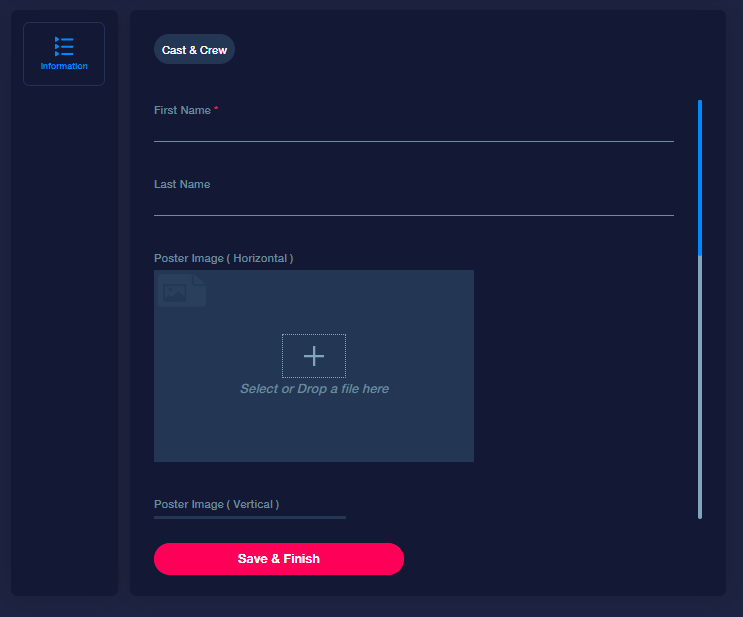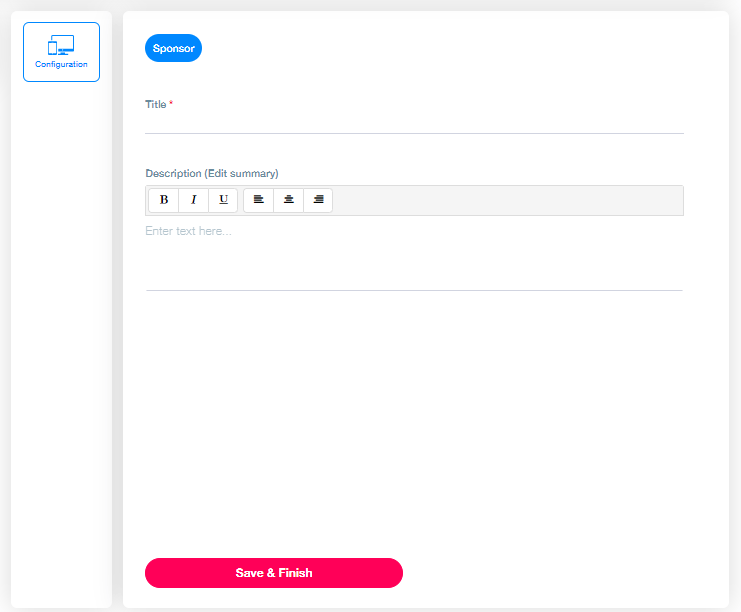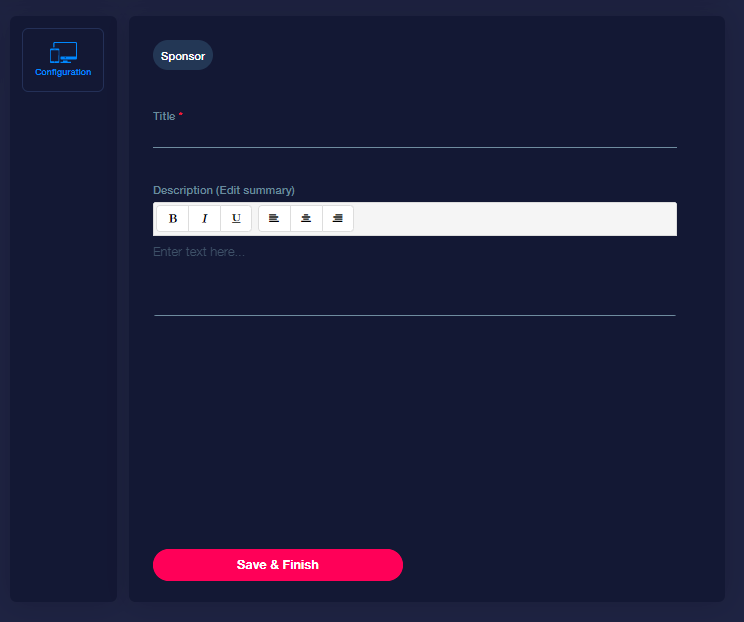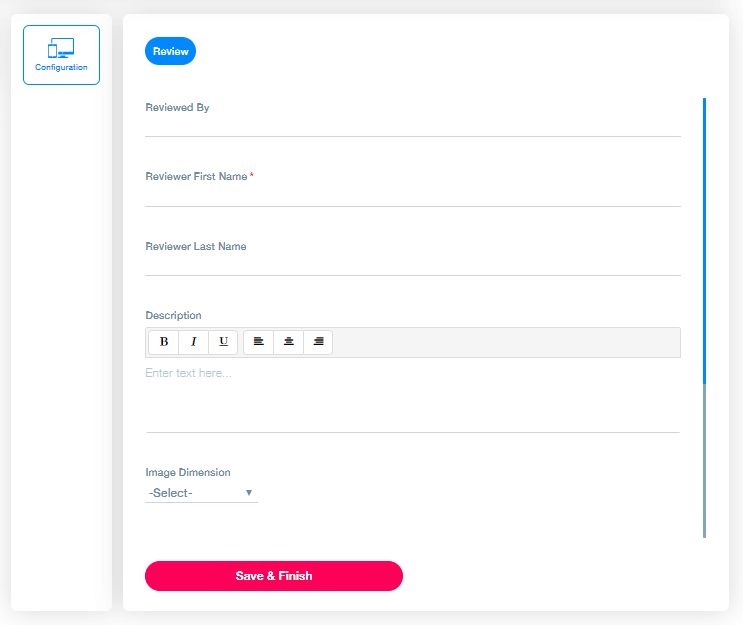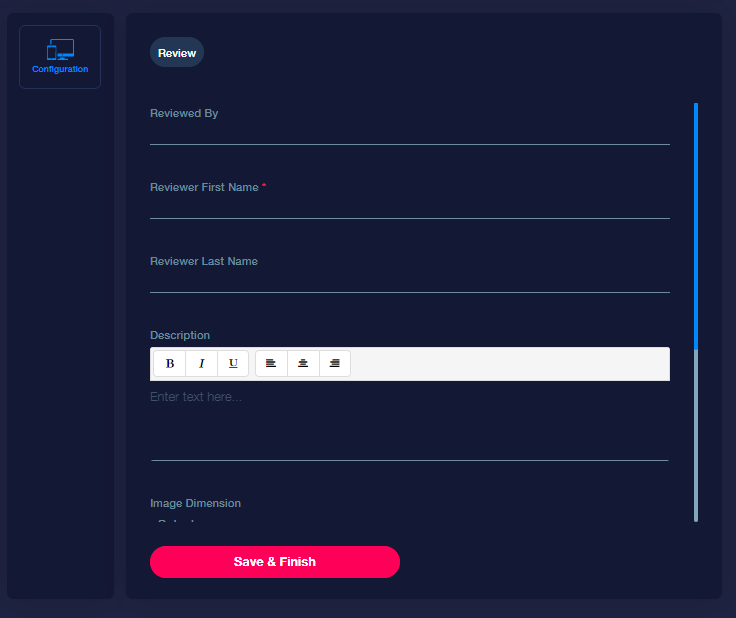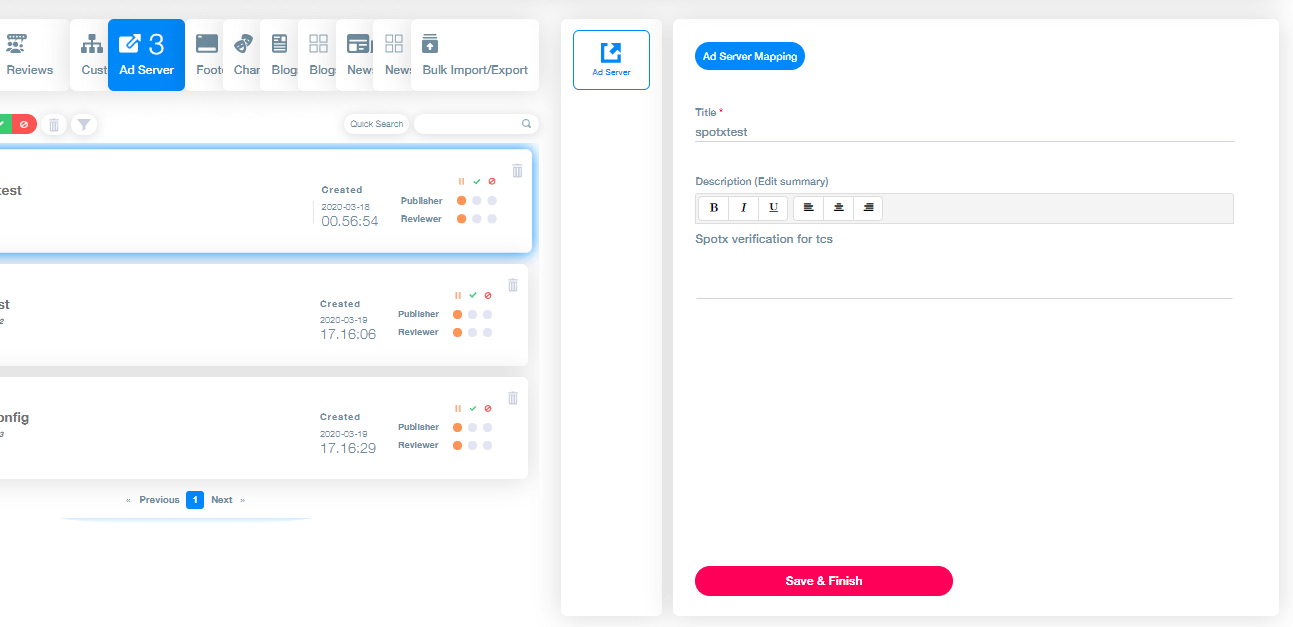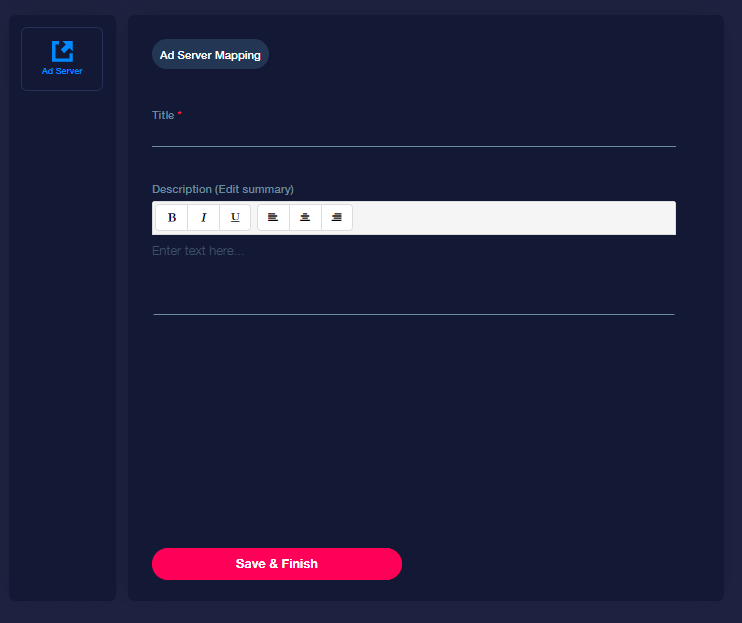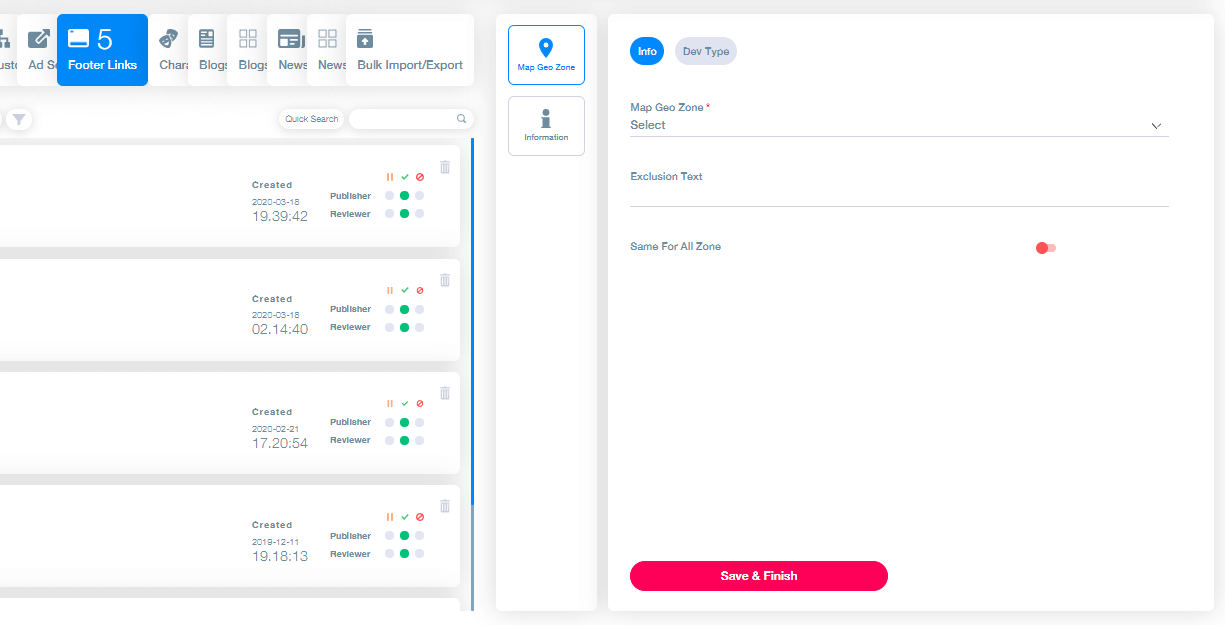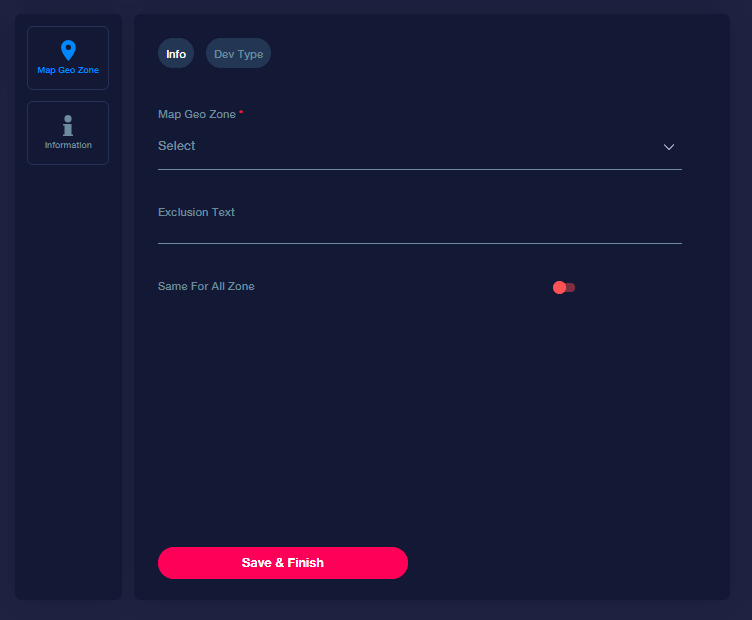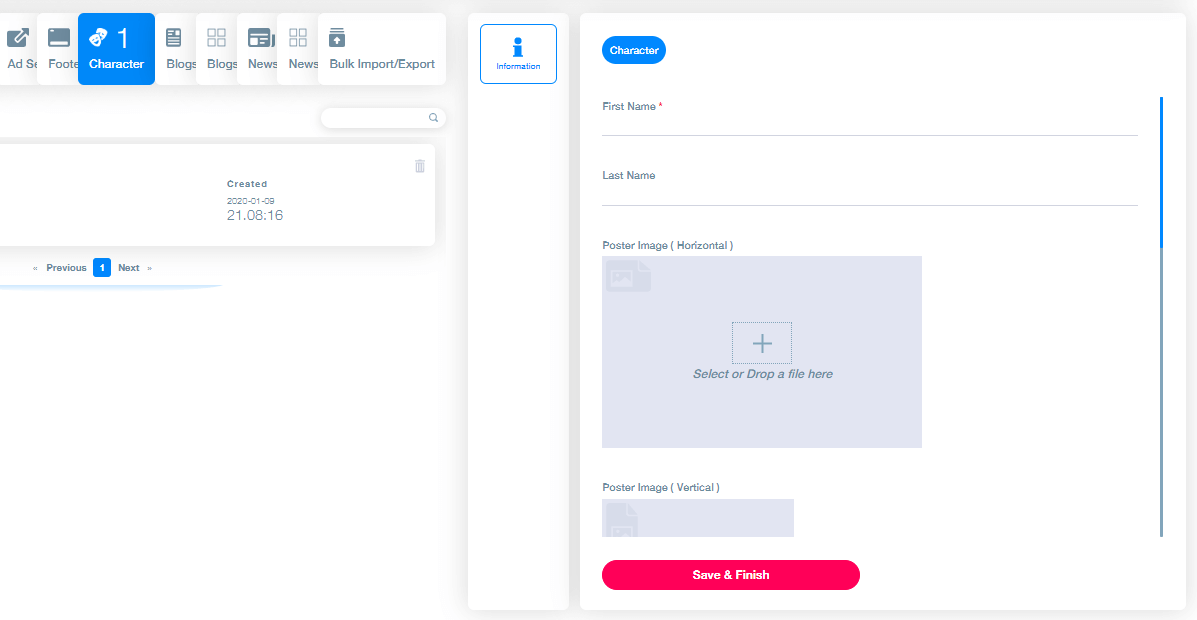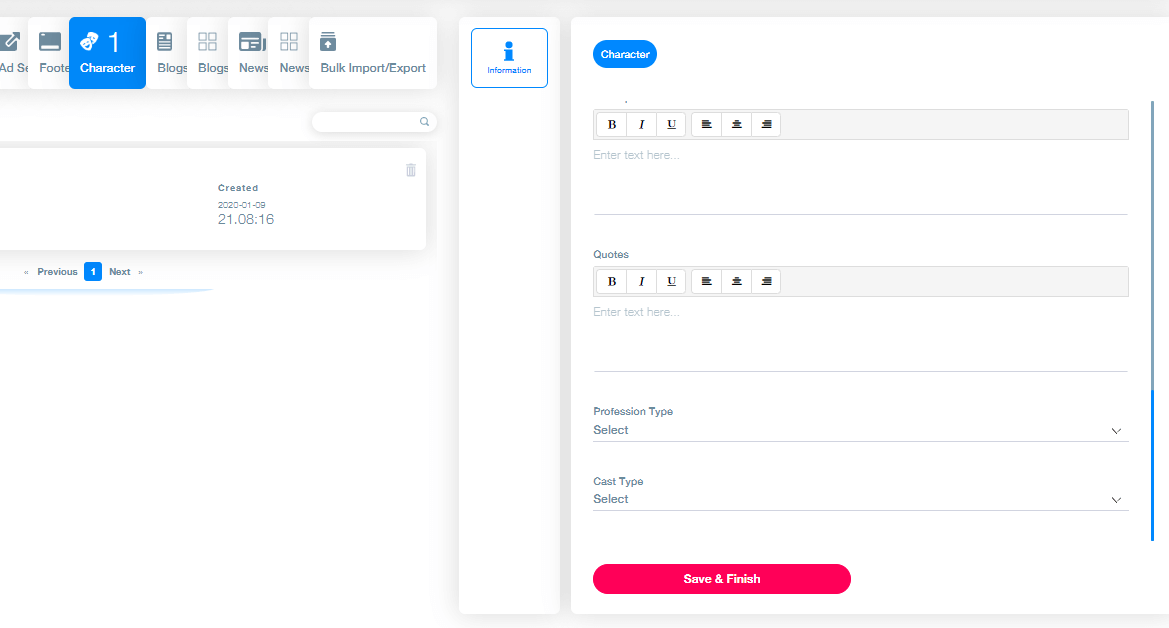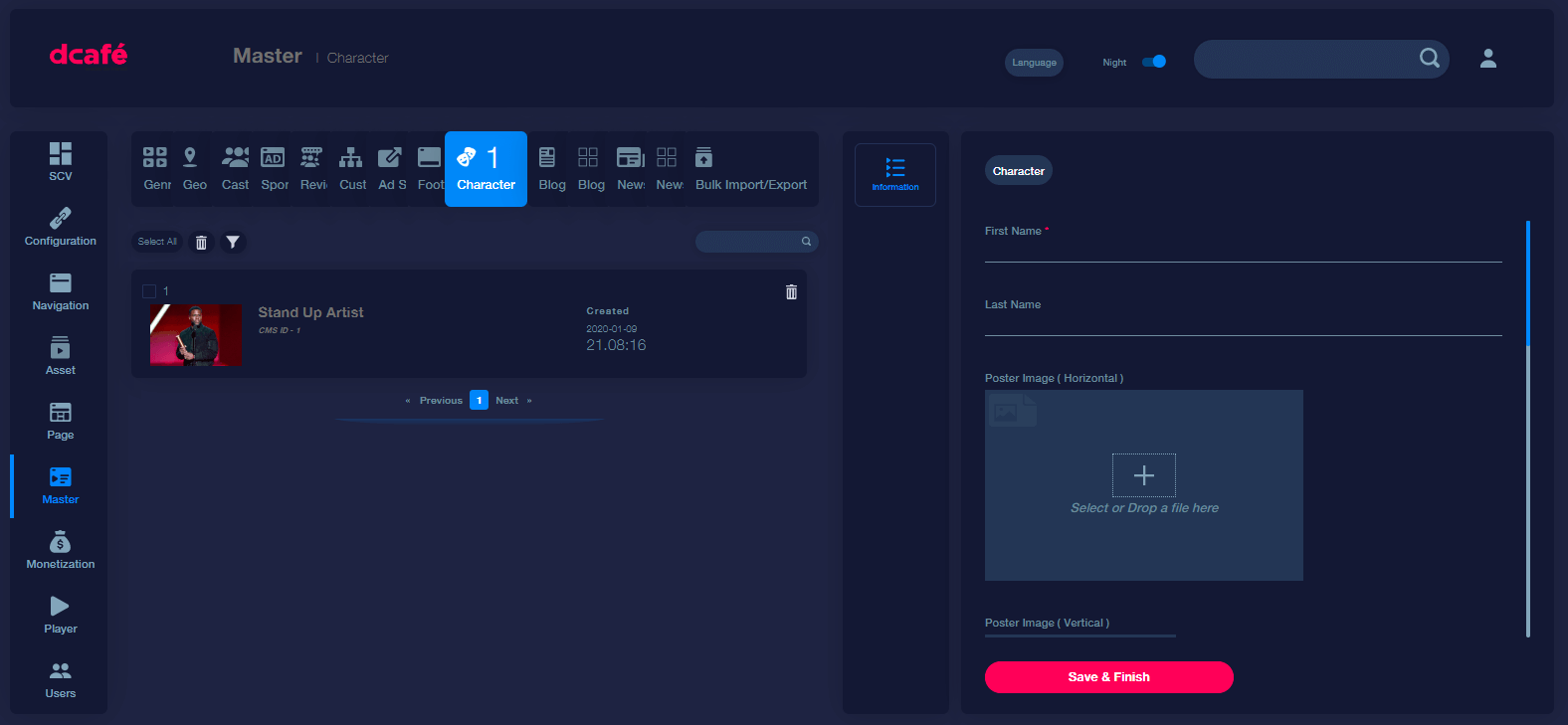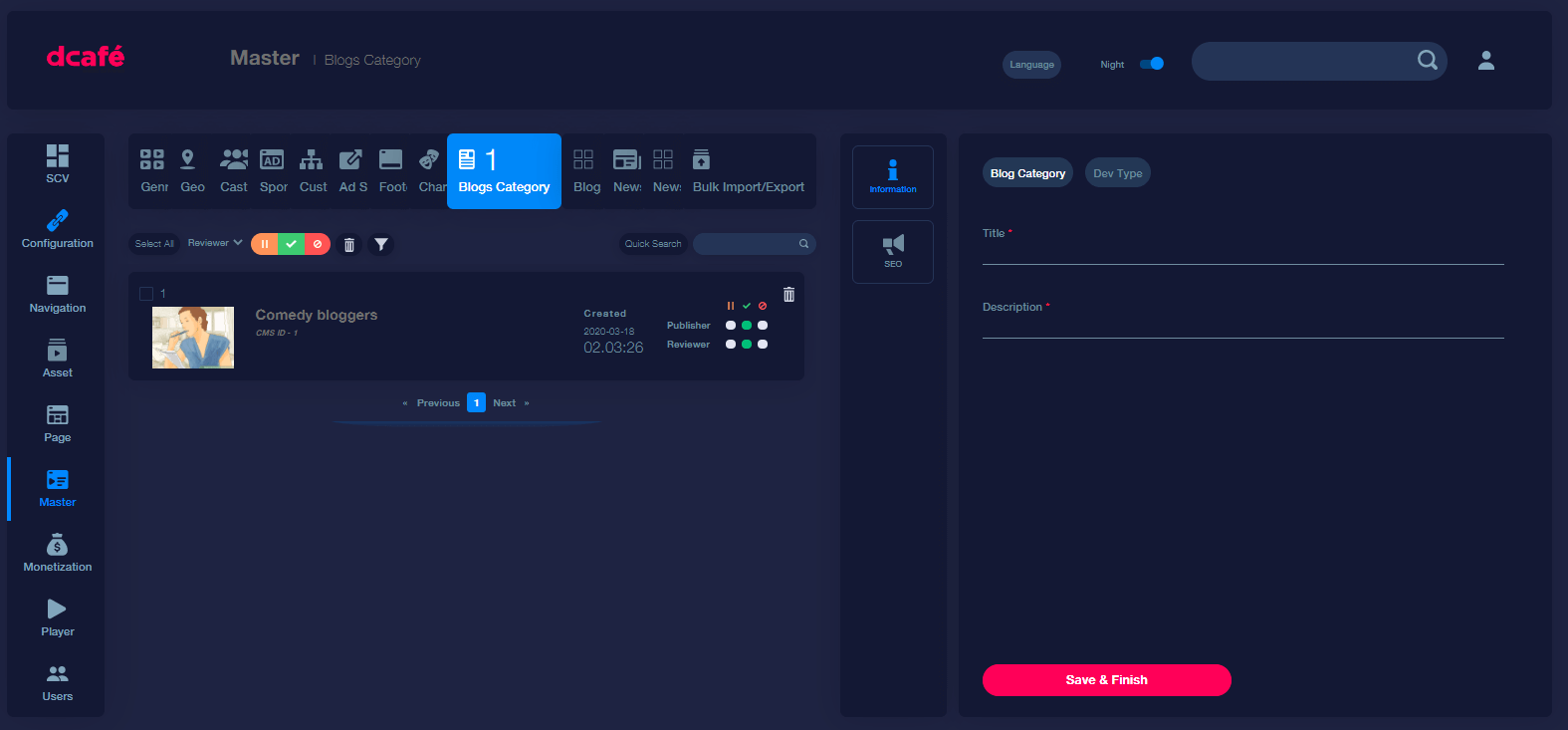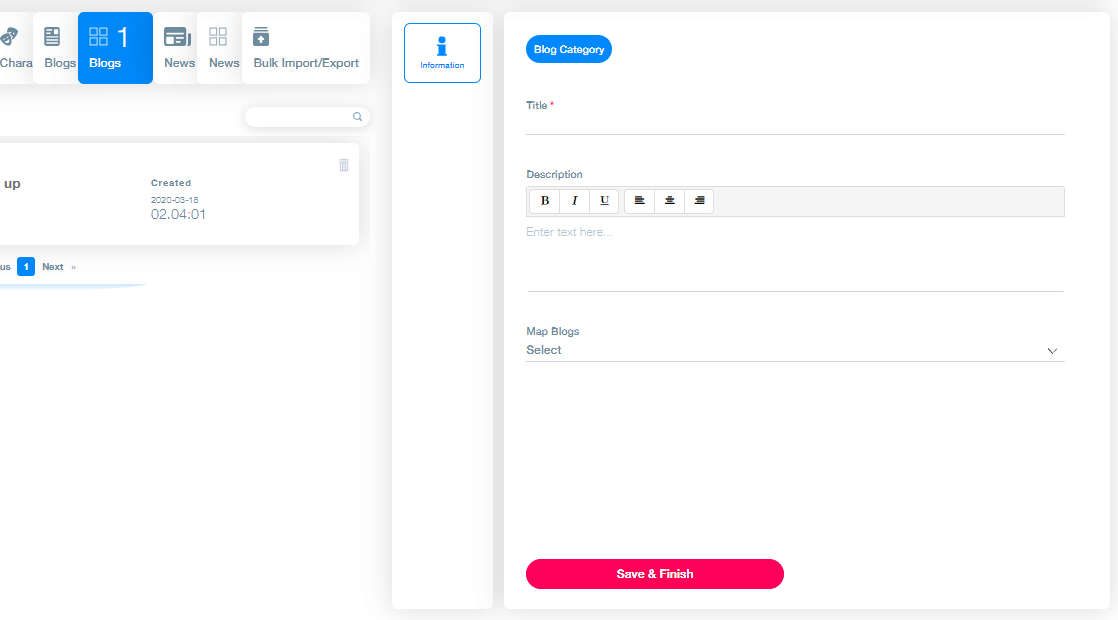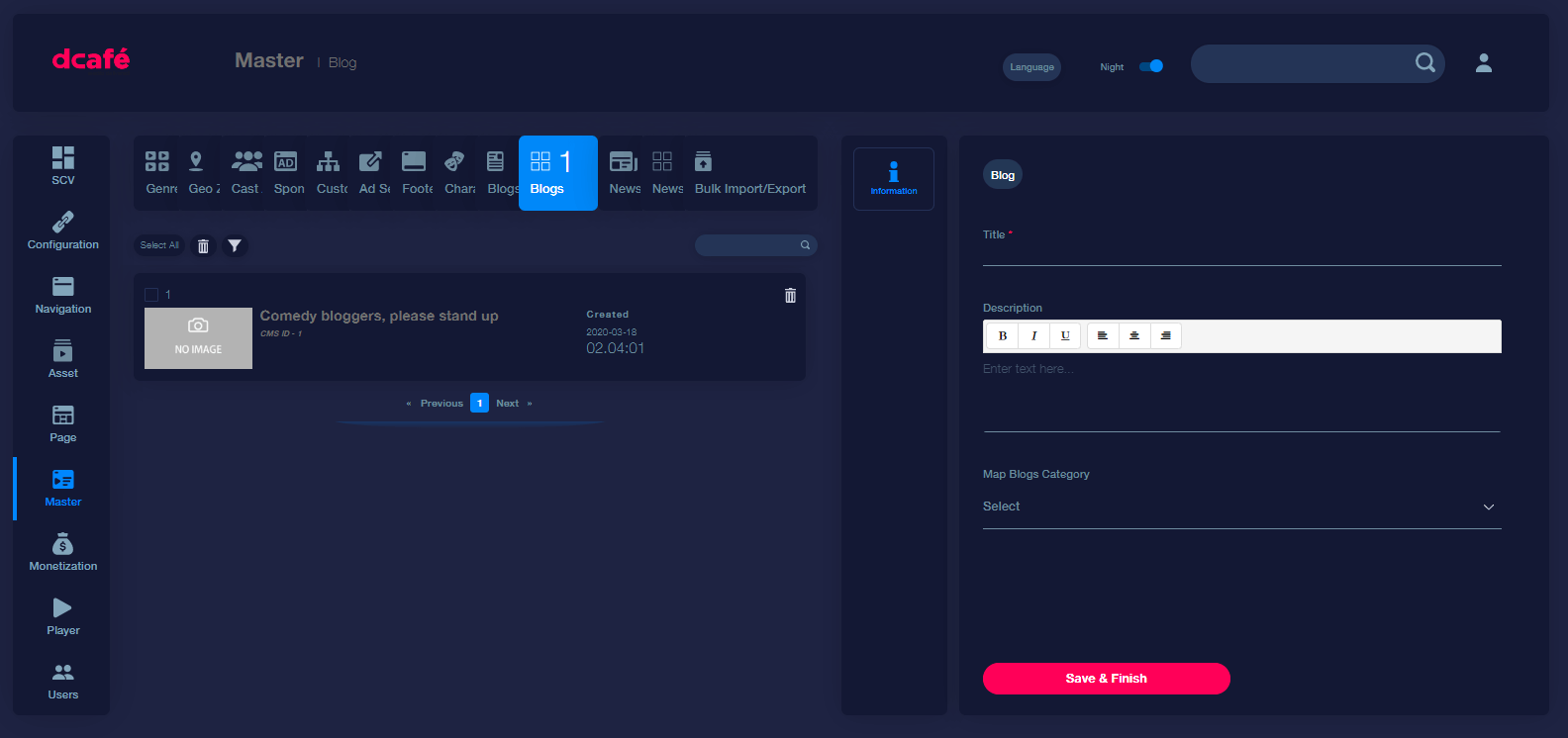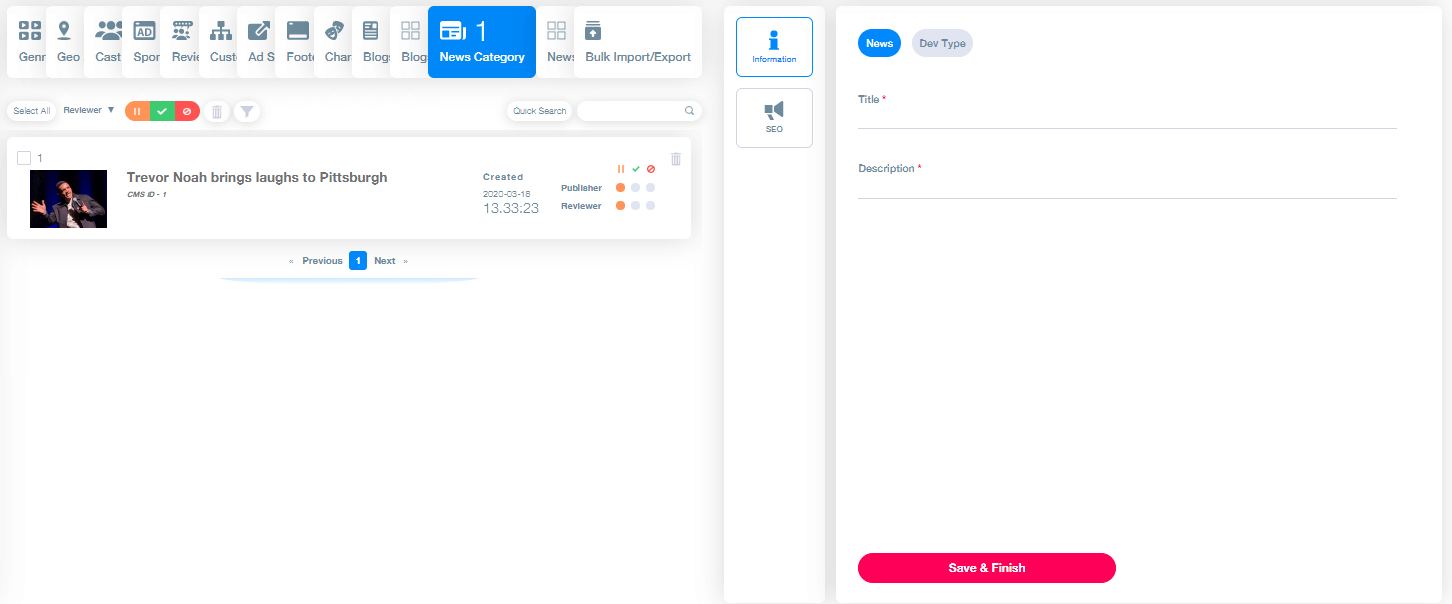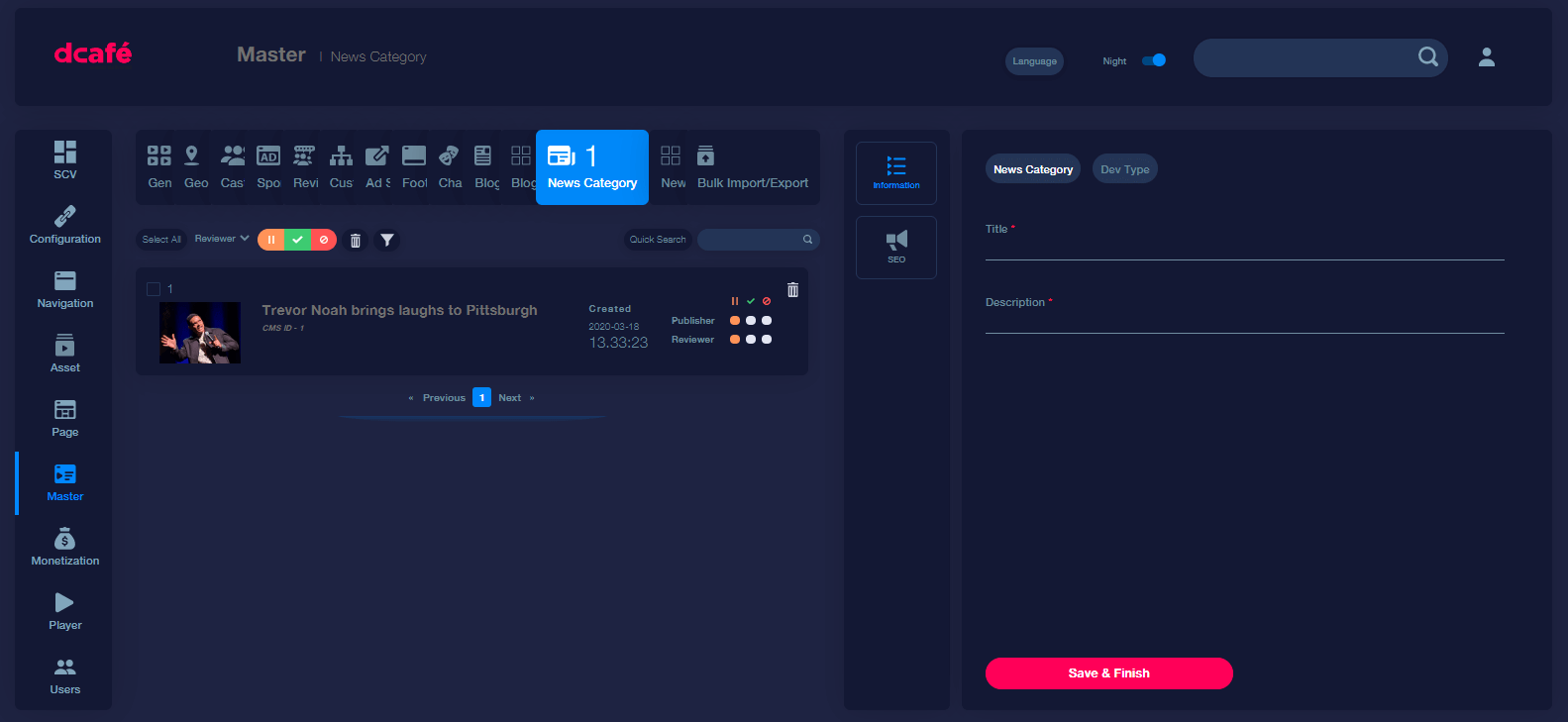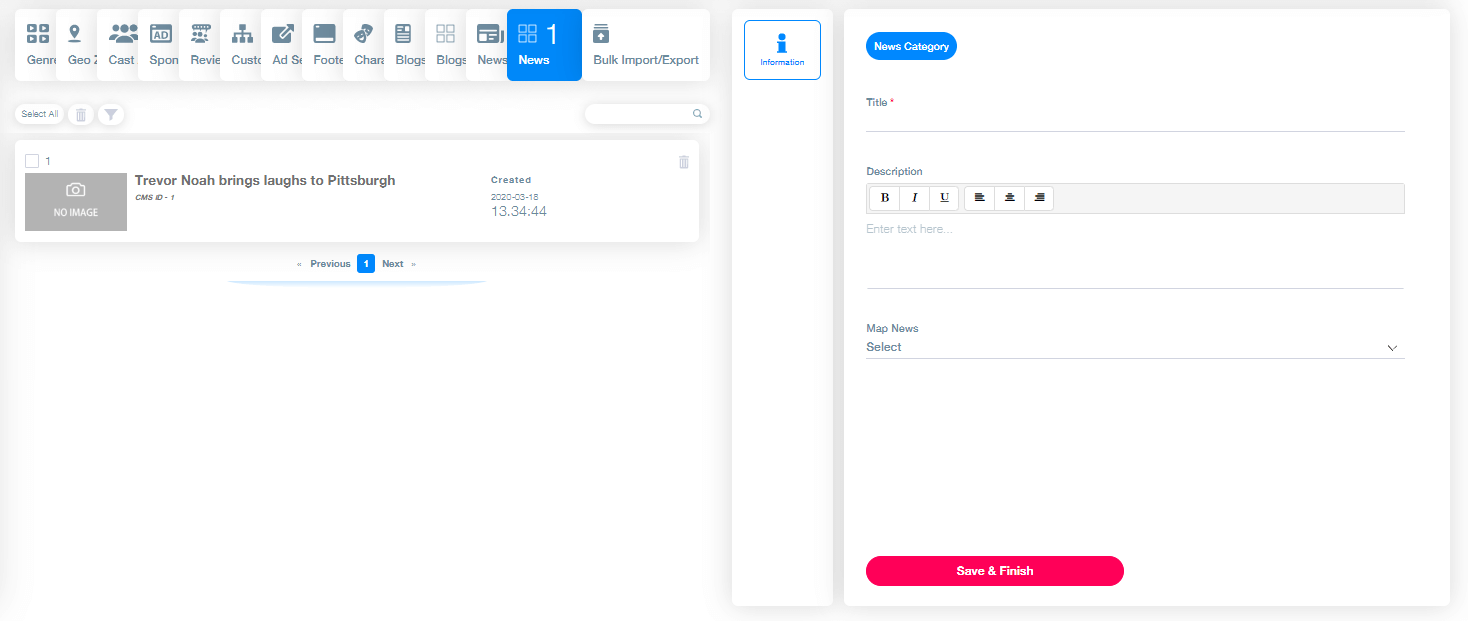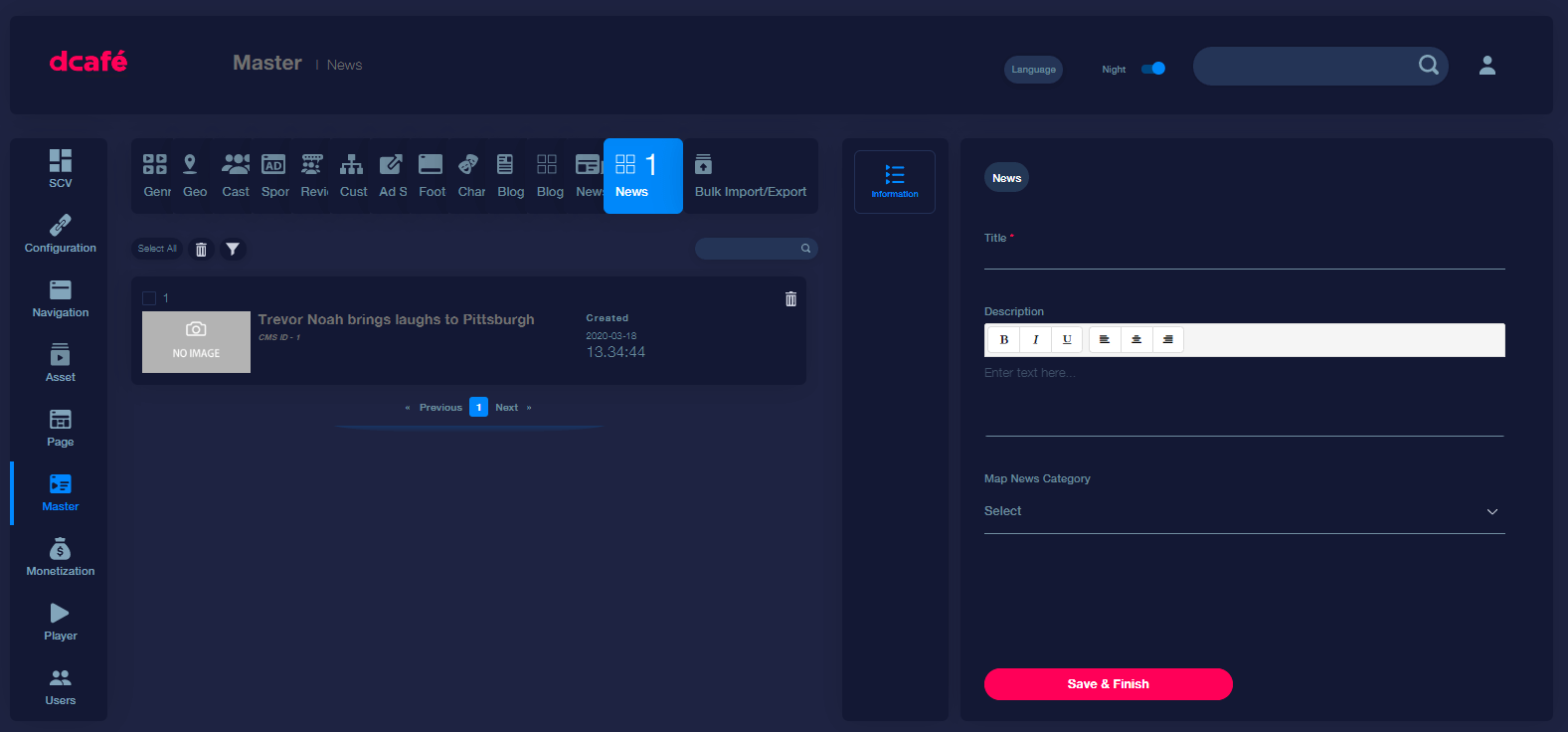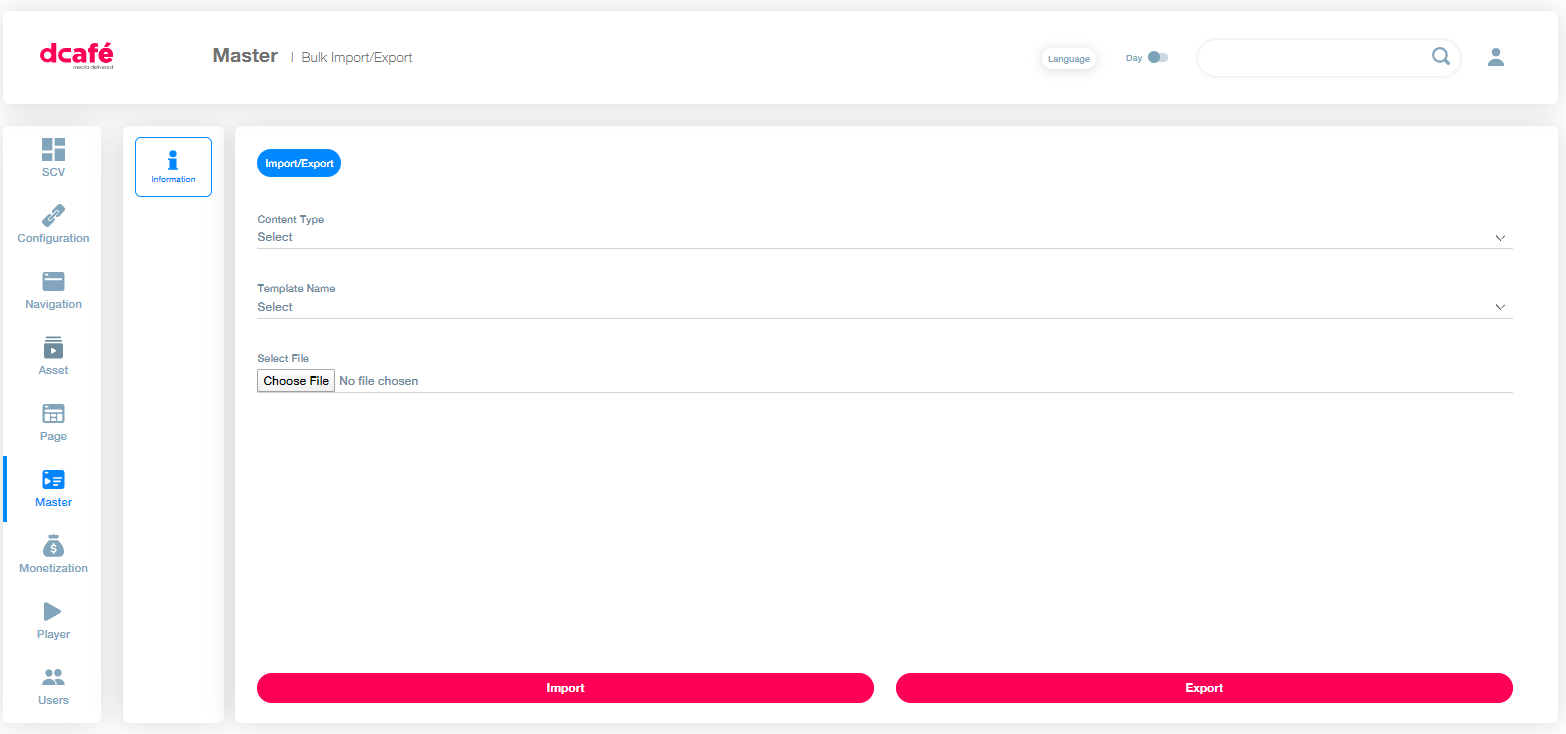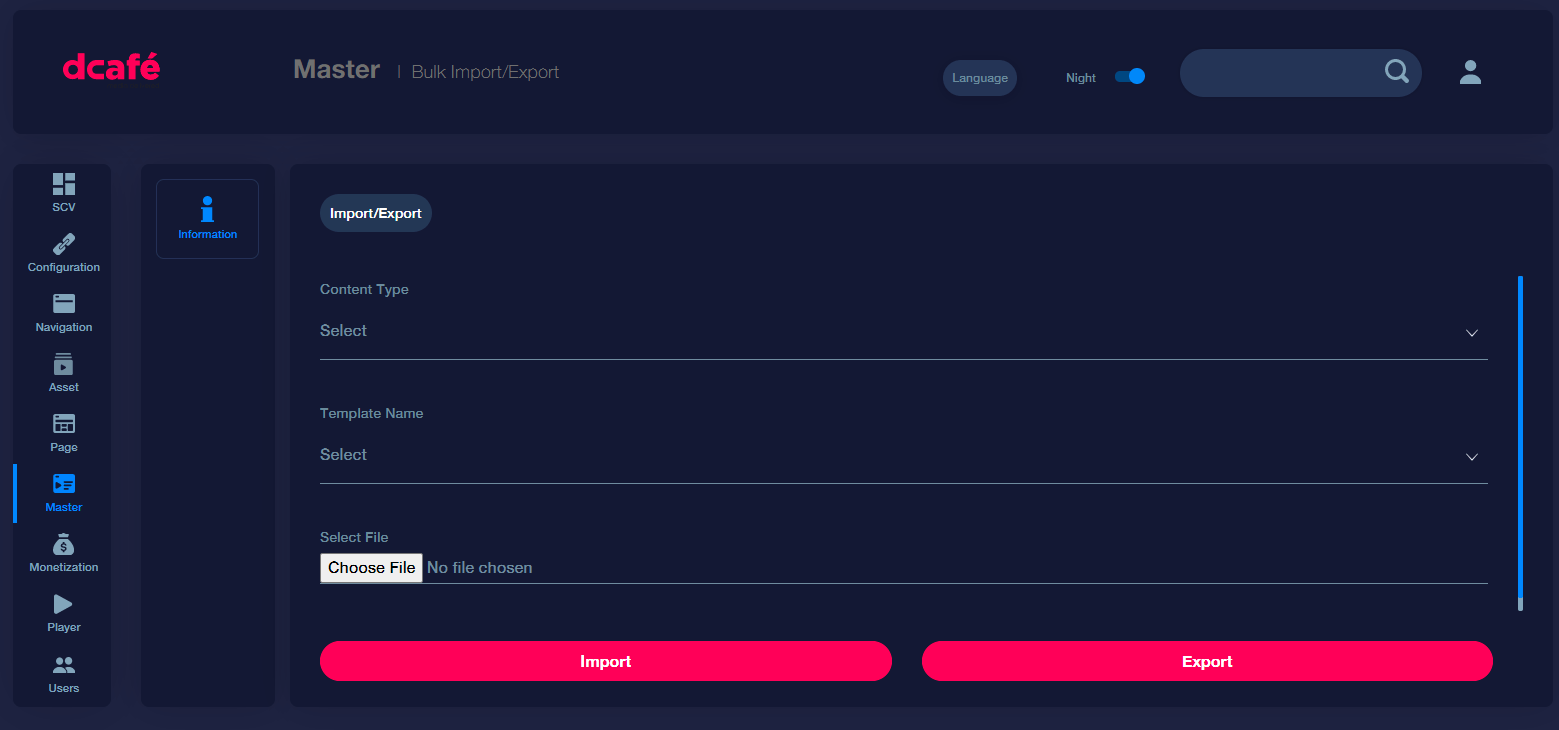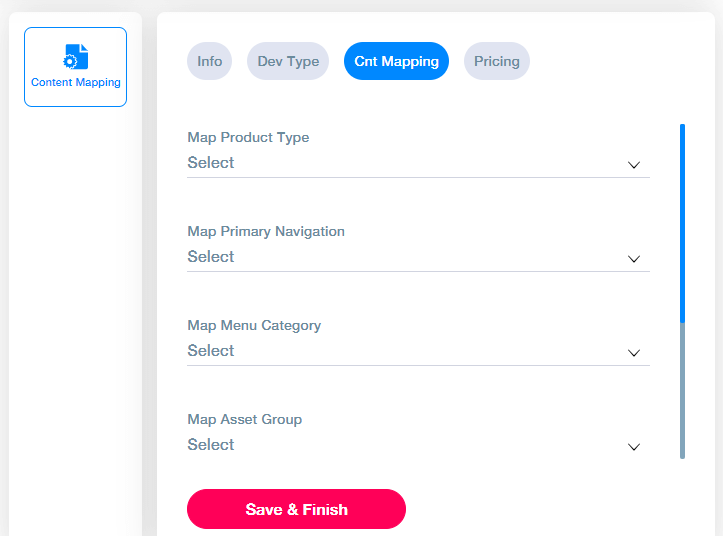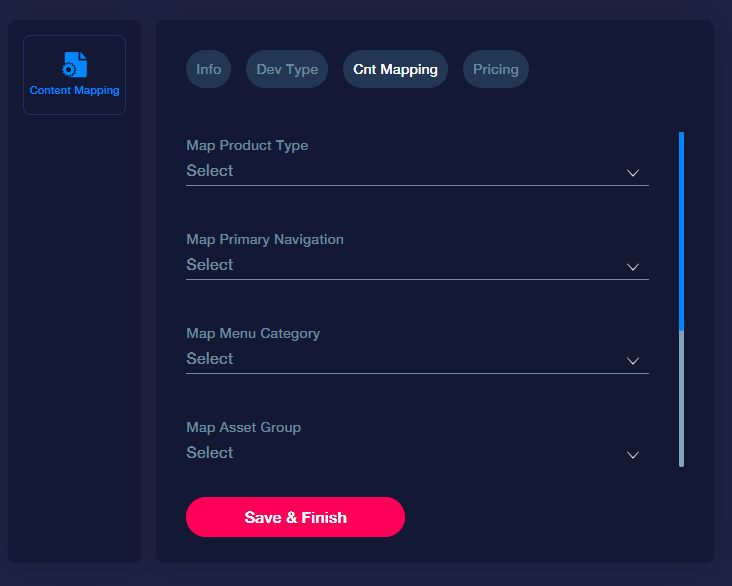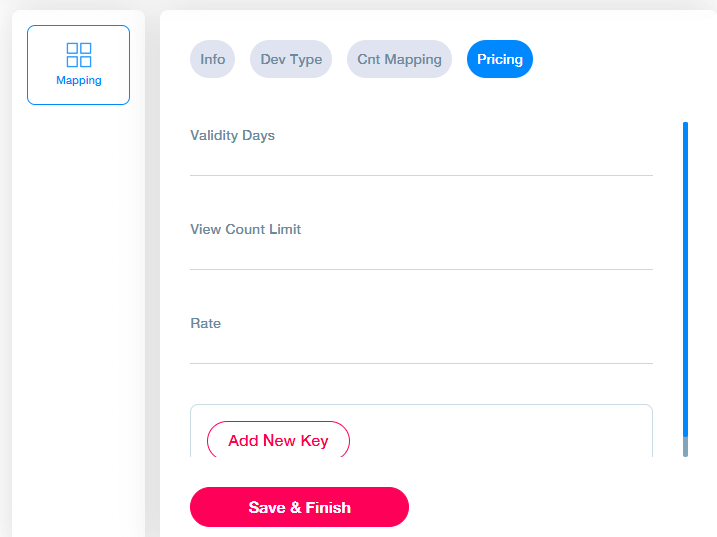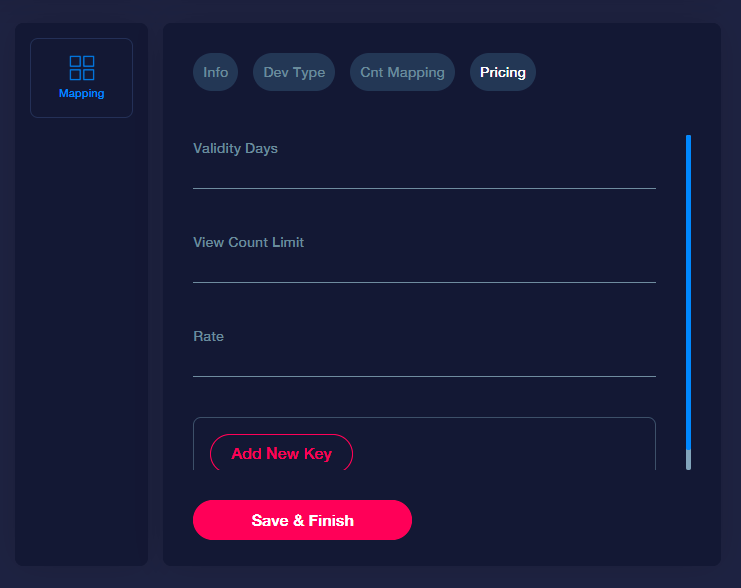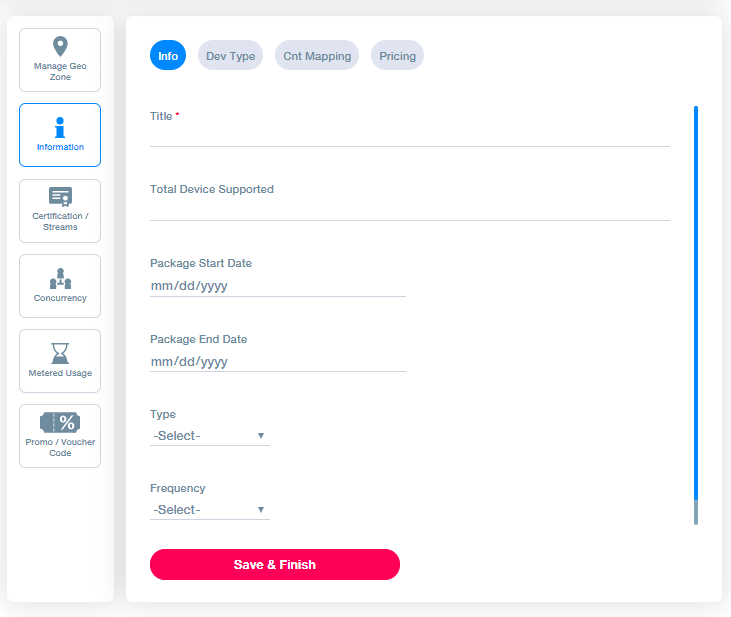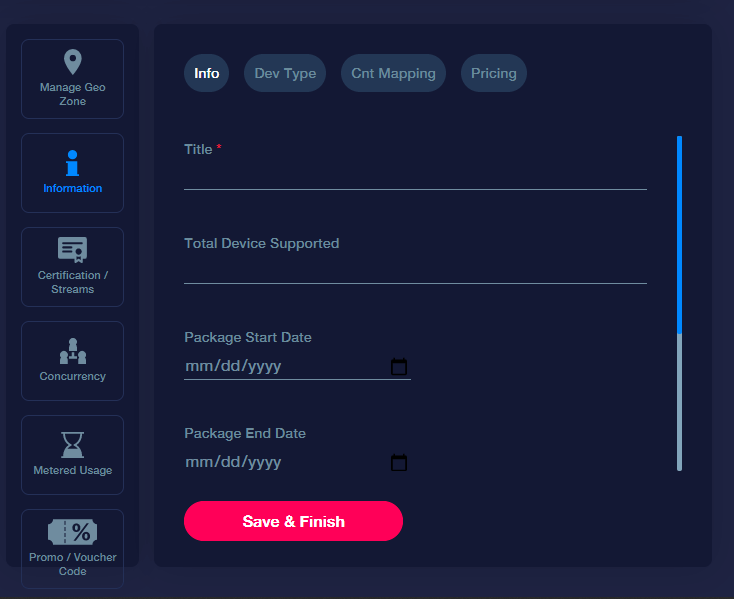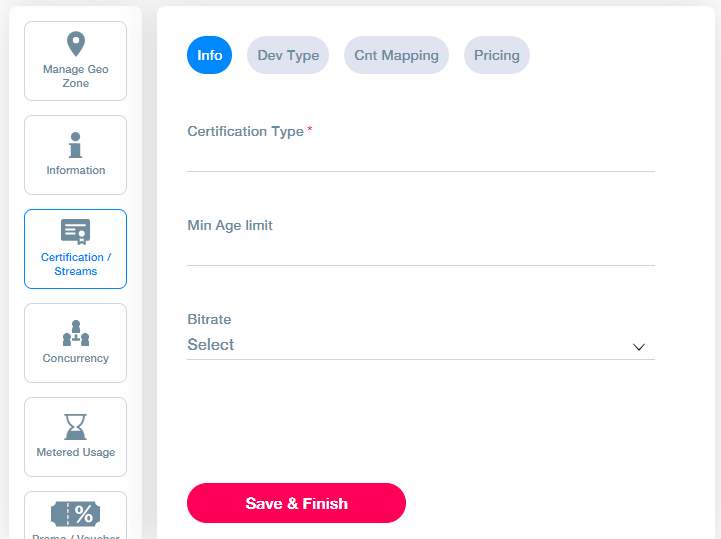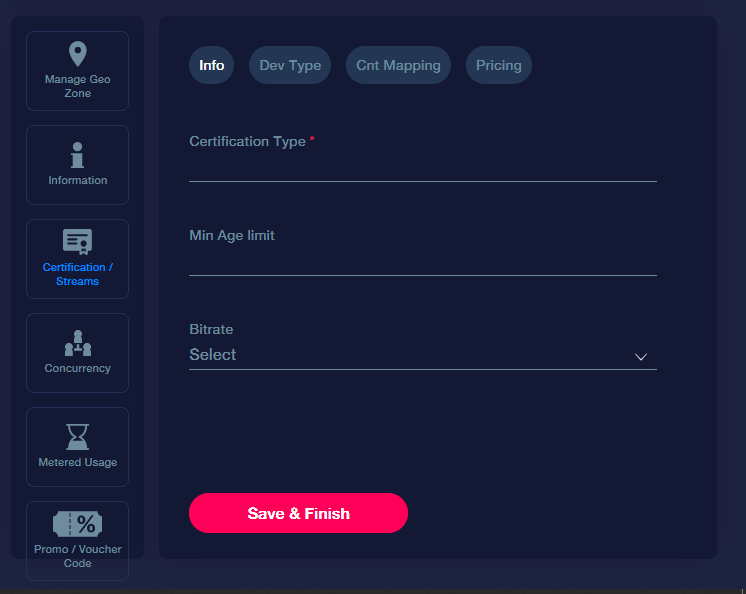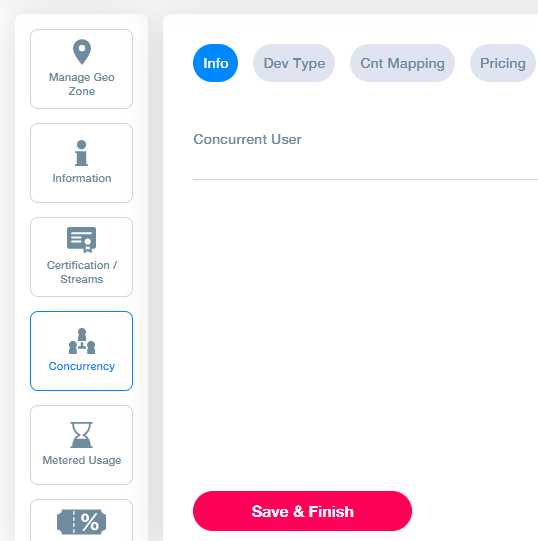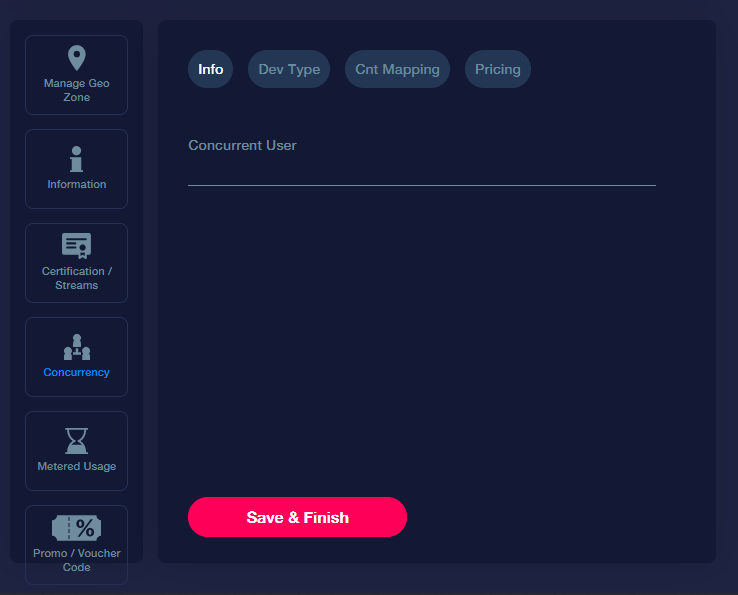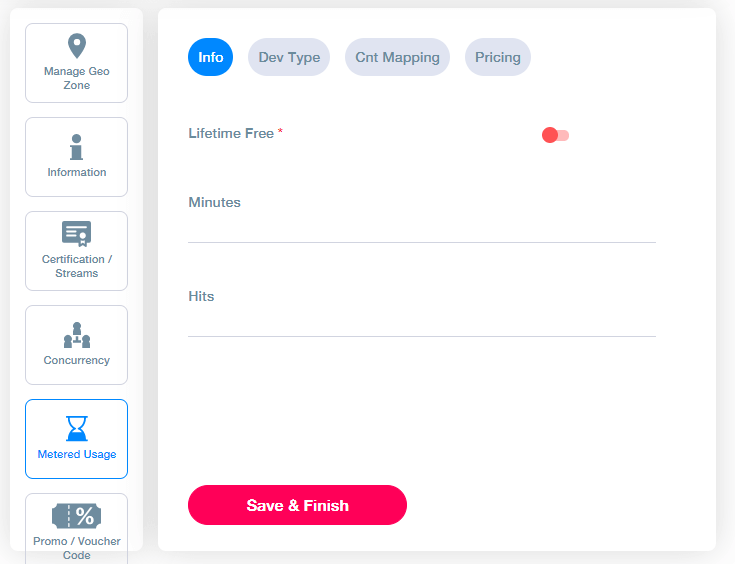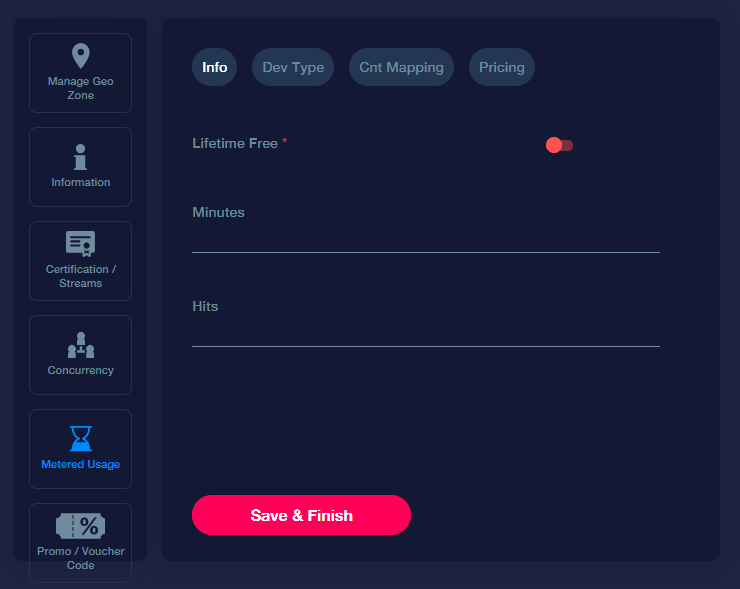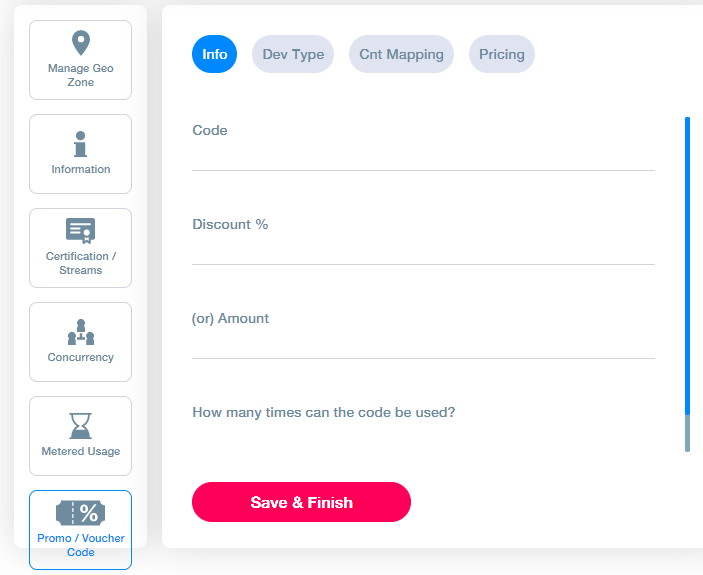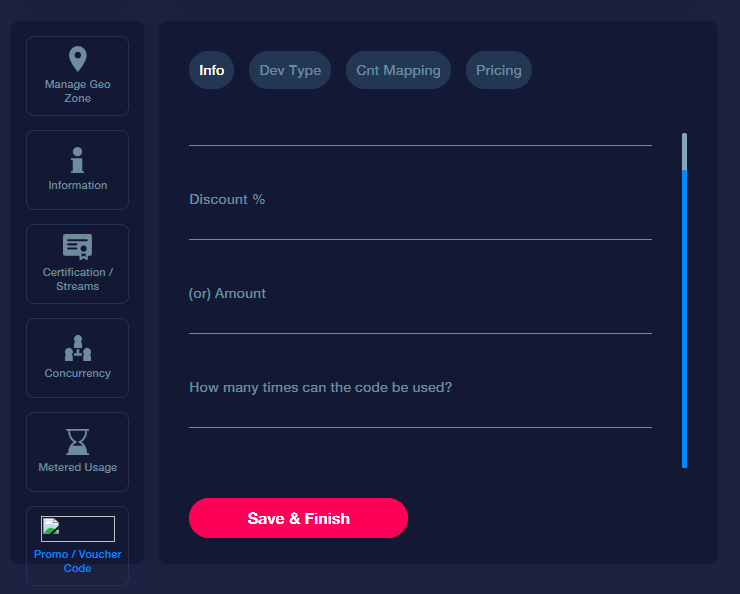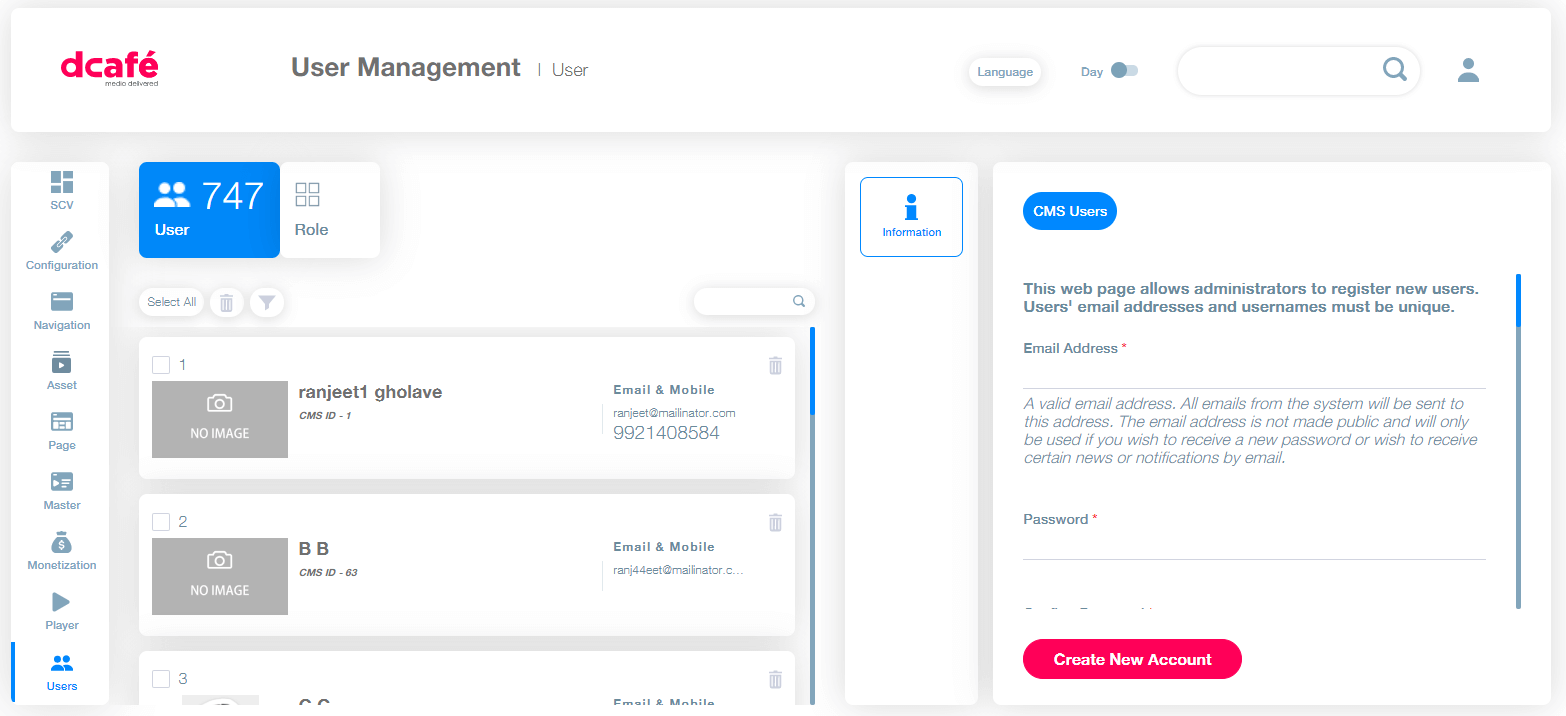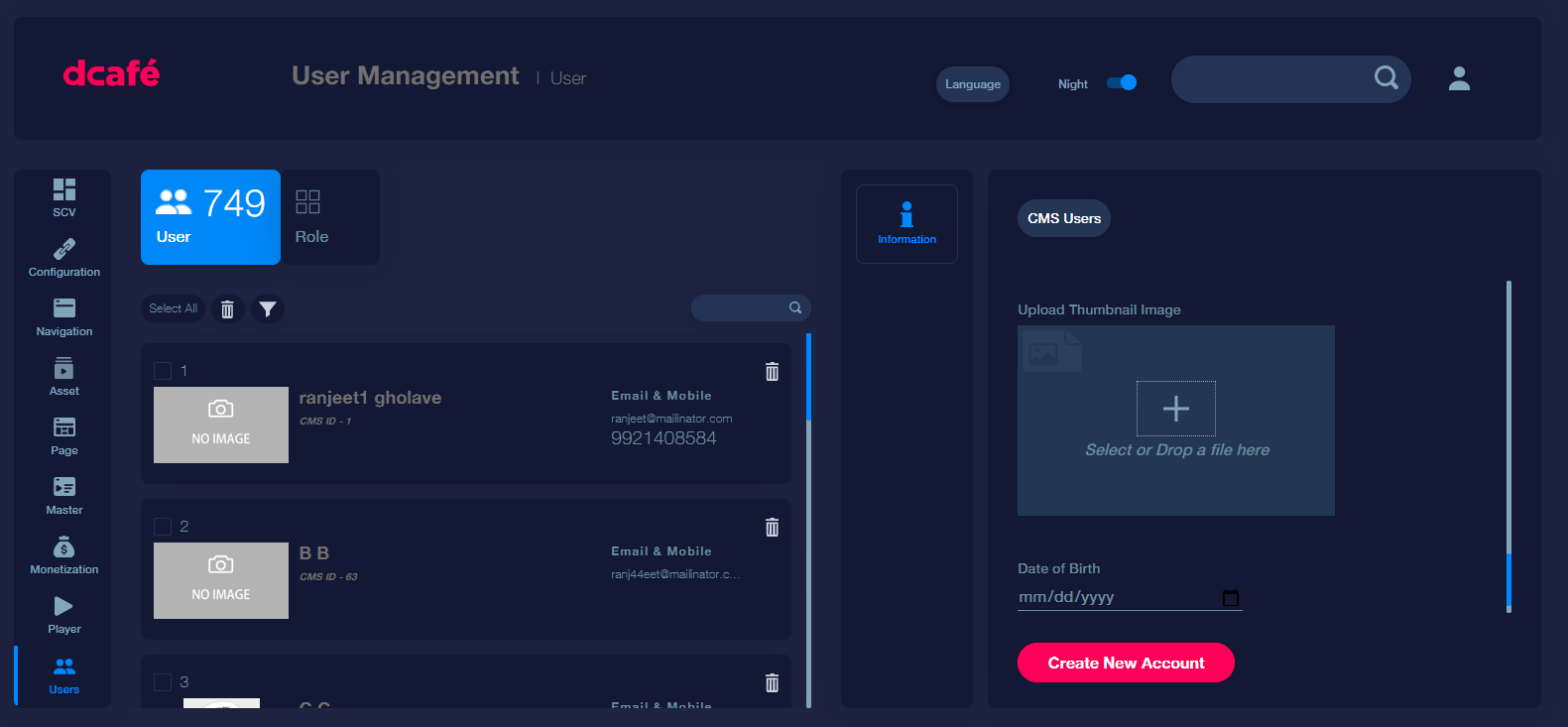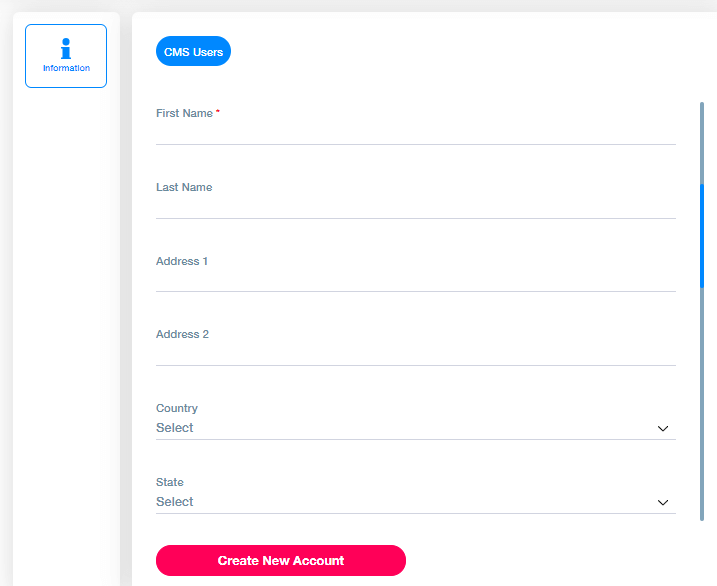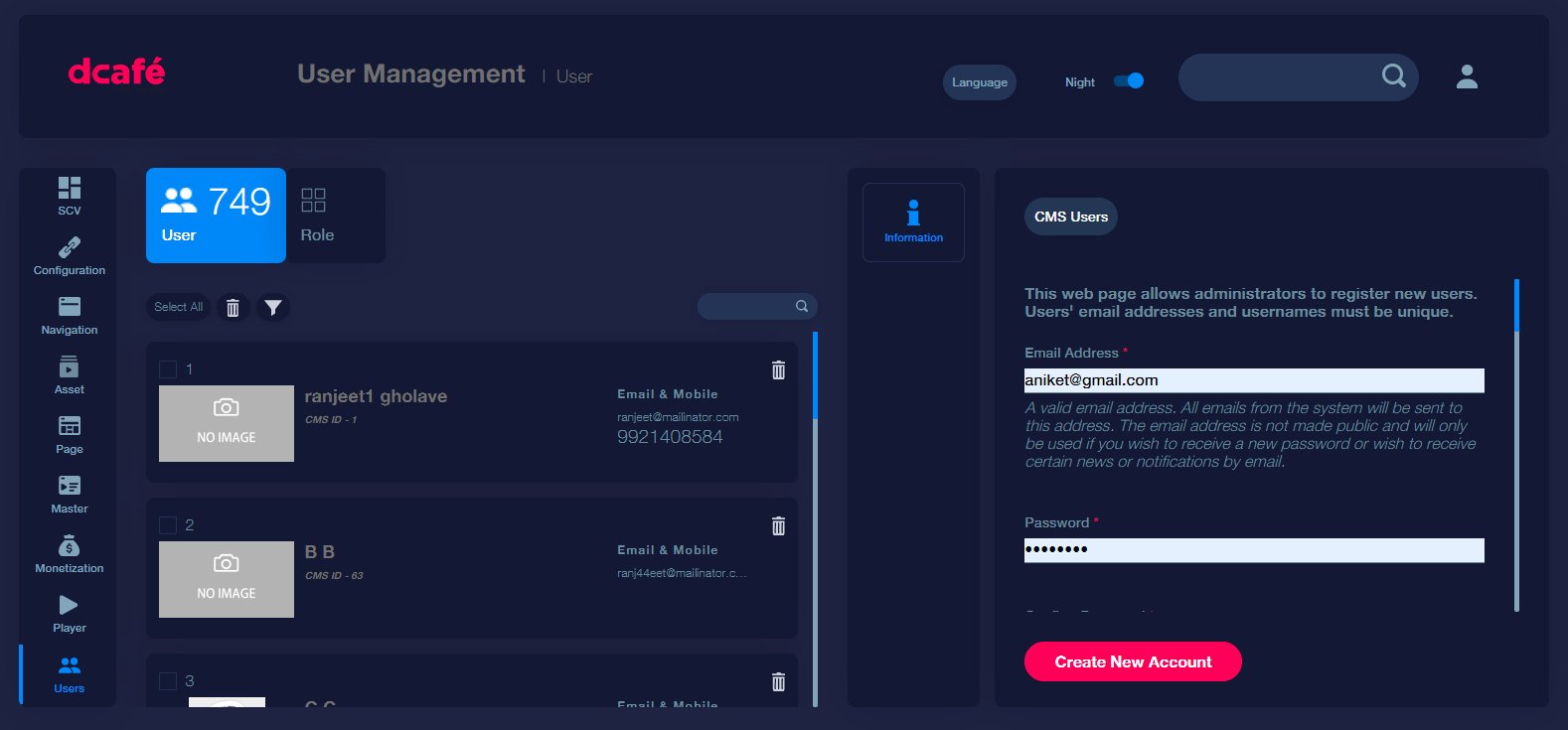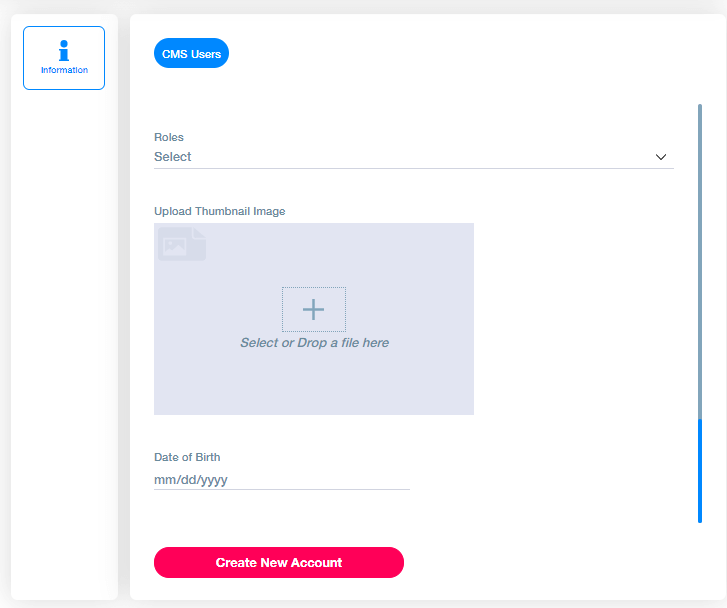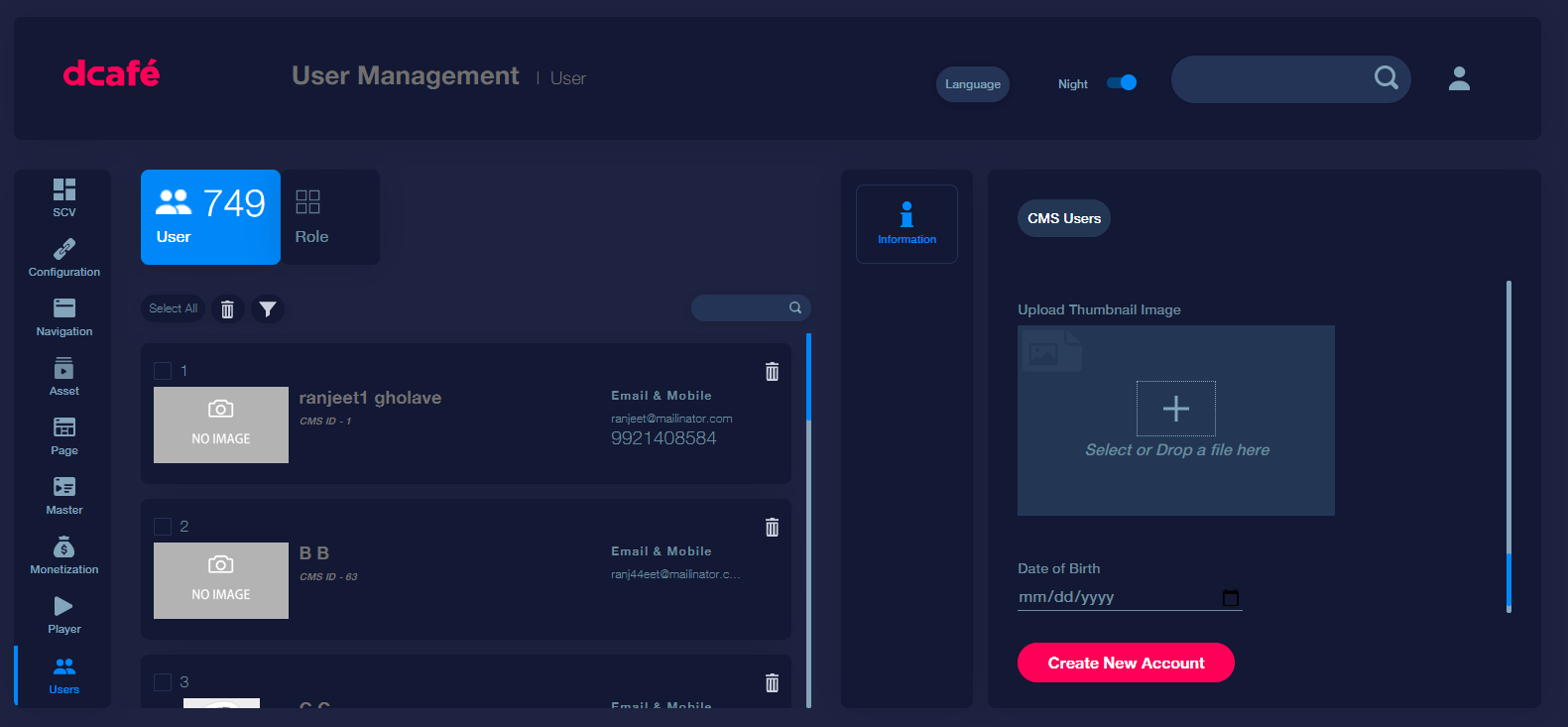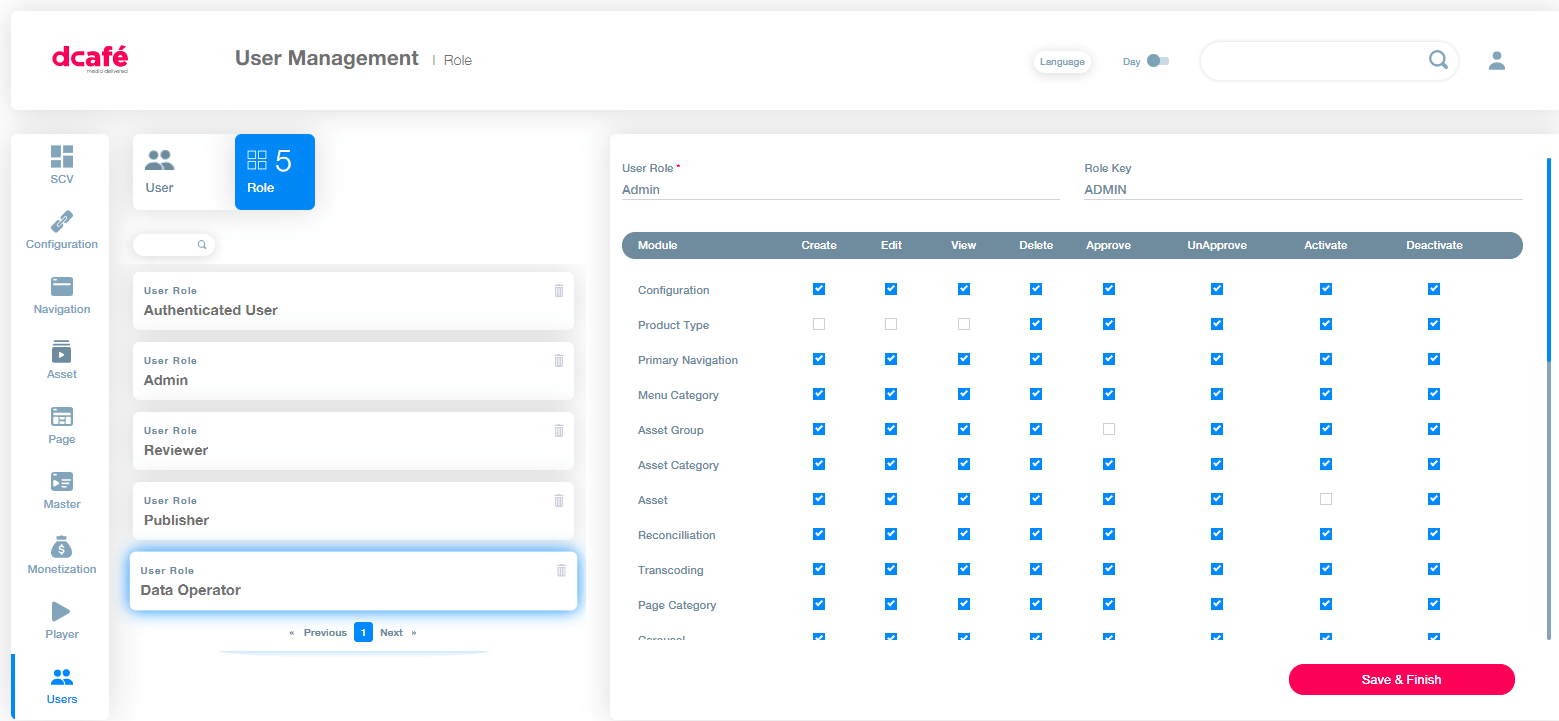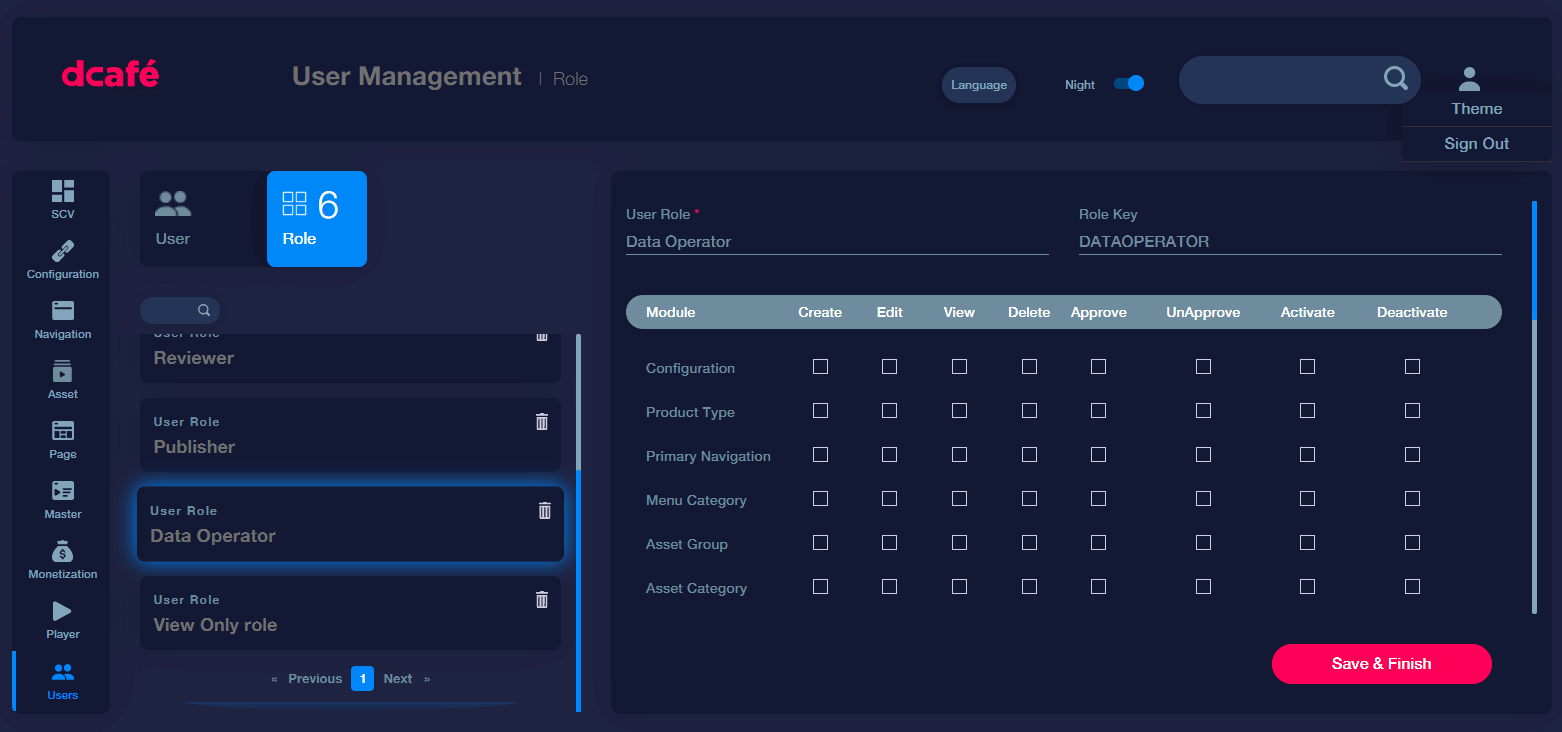1. What is a primary navigation?
This is the building block of your platform where you can decide where you want to navigate or show the asset. Primary navigation helps define the main sections within your website/apps. Examples of primary navigation would be Home, TV Shows, Genres etc
Asset Management
Any video, trailer, live channel, live event, audio etc is called an asset in dcafe. The hierarchy of a TV show or a music album is represented in the diagram below.
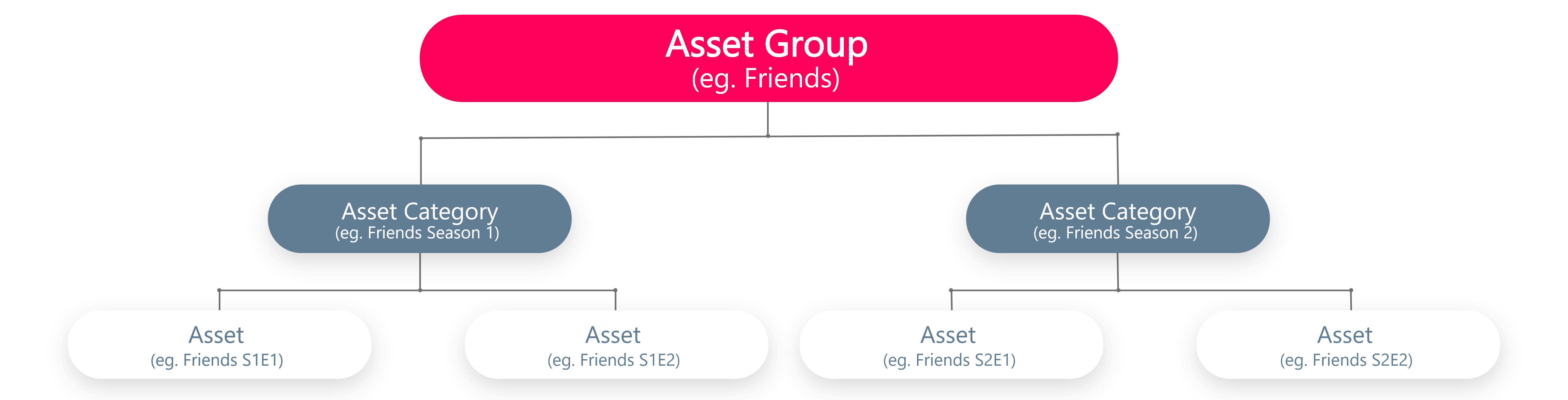
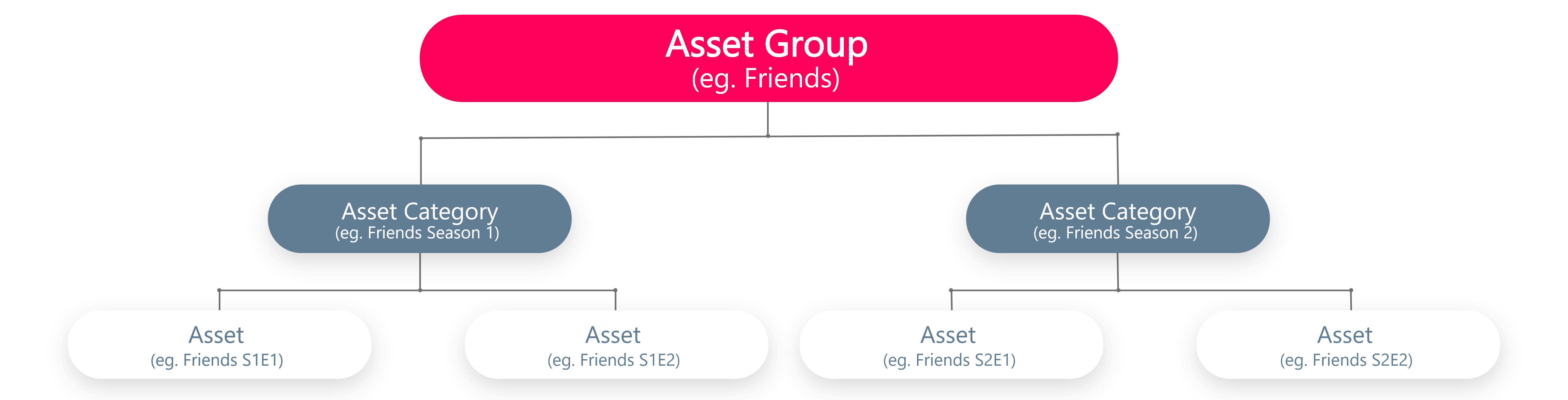
Asset Group
Click on create new to add a new asset category. In case movies or individual videos you can skip this part and go straight to creating an asset
⦁ After mapping the geo zone in the asset group, just like primary navigation you can click on the hierarchy button.
a. Hierarchy
This section allows you to decide where you want the particular asset group to show up. Map the primary navigation and menu category.
b. Device Type
⦁ You can create customized navigations for different device types. If you wish to keep it the same across all select ‘All’.
⦁ The name that you want to display on the frontend should be added to Label.
c. Upload Image
Here you can add an image/icon you want to display for that particular primary navigation. If you wish to add seperate images for separate apps you will have to create separate configurations for all devices.
d. Metadata
In the information section of the metadata tab, you can add all the metadata like certification, genre, language, library and asset group classification, reviews and sponsors. All these options first need to be created in the masters module.
e. Order & Sorting
This decides how the asset categories within this asset group need to be sorted. This can be done alphabetically, recently added, top rated, and most popular.
f. Cast & Crew metadata
This decides how the asset categories within this asset group need to be sorted. This can be done alphabetically, recently added, top rated, and most popular.
Asset Category
Asset Categories are the sub parts of asset groups and you can only create an asset category after first creating an asset group that this belongs to.The only thing different between creating asset categories and asset groups is the mapping of the asset group within each asset category.
a. Asset Category Hierarchy info
At the bottom of the hierarchy mapping section you have to map the asset group that this category belongs to. To bring back the Friends example from above, this asset category (Season 1) will have to be mapped to the asset group (Friends)
Asset
Any video, trailer, live channel, live event, audio etc is called an asset in dcafe. Only on selection of content type within each asset you can differentiate between a VOD, Live or an Audio file. Other than that you have to follow the same steps to create an asset.
New Asset creation
a. Map Geo zone
Click on ‘Create New’ and on the first page select Geo zone and in case of geo blocking you can add here the exclusion text you want to display for regions your content is unavailable.
For example - This video is not available in your country.
b. Device Type
⦁ You can create customized navigations for different device types. If you wish to keep it the same across all select ‘All’.
⦁ The name that you want to display on the frontend should be added to Label.
c. Metadata
In the information section of the metadata tab, you can add all the metadata like certification, genre, language, library and asset group classification, reviews and sponsors. All these options first need to be created in the masters module.
d. Information Mapping
In the information section of the metadata tab, you can add all the metadata like certification, genre, language, library and asset group classification, reviews and sponsors. All these options first need to be created in the masters module.
In addition to the Info, Dev type and Metadata mapping there is a new section in assets called Asset Type Info.
e. Asset type information
f. Live
You need to select if your asset is a live event or a linear channel. And when we say third party it could be a live stream coming from any external source such as zoom, any handheld device, an RTMP stream from any other source.
In case of a Live event or a Linear channel you have to map the event or channel you created on the Verizon platform; the assets created on the Verizon platform will automatically show up here in the dropdown.
g. Virtual Channel Scheduling
Add the asset type and select the pre-created asset you want to add to the schedule along with the start date. This schedule runs on its own, refreshing every 24 hours so any additions made here will reflect within the 24 hours.
You can also add an external EPG or an HLS URL to run auto schedules
h. Cast & Crew
Reconciliation
Here you can fetch assets from the Verizon Media Platform which you want to create or make live.
In the 'search by name' option you can search any asset you want and after clicking on fetch, you will see the 'create’ button on the asset you want to create.
MRSS Queue
Through this module you can start fetching content to dcafe from your xml, json files using third party feeds such as MRSS.
⦁ You need to add the unique partner name
⦁ Add the partner ID that you want to fetch the videos from – this should be written without any spaces in all small letters.
⦁ You can also map
Page Management
Page management dictates the visual flow of your platform. Creating page categories and carousels that you want displayed on a particular page depending on your content decides your content hierarchy.
Page category
a. Map Geo Zone
Just like our previous modules, depending on where you want to show this, you can add and remove geo zones.
b. Dev Type
Here you can select device type, assign a to your page categories. These can be different for different devices but it is generally preferred to keep these identical across platforms to make sure the user has the same experience across screens.
Upload Thumbnail: Here you can add the thumbnails to your page category.
c. List mapping
Without list mapping your page categories will not display any data. This is where you decide what content needs to be added in this particular page category section. Page categories can me mapped to various categories:
Map with Primary navigation - All assets that fall within the particular primary navigation that you select will be displayed here
Map with Menu Category - All assets that fall within the particular menu category that you select will be displayed here
Map with Asset Group - All assets that fall within the particular asset group that you select will be displayed here.
Map with Asset Category- All assets that fall within the particular asset category that you select will be displayed here
Map asset with PC - Here you can map assets with the required page category. The display indexing assigns the display number to the asset. For example: if you want Titanic to be displayed first and Avatar to be displayed second in your page category called James Cameron movies the number beside Titanic should be 1 and for Avatar it should be 2 and so on.
Cast name - You can artists, actors, directors directly to page categories through this option.
Map with genre - Mapping a particular genre displays all the content mapped to that particular genre. The ordering & sorting of this page category will decide how they are displayed.
Map with Language - Mapping a particular genre displays all the content mapped to that particular language. The ordering & sorting of this page category will decide how they are displayed.
Map CMS user with watchlist - Create a personalised page category for the user, displaying the assets added in the user’s watchlist. This will only be displayed when the user is logged in.
Map CMS user playlist - Create a personalised page category for the user, displaying the assets added in the user’s playlist. This will only be displayed when the user is logged in.
Map CMS user favourites - Create a personalised page category for the user, displaying the assets added as favourites by the user. This will only be displayed when the user is logged in.
Information
Here you can assign the title of your PC and also add display indexing, display indexing in this case will decide the number at which the category shows up in a particular page.
Display info
This decides the location of your page category. By selecting the product type, primary navigation & menu type you decide where this page category belongs within your platform. You don't necessarily need to add everything else but Product type and primary navigation are mandatory to be able to see the page category.
Carousel
a. Info
Click on ‘Create New’ and on the first page select Geo zone and in case of geo blocking you can add here the exclusion text you want to display for regions your content is unavailable.
For example - This video is not available in your country.
b. Dev Type
Here you can select device type, assign a to your page categories. These can be different for different devices, as you would like to change the image dimensions based on the app.
Carousel Type Here you have an option to select the carousel type whether it’s Ad, Image or Video.
Map with Primary navigation - You can map an entire primary navigation to a carousel. The Call to Action button on the carousel will take you to the primary navigation.
Map with Menu Category - You can map an entire menu category to a carousel. The Call to Action button on the carousel will take you to that menu category.
Map with Asset Group - You can map asset groups to a carousel. The Call to Action button on the carousel will take you to the particular asset group.
Map with Asset Category - You can map asset categories to a carousel. The Call to Action button on the carousel will take you to the particular asset category.
Map with Asset - This is the most commonly used carousel mapping and you can map a particular asset to the carousel.
Upload Thumbnail: This is where you add your poster image you want displayed. Even in a case where your carousel is a video it is recommended to add an image as the image will be displayed when low bandwidth is detected and the video does not load.
c. Mapping
Mapping decides where you want to display this carousel. Mapping product type and primary navigation is mandatory and you could boil it down to a page category level.
You have to make it visible for whichever final catgeory you want to display the carousel in.
i.Information
Here you can assign the title of your carousel and also add display indexing, display indexing in this case will decide the number at which the carousel shows up in a particular page.
Glossary
| Words | Meaning |
|---|---|
| OAP | OTT Authoring Platform |
| ABR | Adaptive Bit Rate. A technology designed to deliver video to the user in the most efficient way possible and in the highest usable quality for each specific user. |
| Asset | Any video, trailer, live channel, live event, audio etc is called an asset in dcafe. |
| Asset Category | Asset category comes under asset group and can be a season of a show or a section etc. |
| Asset Group | Asset group is at the top of the asset hierarchy. This could be a TV Show, albumn etc. |
| AVOD | Advertising Video on Demand // Using advertising as a form of monetization. |
| Carousel | A carousel is the top most banner, video or ad in your platform. It's not necessary for every platform to have this. |
| Character | In dcafe character is the particular role that an actor played in the video. For example, In Godfather, Robert De Niro needs to be added as cast and Vito Corleone will be his character. |
| Concurrency | In subscription, concurrency refers to the number of devices that can watch videos at the same time. |
| Display Indexing | This decides the order in which something is displayed. |
| Encode | Video encoding refers to the process of converting raw video into a digital format that's compatible with many devices. |
| Footer Links | Hyperlinks you see at the bottom of your web page which takes you to a new location on the same or different page when you click or tap them. |
| Global Variable | Your key and value information from all third-party tools. |
| HLS | HTTP Live Streaming. This is streaming communications protocol. |
| IMA | Interactive Media Ads. Video-based ads that can be linear or nonlinear, like banners. |
| Menu Category | Menu category is the second level of differentiation within dcafe taxonomy. Menu categories are sections inside each primary navigation. |
| Metered Usage | Metered usage is restricted usage of a particluar stream. Let's the user watch the first few minutes before redirecting him/her to a payment gateway. |
| MRSS | Media Real Simple Syndication. This is an RSS extension that syndicates multimedia files like audio, video, and images in RSS feeds. |
| Page Category | Page category dictates the visual flow of your platform. These are the segments within a page. |
| Primary Navigation | Primary navigation helps define the main sections within your website/apps. Examples of primary navigation would be Home, TV Shows, Genres etc. |
| Product Type | Product type was created to divide the entire platform into different segments. For example, Entertainment, Kids or Sports. |
| Reconciliation | Here you can fetch assets from the Verizon Media Platform that you want to create or make it live. |
| RTMP | Real Time Messaging Protocol. Originally proprietary tech for sending audio/video/data between Flash players and a server, Adobe has since purchased it and partially-released it for everyone. |
| SCV | Single Customer View. Analytics dashboard customized to address specific KPIs and business needs. |
| SVOD | Subscription Video on Demand. Using subscriptions as a form of monetization. |
| Transcode | when you take compressed audio and video and — without changing the actual audio or video content — (re)package it into different delivery formats. |
| TVOD | Transactional Video on Demand. Using transactions (purchases, rentals, etc. ) as a form of monetization. |
| VAST | Video Ad Serving Template. A standard for communication requirements between ad and video players. |
Masters
Masters allows you to create the database that you use to map within your assets as well as some miscellaneous sections that you can add to your applications. It includes genres, geo zones, cast & crew, sponsors, reviews, footer links, blogs, news and more.
a. Genres
You can create genre from this option which will appear while mapping cast in asset creation.
Creating a new Genre
Click on ‘Create New’ and add the geo zone just like we did everywhere else. Then from the ‘dev type’ tab you can select device type, assign a label, description that you want displayed on the front end, and upload thumbnails.
Information
Just map the product type and labe here.
b. Geo Zone
This is where you create geo zones that are then mapped to your individual content files. Geo zones on dcafé can be created at a latitude and longitude level.
You can assign the title and geo map the asset according to continent, country, state and city and if this isn't specific enough you can skip this option and just us the latitude and longitude mapping..
c. Cast & Crew
All you need to do is add the first name, last name and thumbnail if avaliable along with a description and map the profession you want to map to your cast.
d. Sponsor
If a particular show, video, live stream has a sponsor and you would like to add their name and description there you can just add the details here and save it after which this can be mapped to that asset.
E. Reviews
Review can be used as you’d like anywhere on the platform. These could be reviews about the platform itself or even a particular piece of content. Just add the details and an image or a logo and after saving you can map these to an asset or they will show up dynamically as set up in your final UI.
f. Custom
This is an additional parameter you can use for any custom mapping that is required.
G. Ad server
This is an additional parameter you can use for any custom mapping that is required.
I. Character
In dcafé character is the particular role that an actor played in the video. For example, In Godfather, Robert De Niro needs to be added as cast and Vito Corleone will be his character.
So just add the first and last name of the character and here you can map the cast that plays this character as well as the profession. The profession of the character is not mandatory and is rarely used.
J. Blog Category
In dcafé character is the particular role that an actor played in the video. For example, In Godfather, Robert De Niro needs to be added as cast and Vito Corleone will be his character.
So just add the first and last name of the character and here you can map the cast that plays this character as well as the profession. The profession of the character is not mandatory and is rarely used.
K. Blogs
This follows the normal dcafé features, you can add thumbnails and decide which devices you want to showcase this on.
L. News Category
dcafé allows publishers to add blogs and news articles to their platform. In order to segment your news you can create news categories here that get mapped to your news pieces.
So just add the first and last name of the character and here you can map the cast that plays this character as well as the profession. The profession of the character is not mandatory and is rarely used.
M. News
This is identical to the Blog module. This follows the normal dcafé features, you can add thumbnails and decide which devices you want to showcase this on.
N. Master Bulk Import/Export
This feature allows you to extract and import csv files that allows adding of metadata in bulk. You can also use this for all the mapping we have seen so far using csv files. The flow of this changes according to your content hierarchy.
Contact us to get a special training session just on how bulk import/export functions that will be customised for your platform.
Monetization
Content Mapping
This is where you decide what content you want to add behind a paywall. Whatever assets you want to make a part of your package need to be mapped here. If your entire platform is subscription based you just need to add all the product types and everything becomes SVOD.
In cases where you want to make only certain assets premium or Pay Per View then you map those here within -
Primary Navigation - All assets mapped to this navigation become part of the package.
Menu Category - All assets mapped to this menu category become part of the package.
Pricing
Validity days - The number of days your package remains valid for. Examples - 7 days, 180 days, 365 days.
View count limit - If our package only allows a certain number of views then this is where you add that number. For example in your PPV package if you are only allowed to watch an asset once you can add 1 here. If there is no viewing limit you can leave this section blank.
Rate - This is where you add the price of your subscription package.
Information
All this info is extremely important for your package. You can add title, start and end dates, the type of package that you are creating SVOD or TVOD and also select if this occurs one time or is a recurring package.
Certificate/Streams
You can add an age limit restriction to a particular package. In dcafe you can also create packages based on different bitrates. For example Netflix asks you to upgrade your package for an HD stream in some parts of the world.
Concurrency
You can also create a package where you restrict the number of devices that can watch at the same time from the same account. We can use Netflix’s example again where we need to upgrade the package to allow more screens.
Metered Usage
Metered usage is the restricted usage of a particular stream. With this you can allow the user to watch the first few minutes of a stream (Live/VOD) before redirecting him/her to a payment gateway. You can also use this to keep the first episode free and restrict the remaining series so as to give your audience a flavour of the content before they subscribe.
Promos/Vouchers
Create promos, vouchers and discount codes to run various promotional campaigns. Once you create that on the backend you will have to inform team dcafe to enable this on your applications.
User Management
a. User Roles
Here you can create custom user roles with any level of access you’d like to grant. All you need to do to add an user is click on ‘create new’ and add the Email ID and password that the user can use to login.
Add the Name, address and select the country and state only if needed.
Then you need to select the role you want to assign to a particular user. These roles are also custom created and you can make your own using the tab Roles.